![]() One management tool for all smartphones to transfer files between PC & iOS/Android devices.
One management tool for all smartphones to transfer files between PC & iOS/Android devices.
Bigger than previous Note phones in every way, the Samsung Galaxy Note 9 has a larger screen, heftier battery and a massive 1TB of storage option. The camera is poised to be better and the Bluetooth-connected S Pen can activate customizable shortcuts remotely. But its price matches (and even tops) what you’ll pay for an iPhone X.

Owning a smartphone like Samsung Galaxy Note 9 comes with a lot of benefits. Benefits come with a lot of responsibilities. One of these responsibilities is that you have to secure the data on your device and safeguard the integrity of the data. One of the most common ways to safeguard and even share data is to transfer data from old phone to new Samsung Galaxy Note 9. But sometimes transferring data between devices is easier said than done. If you are having trouble moving data to Samsung Galaxy Note 9, this article will act as a guide, giving you 4 different and efficient ways to do this. Let's begin with the easiest, less stressful and best way to transfer data.
If you have a personal computer, you can easily transfer photos/videos/music and more from computer to your Samsung Galaxy Note 9 with the help of a professional Android Manager - Free Samsung Manager. Syncios Samsung Manager is a handy mobile manager tool which can not only help you transfer data between computer and Samsung Galaxy Note 9, but also provides other convenient tool such as video converter, audio converter, GIF maker, video downloader. And these features are all available on free version. Now follow our tips to Transfer Media Files to Note 9 from Computer
Connect your Samsung Galaxy Note 9 to your computer and launch the Syncios Samsung Manager. Turn on the debugging mode on Samsung Galaxy Note 9, after your samsung deivce is successfully detected, you can see: Apps, Contact, SMS, Media (including Music and Videos), Photos on the left list.
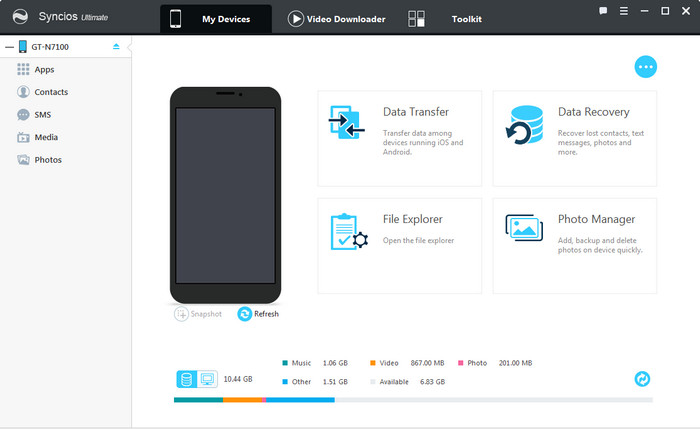
Syncios Manager allows you to transfer files from computer to Note 9 selectively, including apps, photos, videos, music and more.
Import Music: if you want to sync your music to Samsung Galaxy Note 9, then you can click Media, press "Add" button, you will see two options "Add file" and "Add folder" which can help you transfer music files or folders from computer to Note 9 with ease. Choose the music you want and click "Open", the songs will be transferred to your samsung device.
Import Videos: if you want to sync your videos to Samsung Galaxy Note 9, then you can click Media, find Video button  the on the top-right corner, click Video button. Press "Add" button, you will see two options "Add file" and "Add folder" which can help you transfer video files or folders from computer to Note 9 easily.
the on the top-right corner, click Video button. Press "Add" button, you will see two options "Add file" and "Add folder" which can help you transfer video files or folders from computer to Note 9 easily.
Import Photos: if you want to sync your photos to Samsung Galaxy Note 9, then you can click Photos. On the Album list interface, press "Add" button, you will see two options "Add file" and "Add folder" which can help you transfer photos or folders from computer to Note 9 with ease. Or you can choose an album, double click to preview details. And click "Import" to transfer photos from computer to this album.
TIPS: hold on CTRL/SHIFT to select files in bulk. Drag and drop is also available for this handy tool.
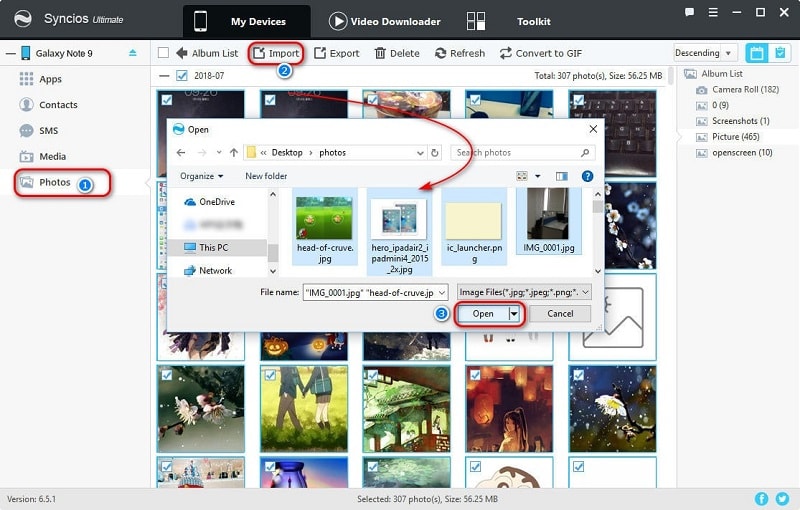
This free samsung manager can help you backup your phone data to PC, then restore to Samsung Galaxy Note 9. However, it needs a few steps and supports limited contents. We recommend you use Syncios Data Transfer to directly transfer data from old phone to Samsung Galaxy Note 9. The One-Click Data Transfer tool works for both Android & iOS devices. Follow these quick steps to transfer your data safely and easily, including contacts, messages, call history, photos, videos, songs, bookmarks and so on.
Download
Win Version
Download
Mac Version
Download and install Syncios Android Transfer on your windows or Mac computer. Launch the program, there are 4 modes: Phone to Phone Transfer, Backup to PC/Restore from PC, Restore from iCloud and Restore from iTunes. Click the "Start" button under Phone to Phone Transfer mode.

Connect both of your phones to Syncios, make sure your source phone is on the left side while Samsung Galaxy Note 9 on the right. If not, click "Flip" to exchange the source device and target device. Any detection issue, please check our FAQ here.
On the middle panel, check data (contacts, text messages, call logs, photos, music, videos, apps, calendar, bookmarks) to transfer from old phone to new Samsung Galaxy Note 9 as your will. Press the blue button "Start Copy" and the details will be shown in the interface. After a while, all of content will be saved on your Samsung Galaxy Note 9.
TIPS: please note that some files are not available for transferring between iOS and Android devices, you can check the supported data from here.
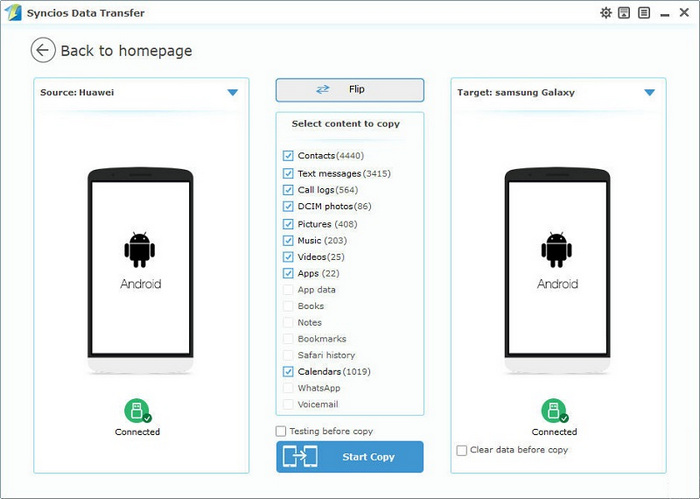
This handy samsung transfer program also allows you to recover data from iTunes backup to your new Samsung Galaxy Note 9 device. Just download and launch the iTunes-to-Android-Transfer program after installing successfully. Select Restore from iTunes Backup module among the four modes on the main interface of the program.
Download
Win Version
Download
Mac Version
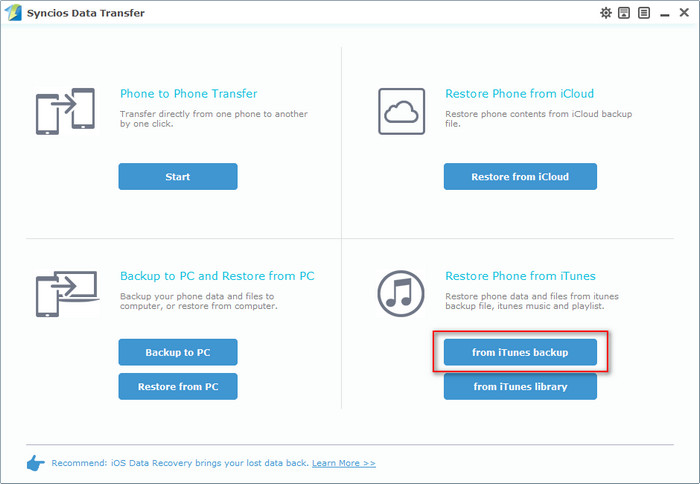
Your iTunes backups will be listed on the left panel, choose one that you want to restore. Then all data from your iTunes backup file will be displayed in categories on the window. Connect Samsung Galaxy Note 9 to Syncios, and make sure your device is well detected by this program.
Then just select the contents you want to restore (including Contacts, SMS, Call logs, DCIM photos, Pictures and Bookmarks) and click the Start Copy button. After a while, the selected data will be restored back to your Samsung Galaxy Note 9.
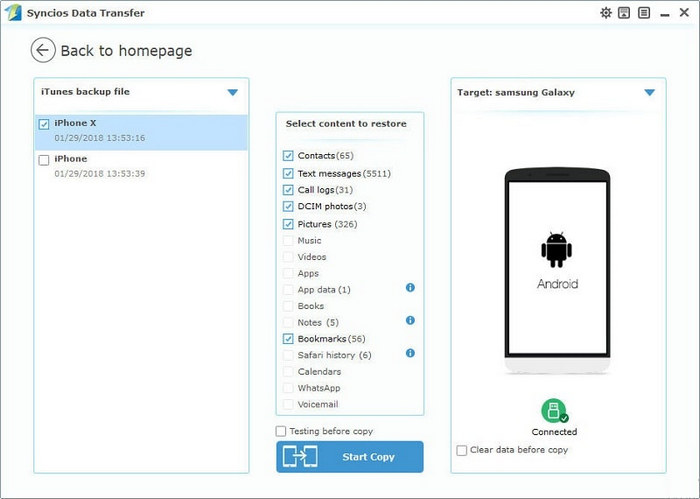
Launch the iCloud-to-Android-Transfer program after installed successfully. You can see four modules on the main interface of the program: Phone to Phone Transfer, Restore from iCloud, Backup to PC & Restore from PC and Restore Phone from iTunes. Select Restore from iCloud module on the homepage.
Download
Win Version
Download
Mac Version
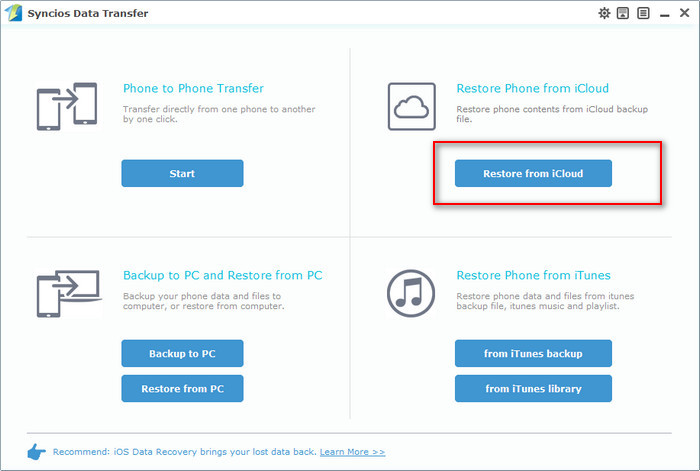
Then you need to login your iCloud account. Please make sure to enter the correct Apple ID and passcode, and Two-Factor Authentication needs to be turned off if you enabled it. Then Syncios will show a list of your iCloud backup. Just select the proper one for your Samsung Galaxy Note 9 and click Download.
After the downloading process done, please click View or scan the downloaded iCloud backup on the bottom of the downloading window.
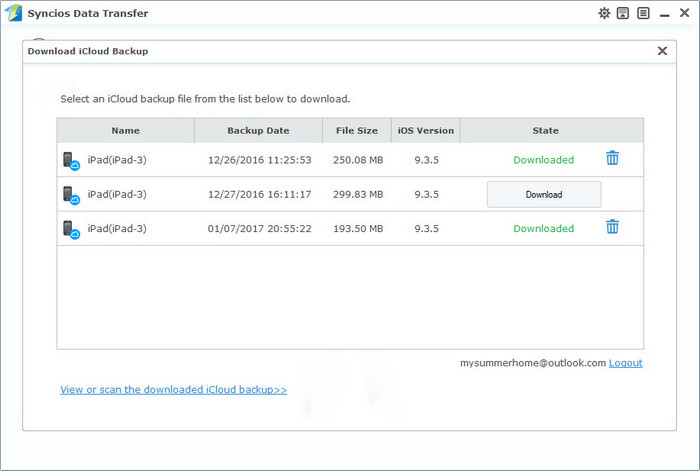
Then all data from your iCloud backup file will be displayed in categories on the window. Connect your Samsung Galaxy Note 9 to Syncios with USB cable. Now you are able to select Contacts, SMS, Call logs, DCIM photos, Pictures and Bookmarks to restore. Click on the Start Copy button to transfer selected data back to your Samsung Galaxy Note 9.
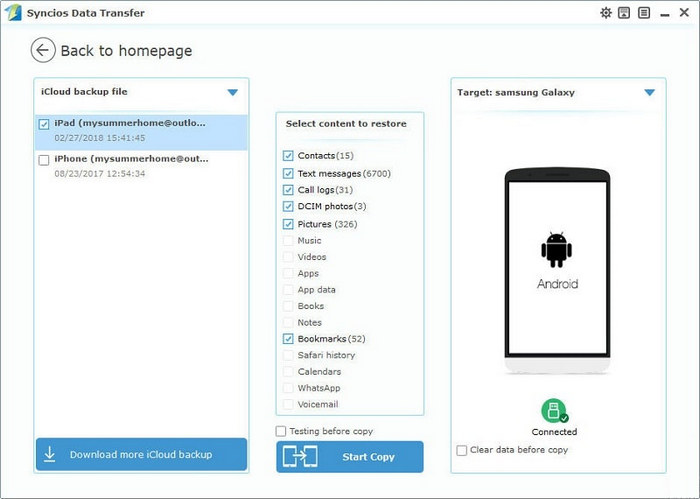
The End: If you want to transfer all your data to new note 9 device by one click, Syncios Data Transfer will be your best choice, especially when you transfer from iPhone to Samsung Note 9. However, if you prefer a perfect data management on your Samsung Galaxy Note 9, you can choose Syncios Manager tool which not only allows you to backup and restore your data selectively but also allows you to manage your phone data. We know it is hard to make a decision, so why not get a Syncios Manager Ultimate? Syncios Ultimate includes Data Transfer tool which has all the features of Syncios Data Transfer. That's means, you could own both of Syncios Data Transfer and Syncios Manager by getting Syncios Ultimate. Please just download and have a try, then choose a way most suited for you.
Related Articles