![]() One management tool for all smartphones to transfer files between PC & iOS/Android devices.
One management tool for all smartphones to transfer files between PC & iOS/Android devices.
Another Chinese brand, Gionee, has unveiled its full-screen device, Gionee S11 and S11S. Gionee phones featured on its big screen, big battery and low price, and welcomed by many Android users. If you are one of them, who just got a Gionee device, the most important thing to do is copying all contents from your old device to your new device after switching your phone. If you used to own a Android handset, it should be much easier to sync data to the new device. However, if you were an iOS user, it might be a little bit more complicated to switch your device since two devices are running different operating systems. Of course, now that you find this tutorial, you don't need to worry. We will help you easily transfer all contents from your old device to your Gionee phone no matter you used to be Android or iOS user. Now let's get started.
![]() Syncios Data Transfer
Syncios Data Transfer
Syncios Data Transfer is a comprehensive iOS & Android data transferring tool, which allows you to move all you data like messages, contacts, call logs, music, video, etc between iOS & Android devices with great convenience and safety.

With the help of this handy 1-click data transfer tool, now you can easily transfer data from your old device to new Gionee phone whatever your old device is, Android or iOS. So simply download and install the program on your computer and follow the steps below to get your data transferred.
Free download and install Syncios Data Transfer on your computer, then launch it. There are four modes on the homepage, Phone to Phone Transfer, Backup to PC and Restore from PC, Restore phone from iCloud, Restore phone from iTunes. To transfer data from one device to another, we select Phone to Phone Transfer mode.
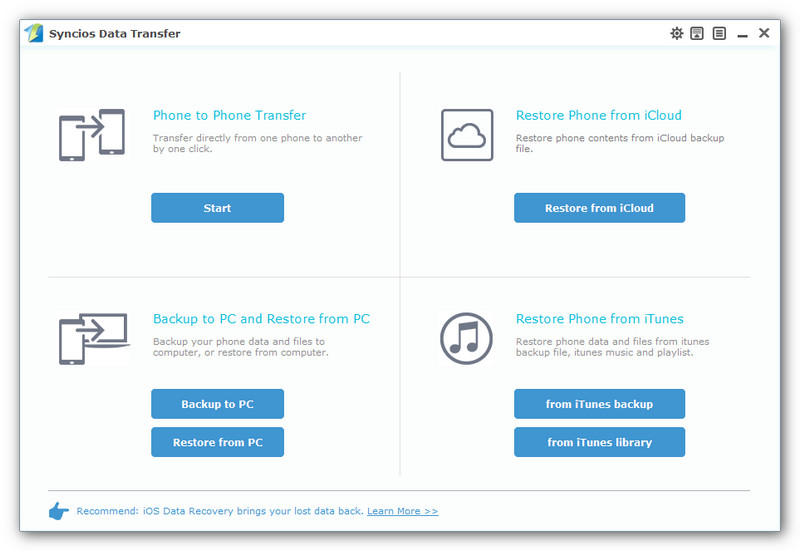
Then the program would ask you to connect your device, simply connect both of your old phone and Gionee phone to computer via USB cable. For Android device, you need to turn on USB debugging mode, for iOS devices, you need to tap Trust on your phone to allow the program detect your device.
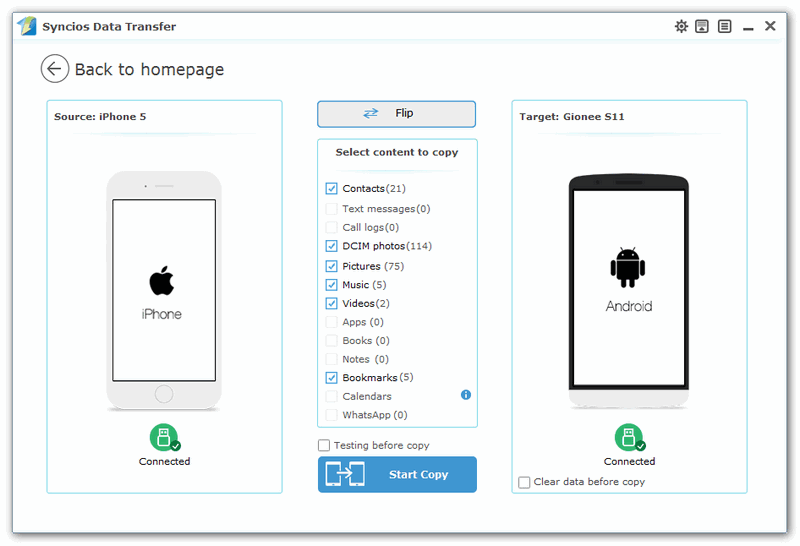
After Syncios loaded all data on your device, make sure that the old device is listed on the left while Gionee phone on the right, otherwise you can click Flip to exchange the position. To transfer all contents to Gionee phone, check your desired data on the middle of the panel and click on the blue button Start Copy to start the transferring process. And only several seconds needed, all your contacts will be transferred to OnePlus 13T. Please make sure both phones have stable connections with computer during the transferring process.
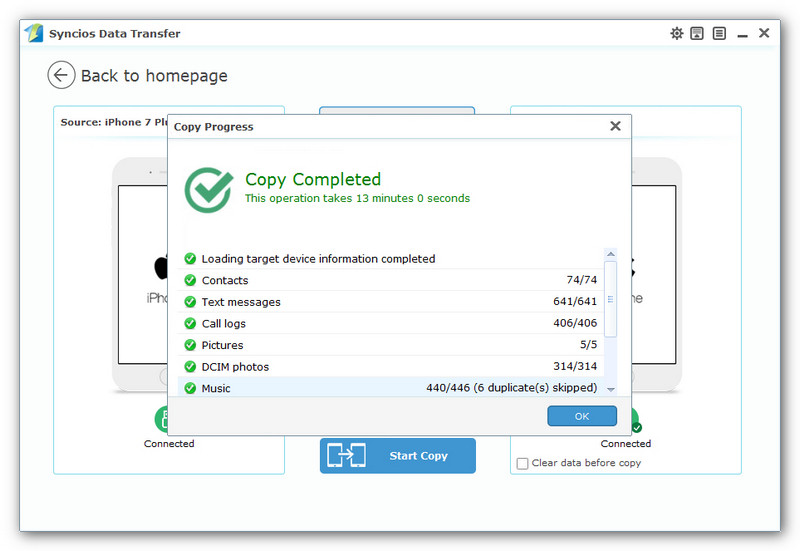
That's it. As you can see from above the steps of transferring data to Gionee phone is very simple. Besides of phone to phone transfer mode, the program allows you 1-click backup and restore data and restore data from iCloud/iTunes to device, so please do not hesitate to have a try if you are in need to transfer your data. And if you encountered some problems while using it to transfer your data, please simply leave a comment below or contact us. We will find solutions for you as soon as possible.
Related Articles