![]() One management tool for all smartphones to transfer files between PC & iOS/Android devices.
One management tool for all smartphones to transfer files between PC & iOS/Android devices.
Every time you swtiched to a new phone, you need to make sure all your private data on the old phone come with you. However, transfer data from an iOS device to an Android device could be troublesome due to the cross-platform restrictions. And this article is going to talk about how to transfer contacts, call logs, SMS, DCIM photos, music, videos and more from iPhone to your Xiaomi Redmi Note 14.
In order to save your precious time, here we introduce you a high efficient and and cost-effective tool, Syncios Phone Transfer. Syncios Phone Transfer is a handy mobile transfer tool which perfectly supports both iOS and Anroid OS. You can use this software to transfer data between your cellphones, such as text messages, contacts, photos, call logs, videos, music... even recover data from iTunes and iCloud backups to new iPhone or Android devices. And this software is 100% safe, it won't damage your data. Now please follow the steps below to transfer iPhone data to Xiaomi Redmi Note 14:
STEP 1: Download and install the compatible version of Syncios Data Transfer on your computer, launch it. Select Phone to Phone Transfer module on the homepage.
Download
Win Version
Download
Mac Version
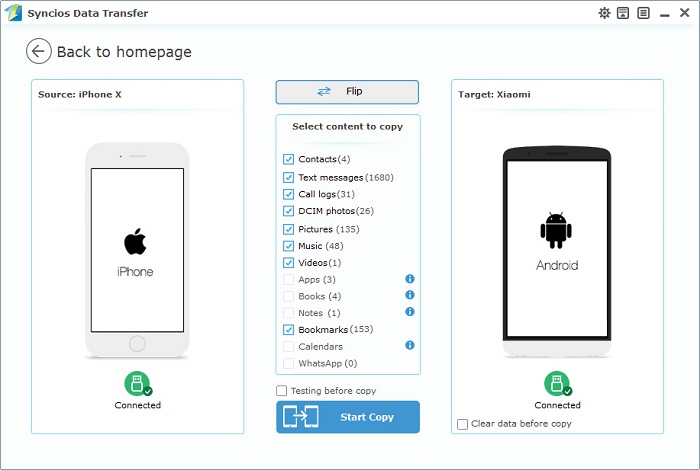
Step 2: You would see the program asked you to connect devices, so simply connect both of your iPhone and Xiaomi Redmi Note 14 to computer with USB cables (Android devices can be connected via WiFi as well), and it will take a few seconds to load your phone data. Make sure iPhone was listed on the left (source device) while Xiaomi Redmi Note 14 on the right (target device), you can hit Flip to exchange the position. Keep both of your device unlocked, there could be some pop-ups need to be checked.
![]() TIPS: If you have any detection issue, please check FAQ here.
TIPS: If you have any detection issue, please check FAQ here.
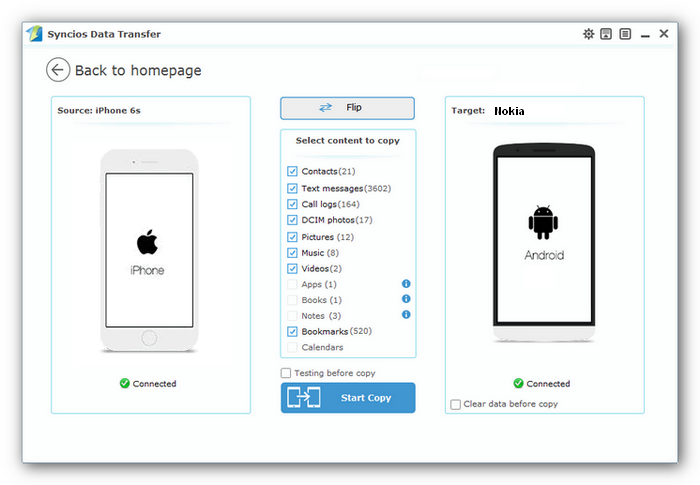
Step 3: Check your desired contents, click the table below to learn what types of data are supported to be transferred between two different devices. Then click on Start Copy button to start the process of transferring, before long, all of the data you'd like to transfer to your Xiaomi Redmi Note 14 will be synchronized successfully.
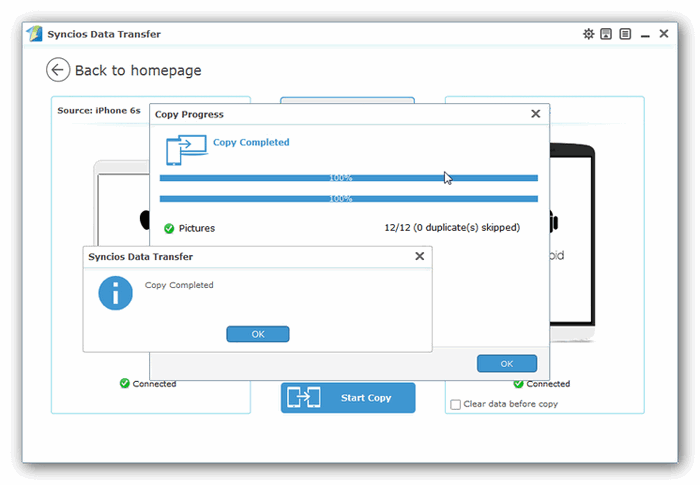
| Contacts | Messages | Video |
DCIM |
Photos |
Audio | Call logs | Apps | Bookmarks | Ebooks | Notes | Calendar | ||
|---|---|---|---|---|---|---|---|---|---|---|---|---|---|
| Android to Android |
|
|
|
|
|
|
|
|
|
|
|||
| Android to iOS |
|
|
|
|
|
|
|||||||
| iOS to Android |
|
|
|
|
|
|
|
||||||
| iOS to iOS |
|
|
|
|
|
|
|
||||||
| iTunes/iCloud Backup to iOS |
|
|
|
||||||||||
| iTunes/iCloud Backup to Android |
|
|
|