Transfer Data from Samsung Galaxy S25/S10 to Samsung Galaxy S25/S25+/S25 Ultra
Samsung brings its new flagships on February unsurprisingly, which come with 3 editions: Samsung Galaxy S25, Samsung Galaxy S25 Plus and Samsung Galaxy S25 Ultra. As a matter of fact, there is no big update on S series since Samsung Galaxy S25. However, with the release the new Samsung Galaxy S25, it shows us who the true king of Android is!
If you are a Samsung addict, you must don't want to miss the most important device which Samsung releases this year. After upgrading your old Samsung Galaxy S25 or Samsung Galaxy S25 to the latest Samsung Galaxy S25/S25+/S25 Ultra, do you know how to sync all contents to the new device? And this tutorial will help you do that. I bet you will be able to seamlessly transfer all data to your new device after reading this article. Now let's get started.
Method 1: Switch from Samsung Galaxy S25/S10 to Galaxy S20/S20/S20 Ultra via Samsung Smart Switch
As a Samsung user, you must be familiar with Samsung Smart Switch, which designed by Samsung to help its user to sync all contents from an old Android device to new Samsung device. Actually, it offers 3 options: via USB Cable, Wi-Fi or computer. And I recommend the wireless transfer, which can be the fastest and simplest without any other tools needed. You can check the steps below:
Step 1 Download and install Samsung Smart Switch app.
First of all, download and install the latest version of Samsung Smart Switch app on both of your old Samsung Galaxy S25/S10 and new Galaxy S20/S20+/S20 Ultra from Google Play Store or Samsung official site.
Step 2Build connection on both Samsung devices.
Secondly, place two Galaxy devices close together (within 8 inches) and run Smart Switch app on both devices. On the old Galaxy S9/S10, select Wireless > Send > Connect; On the new Galaxy S20/S20+/S20 Ultra, tap Wireless > Receive > Android. It will use high-frequency audio to search for your device and build the connection, or you can use the PIN code displayed to connect both devices manually.
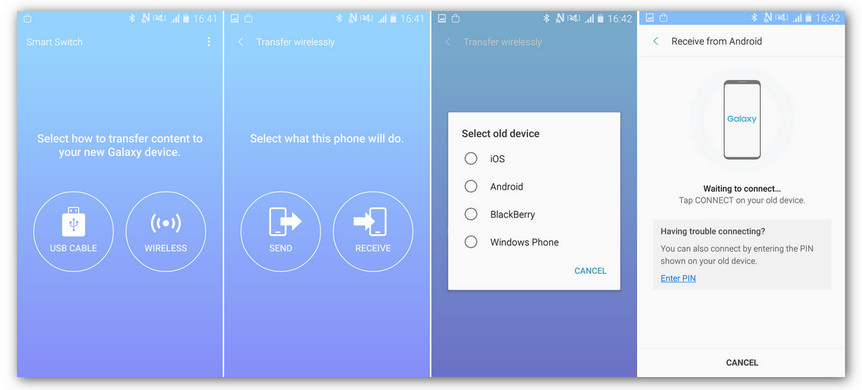
Step 3Select desired data and start the transfer process.
Lastly, you will be asked to select data after both devices connected successfully, so simply check all your desired data on the panel, and then tap Send button, it will start transferring selected data to the new Galaxy device.
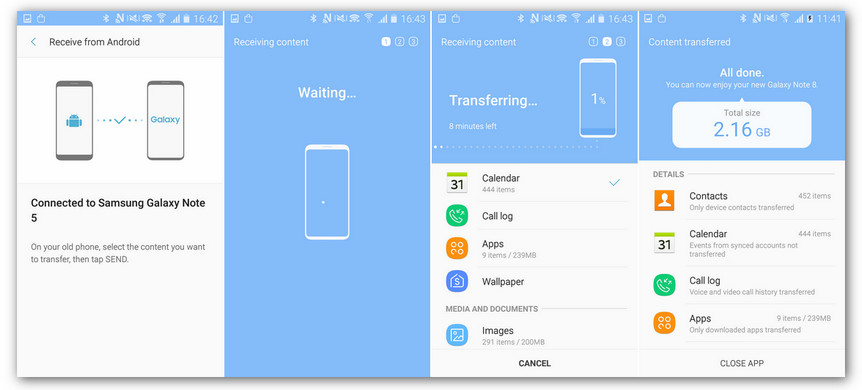
Method 2: Transfer data from Samsung Galaxy S25/S10 to Galaxy S20/S20/S20 Ultra via Syncios Data Transfer
Syncios Data Transfer is a comprehensive data transfer tool based on PC and Mac, which designed for users to sync all kinds of data between different devices, supports for both iOS and Android devices. With several simple clicks, you can transfer all contents from your old Samsung Galaxy S25/S10 to the new Galaxy S20/S20+/S20 Ultra. If you don't like Smart Switch, Syncios Data Transfer can be the best alternative.
Step 1Download and Install Syncios Data Transfer on computer.
First of all, download and install the latest version of Syncios Data Transfer on your PC or Mac, you can find the download button below. Start the program after installing it successfully.
Step 2Connect both of your Samsung devices to computer.
You will see three modes available after open the program: Transfer, Restore and Backup. To transfer the data, we need to select Transfer mode, and it will ask you to connect both devices. So connect both of your old Samsung device and new Galaxy S20/S20+/S20 Ultra to computer with USB cables. You need to make several simple settings on both devices to let them be detected.
If you encountered any detection problem during the process, please check our Android tutorial for help.
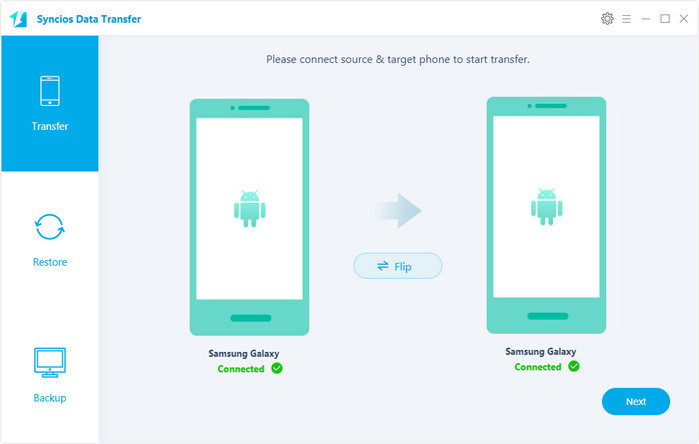
Step 3Select desired data and start the transfer process.
After both devices connected successfully, click on Next button to continue. And similarly, you need to select desired data to transfer on the panel. It needs some time to load the data you selected. After that, click on Next button to start the transfer process, and after a while, all selected data will be transferred to your new Galaxy device.
Video Tutorial - 2 Ways to Transfer Data from An Old Samsung to A New Samsung
Conclusion
You now have learned how to easily transfer all your data from the old Samsung Galaxy S25/S10 to the new S20/S20+/S20 Ultra. Besides, Syncios Data Transfer not only allows you to seamlessly transfer data, it supports 1-click backup and restore data, and you can make regular backup of your device in case of data loss with this program. One program for multiple usage, it deserve your trying.


