![]() One management tool for all smartphones to transfer files between PC & iOS/Android devices.
One management tool for all smartphones to transfer files between PC & iOS/Android devices.
The Samsung Galaxy Note 7, which Samsung unveiled on August 2th in New York, coming with new iris scanner and an improved S Pen. It shares the same number 7 with Samsung Galaxy S7 /S7 Edge, they are almost hardware twins, however, what makes the difference is that Samsung note 7 ships with the most goods, and the Note's gliding stylus and extra writing, drawing and navigation tools give it all the things. Galaxy Note 7 also upgrades much from its predecessor, the Samsung Galaxy Note 5(yes, there is no Samsung Galaxy Note6), here's what the Note 7 has that the Note 5 doesn't:
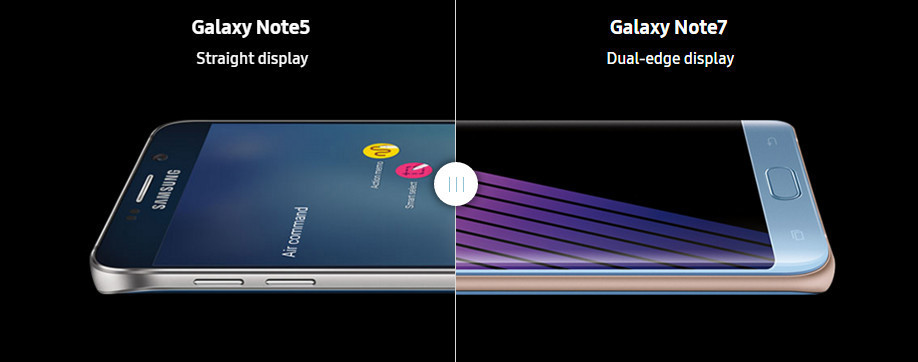
|
| ||
If you are a Note addict and already have a Note 5, the above reason may lead you upgrade to the newcomer. To some extent, I bet you need to sync your old Note 5 data to the new Note 7 when you truly upgrade to the newest. And here are two methods to help you easily achieve that.
Solution 1:Transfer data from Samsung Galaxy Note 5 to Galaxy Note 7 via Samsung Smart Switch
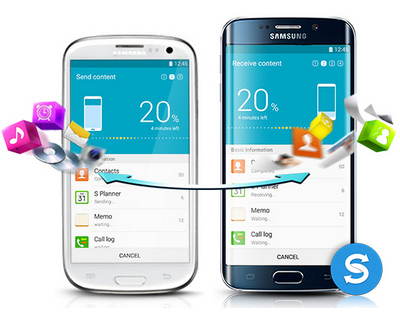
Solution 2:Transfer data from Samsung Galaxy Note 5 to Galaxy Note 7 by One-Click
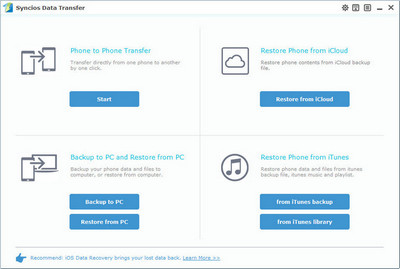
Select the contents you'd like to synced to your new Galaxy Note 7 after connecting both of your smartphones to the computer.
Press the blue button "Start Copy" after ticking off all the contents you like to backup. After a while, all of the data will be transferred to your new Galaxy Note 7.
Note: Please ensure that both of your phones were connected well with the computer in case of unknown error occured.
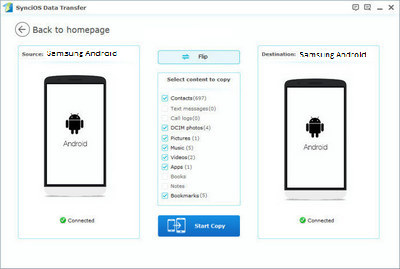
| Features | Samsung Smart Switch | Syncios Data Transfer |
|---|---|---|
| What can they transfer from iPhone to Samsung? | Photos, Contacts, Videos, Music, Notes, Calendar, Bookmarks, Messages | Photos; DCIM Photos, Contacts, Videos, Music, Bookmarks, Messages, Call logs, |
| How do they transfer? | 1. First you will need to back up your iPhone to iTunes; 2. Set up and launch Smart Switch on your computer; 3. Connect your Samsung to PC; 4. Locate and select iTunes backups to transfer to Samsung and click Start Transfer. |
1. Install and open Syncios on PC; 2. Connect both iPhone and Samsung to PC; 3.Select data to transfer and click Start Copy. |
| One-Way or two-way transfer? | Only iOS/Android-to-Samsung available | iOS-to-Android; Android-to-Android; iOS-to-iOS; Android-to-iOS Transfer |
| Supported device | Transfer to Samsung only | Supports all kinds of iOS & Android Phones/tablets |
| Supported OS | Windows / Mac | Windows / Mac |
| iTunes needed? | Use iTunes as intermediate | No needed |
Related Articles