Syncios Data Transfer
2 Ways to Sync Data between Samsung and Xiaomi Redmi Note 7
If you were a Samsung user. Setting up a new Xiaomi Redmi Note 7 phone by migrating files from old Samsung can be a pain. Although you can copy some media files manually, it does not transfer everything. When it comes to transferring certain types of data like apps, messages and contacts, it's even trickier. By following our steps, you can be sure that you all your data will follow you to your new Xiaomi Redmi Note 7.
There must be a good reason for you to choose OnePlus 13 over other smartphones. Setting up a new phone, we always consider how to move data to the new device firstly. If you were an iOS user, you may be looking for a way to transfer data from iPhone to OnePlus 13. Four reliable solutions will be shared in this article. Let's give a deliberate decision after the reading.
Make a List of What You Need to Move
When first preparing to transfer over your data, you should break down all the different types of personal data you will need for the new device. When listed, you can check off items once they are transferred and can be sure to not forget anything. For your convenience, we created one for you. While this list isn't a one-size-fits-all, they are the common items that users want to retain:
|
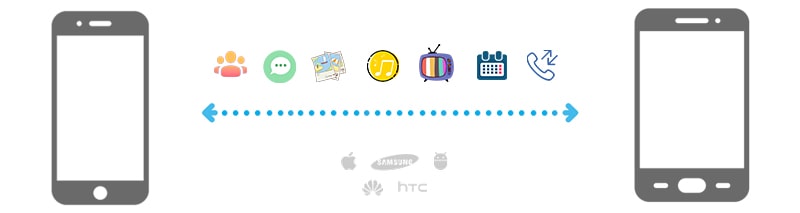 |
This makes it very easy for you to transfer data from previous Samsung device to your new Xiaomi Redmi Note 7. With two effective solutions provided in this post, you can transfer contacts, messages, photos, videos, music, apps, and calendars from Samsung device to Xiaomi Redmi Note 7 effortlessly.
Method 1. Selectively Transfer Data between Samsung to Xiaomi Redmi Note 7
Syncios iOS & Android Manager is an app which can help you in managing your phone files on the computer. You can delete, import and export files like videos, photos, music, contacts, messages and other files. In fact, it is compatible with Android and iOS devices. Aside from that, you can also install and uninstall apps using your computer. You can also use it to backup your phone files. With these functions, you can easily transfer phone data to the new phone. Here is how this amazing tool works.
Step 1: Download and install Syncios Mobile Manager on your computer for free. After the installation, start the program.
Step 2: Get access to your Xiaomi Redmi Note 7, and turn on the USB debugging mode on your Xiaomi Redmi Note 7. And also enable USB debugging mode on Samsung phone. Use USB cables to connect both Xiaomi Redmi Note 7 and Samsung to the computer. Keep your phones unlocked in case of disconnection. Check your unlocked phones when connecting.
For Android detection problem, click here to follow every solution to fix the issue.
Step 3: After phones are connected successfully, on the left sidebar, options will be Apps, SMS, Contacts, Media and Photos. To sync data from Samsung to Xiaomi Redmi Note 7, we backup Samsung data to PC then restore to Xiaomi Redmi Note 7. If you need to sync data from Xiaomi Redmi Note 7 to Samsung, you just need to backup Xiaomi to computer then restore the backup to Samsung.
To backup Samsung files to computer: Choose and tap under Samsung device. For instance, backup Samsung messages. Click on SMS under Samsung device, then check all messages in details. Select desired messages and click on Backup to save Samsung messages to computer. For other contents, the backup option could be Export.
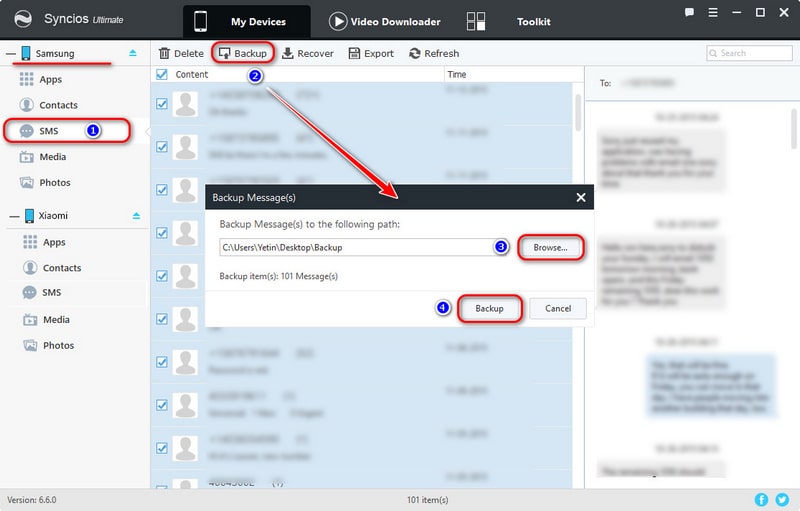
To restore Samsung backup to Redmi Note 7: Now, we need to restore the backup of Samsung from computer to Xiaomi Redmi Note 7. For instance, restore messages from the previous backup. Choose SMS tap then click on Recover. Syncios will list all saved backup. Choose a desired backup and click on OK to restore the selected backup to Xiaomi Redmi Note 7. For other contents, the restoring option could be Import/Add.
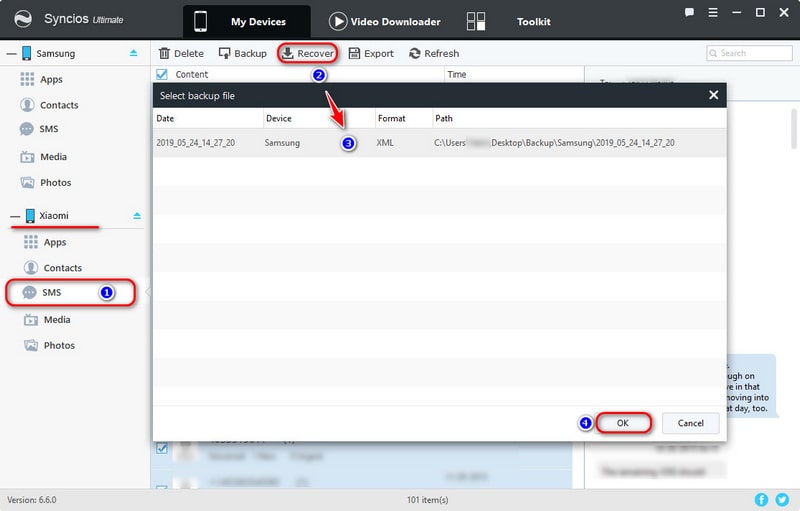
Method 2. Directly Sync Data between Samsung to Xiaomi Redmi Note 7
Syncios Data Transfer offers a more direct way to transfer contents between your old Samsung to Xiaomi Redmi Note by establishing a connection between both phones using a hub of network. Check out the following procedure to transfer data.
For some users, the above mentioned method has some drawbacks that will make your transferring process much more burdensome. However, in this part we will use a professional data transfer tool to copy data from your old smartphone to the new one in few clicks. That's not all, it also offers to transfer data types such as messages, contacts, apps, call logs, photos, pictures, videos, songs which is impossible to transfer manually.
Step 1: Download and install the compatible version of Syncios Data Transfer on your Windows PC or Mac firstly. To transfer data between Samsung and Xiaomi Redmi Note 7, choose Transfer mode when you see the primary interface.
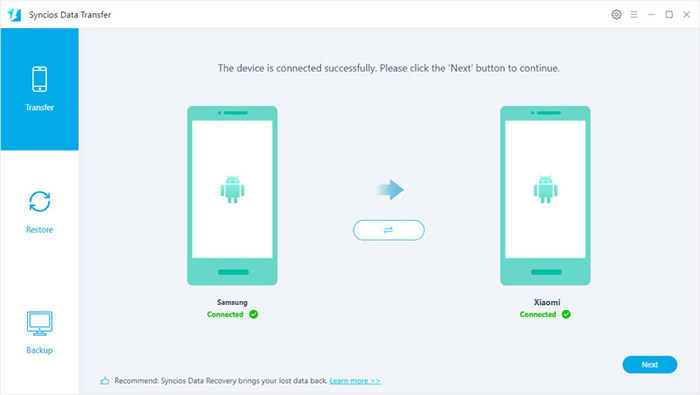
Step 2: Turn on USB debugging mode on your Xiaomi Redmi Note 7. And also enable USB debugging mode on Samsung phone. Connect both phones to computer via USB cables.
Step 3: To switch data from Samsung to Xiaomi Redmi Note 7, you should make sure that Samsung phone is on the left and Xiaomi Redmi Note 7 is on the right. If the phones are not on the right position, you can click on "flip icon" on the middle to exchange the source and target device.
Click on Next to select contents. Select contents you need the wait for data loading. It may take some times, wait with patience. After that, click on Next to launch the transfer process. Wait till the transfer process completes.
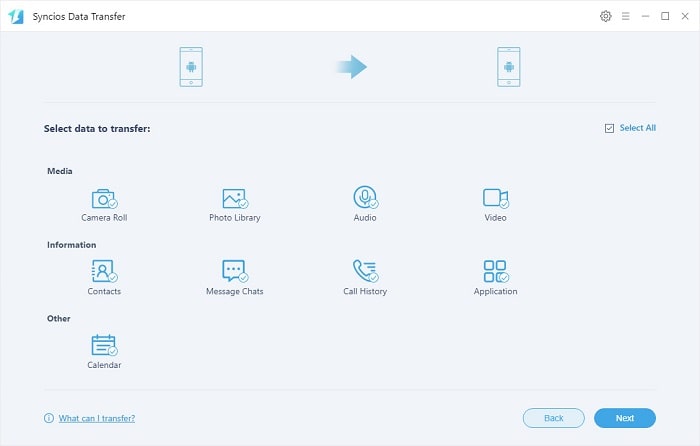
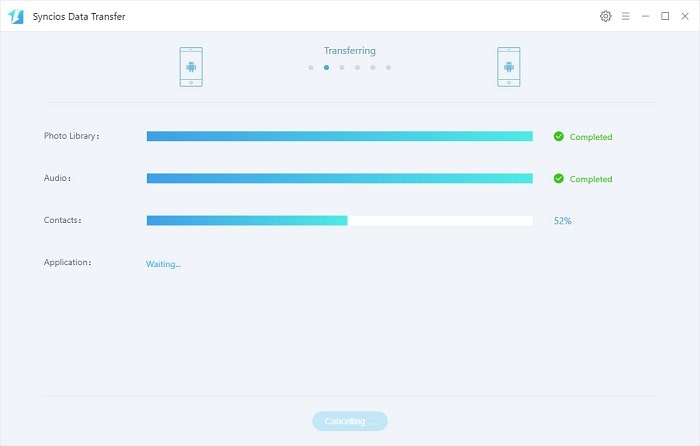
Step 4: If you need to sync Xiaomi Redmi Note 7 data to Samsung phone, just put Xiaomi phone on the left and put Samsung phone on the right. Anyway, the source device should be located on the left while the target device should be located on the right.
Select contents you need the wait for data loading. It may take some times, wait with patience. After that, click on Next to launch the transfer process. Wait till the transfer process completes.
Video Tutorial - Directly Sync Data between Samsung to Xiaomi Redmi Note 7
Conclusion
For your suitability, Syncios Mobile Manager and Syncios Data Transfer are supported by Android and iOS operating systems. Most of the smartphones are compatible with Syncios that makes your transferring job extremely effortless.


