![]() One management tool for all smartphones to transfer files between PC & iOS/Android devices.
One management tool for all smartphones to transfer files between PC & iOS/Android devices.
When you get your shiny new Google Pixel 3 you'll need to move all your old data to its new home. You probably don’t want to manually set up a new phone from scratch, as you’ll want to easily import your existing phone’s contacts, messages, call logs, music, videos, web bookmarks, and so on. If you were an Android phone, you may think it's easy to copy old Android phone data. Although Android offers easy access to the SD card, you still find it difficult to transfer data, like apps and SMS from Android to Android in batch. Besides, what can you do to transfer data from an iOS device to an Android device if you've used an iPhone or iPad before? Scratching your head about it? Here introduce you five solutions regarding how to transfer data to your new Android device like Google Pixel 3.
There are several restore options available to you whenever the time comes for you to make the switch to a new device. In this post we’ll guide you on how to move data from an old iOS or Android device to a new Google Pixel 3 in different ways.Syncios iOS & Android Manager is a free management tool for iOS and Android devices. You can manage all kinds of data on your mobile devices like photos, contacts, messages, music, videos and more with Syncios. Besides, if you need to preview, edit or delete files on your old phone before transferring to the new Google Pixel 3, you should learn more details below.
Step 1 Download and install Syncios Mobile Manager and then launch the program. For Android device, the USB debugging mode should be enabled. Then connect both of old Android phone and Google Pixel 3 to computer after starting the program. It will take a while to analyze your phone when the first time to connect. Keep your phone unlocked and check your phone screen in case of any pop-up message. It's important to check for a successful connection.
Step 2 On the left panel, you'll see a content list after data loading. Check all data on your old Android phone and see if you need to delete or edit some data. Next, choose files you need and backup them to computer. The options will be a little different when export or import different contents. The options could be Export/Backup when exporting data. The options could be Import/Add/Recover when importing data.
Step 3 For instance, if you are going to sync old Android messages to Google Pixel 3, we navigate to SMS under old Android phone. Select some of messages or select all messages at once then click on Backup. Choose a backup path then save the messages to computer.
![]()
Step 4 Now, we navigate to SMS under Google Pixel 3 and click on Recover to restore the saved messages from computer. Syncios will list all backups, choose one and click on OK to restore the backup files to your Google Pixel 3.
![]()
There is a little different when sync data from iPhone to Android with Syncios iOS & Android Manager. Follow the steps below to learn more details. Still, we choose to backup another iOS device data to computer, then restore the files to you Google Pixel 3 selectively.
Step 1 Download and install Syncios Mobile Manager to your computer and open it. For Google pixel 3, the USB debugging mode should be enabled. For iOS device, you should check the phone screen and click on "Trust" when connecting. Check your phone screen when connecting and keep them unlocked all the time.
Step 2 After data loading, similarly, choose data from iOS device and backup. Then restore them to Google Pixel 3. The options could be Export/Backup when exporting data. The options could be Import/Add/Recover when importing data. For instance, if you want to transfer iPhone contacts to Google Pixel 3. just go to Information > Contacts under old iPhone. Then select contacts you need or select all contacts at once then click on Backup. Choose a backup path and save the contacts to computer.
![]()
Step 4 Then, you could restore the previous backup to your Google Pixel 3 from computer. Just go to Contacts under Google Pixel 3 then click on Recover option. Syncios will list you all the previous backups. Choose the previous backup you need and click on OK to restore them to your Google Pixel 3.
![]()
If you've saved a large size of data on your old phone and think it's time-consuming to transfer data with two methods above. You may need another tool to syn all of your data from the old iOS or Android device to your new Google Pixel 3 quickly. Syncios Data Transfer is a professional tool which could help you out.
Step 1 Download and install Syncios Data Transfer to your computer and launch the program. For Android device, the USB debugging mode should be enabled. For iOS device, you should check the phone screen and click on "Trust" when connecting. Check your phone screen when connecting and keep them unlocked all the time.
Download
Win Version
Download
Mac Version
Step 2 At the start-up interface, Syncios will provide you four different modes. To transfer data from an old phone to Google Pixel 3, definitely, we choose Phone to Phone Transfer to sync all data directly.
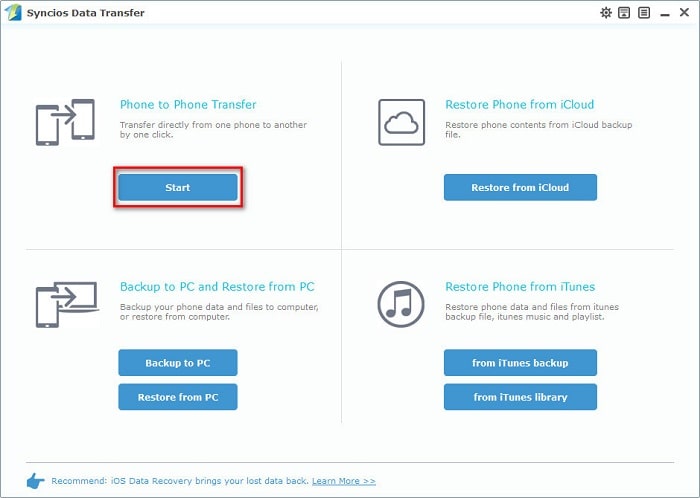
Step 3 Connect both of your phones to computer, and make sure the old phone is on the left panel as the source device while your Google Pixel 3 is on the right panel as the target device. A Flip button on the middle can help you to exchange the positions after connection.
Step 4 Here we start to select contents. Tick off contents you need from the content box on the middle. After that, you can start transferring. Have a rest and do something else at this moment, let's Syncios finish the transferring job for you.
![]()
You should know, Syncios could do more than sync all data from phone to phone directly. Syncios Data Transfer could transfer, backup and restore phone data easily, which means you could restore data from its backup files, from iTunes backup, from iCloud backup and from iTunes Library. With the help of Syncios Data Transfer, we can retrieve data from iTunes backups to Google Pixel 3easily.
Step 1 Download and install Syncios Data Transfer to your computer and launch the program. Before connection, remember to enable the USB debugging mode on your Google Pixel 3.
Download
Win Version
Download
Mac Version
Step 2 At the primary interface, to restore iTunes backup files to Google Pixel 3, you should choose mode Restore Phone from iTunes. And make sure you've connected phone to computer properly. Syncios will load your iTunes backup files on your computer automatically. Choose one from left list to restore.
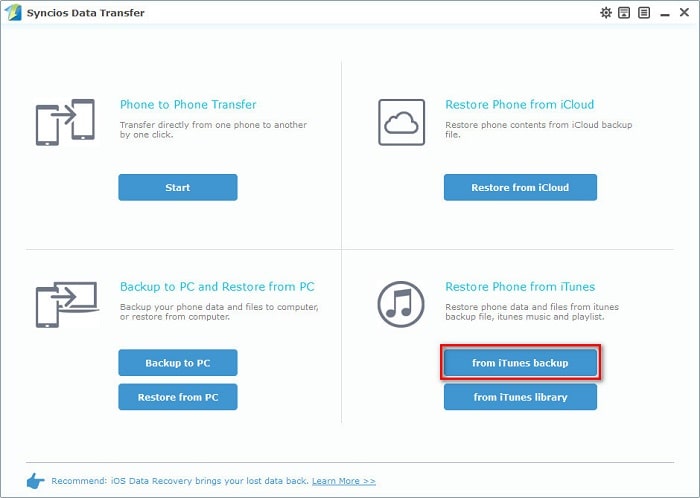
Step 3 Then choose contents from the iTunes backup and click on Start Copy. Wait a moment, the iTunes backup will be transferred to Google Pixel 3 without quality loss. Keep your phone connected well during the transferring.
![]()
Similarly, iCloud backups could be restored to Google Pixel 3 with the help of Syncios Data Transfer. Follow the steps below to know clearly how to transfer data from an iCloud backup to Google Pixel 3 quickly.
Step 1 Download and install Syncios Data Transfer to your computer and launch the program. And turn on USB debugging mode on your Google Pixel 3 for a proper connection.
Download
Win Version
Download
Mac Version
Step 2 Navigate to Restore Phone from iCloud at the start-up interface. When the first time you retrieve backup files from iCloud, you will be required to log in with your iCloud account. Enter your iCloud account and choose one iCloud backup to download. After data loading, choose one iCloud backup from the left list.
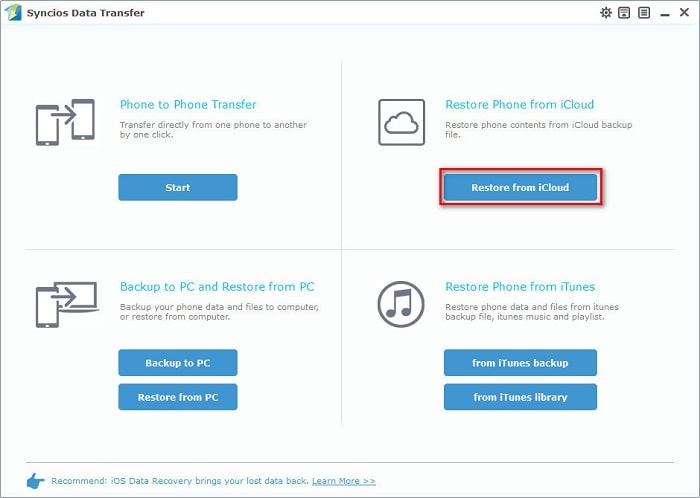
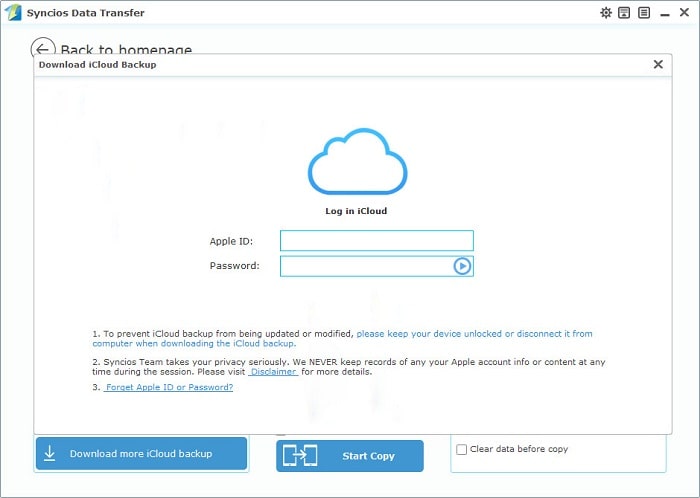
Step 3 Then choose contents you need from the middle box, and click on Start Copy. Wait a moment, the iCloud backup will be transferred to Google Pixel 3.
![]()
Switching to a new phone means you could start over. But a fresh start is not always means a good thing for you but also it could be an annoying thing. Although you have enough space to run, at the same time you are not convenient without old data. Thus, Syncios Manager and Syncios Data Transfer provide professional solutions to help you start over.
Syncios manager is good at the management to phone data. Syncios Data Transfer is specialized in transferring data, retrieving backup files from iTunes and iCloud. By the way, the Ultimate version of Syncios Manager includes Syncios Data Transfer. Anyway, give a chance to both of them, have a free try now!