3 Ways to Transfer iPhone Contacts to OnePlus 13 or OnePlus 13 Pro
The new OnePlus 13 and OnePlus 13 Pro have been released. If you are going to buy a new OnePlus 13 after it's available, you may wonder how to transfer some of your data such as Contacts from your old device to this new Android device. As we know, one of the basic function is making phone calls. To make phone calls or send messages to others, contacts are what we need most when switching to a new smartphone. For an iPhone user, do you know how to sync all contacts from your old iPhone to the new OnePlus 13 or OnePlus 13 Pro? No worry, this article gives you 3 simple methods to help you with that. Simply read on.
Method 1: Transfer iPhone Contacts to OnePlus 13 or OnePlus 13 Pro via OnePlus Switch
OnePlus Switch was released by OnePlus official to help its users to sync data, you can use OnePlus switch to transfer all kinds of data from your old device to the new OnePlus 13, the old device can be Android device (Android 5 and later) or iOS device. To transfer iPhone contacts to your new OnePlus 13 or OnePlus 13 Pro, you need to take the steps below:
Step 1Make sure your iPhone has been backed up with iCloud.
Firstly, backup your old iPhone to iCloud if you haven't, if you are an iPhone user you must be familiar with iCloud backup. You can also refer to Apple site to backup your iPhone easily.
Step 2Transfer contacts to OnePlus 13.
Go to your new OnePlus 13, find OnePlus Switch app and open it. Select I'm a new phone=> iPhone on the main interface, and then you will be asked to enter your Apple ID and passcode. It will be computing Cloud Data after you sign in your Apple ID. After a while, you can select Contacts option on the panel, and tap Start Importing button to start syncing.
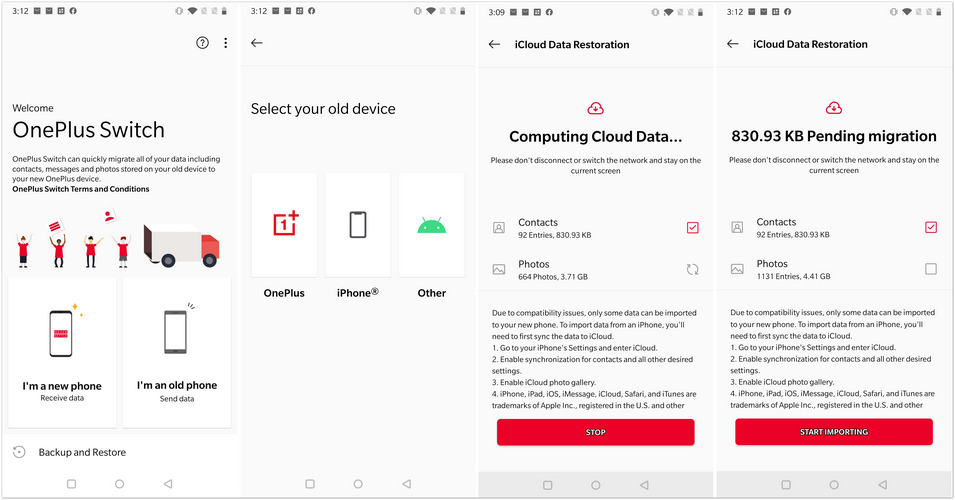
Method 2: 1-click sync all contacts from iPhone to OnePlus 13 via Syncios Data Transfer
Syncios Data Transfer is a professional phone to phone transfer tool, it allows you to directly transfer all contacts from your iPhone to OnePlus 13 in one click, so you don't need iCloud or any other service as intermediate. Now let's take a look at how it works:
Step 1 Download and install Syncios Data Transfer.
Firstly, you need to download the latest version of the program on your computer, both Windows and Mac version are available below. And start the program after installing it successfully.
Step 2 Connect both of your old iPhone and OnePlus 13.
There are 3 modules on the main interface: Transfer, Restore and Backup. To transfer the contacts, we need to select the Transfer mode. And please connect both of your old iPhone and the new OnePlus 13 to computer with USB cables to continue.
Please check our Android tutorial and iOS tutorial for help if you encounter any detection problem.
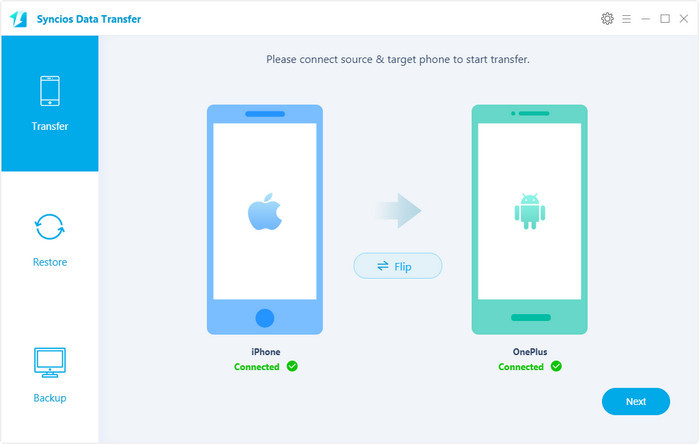
Step 3 Select data and start to transfer.
You are now able to select desired data on the panel, so simply check Contacts option on the panel, and click on Next and OK button to continue. And all your contacts will be transferred to your OnePlus 13 in a flash.
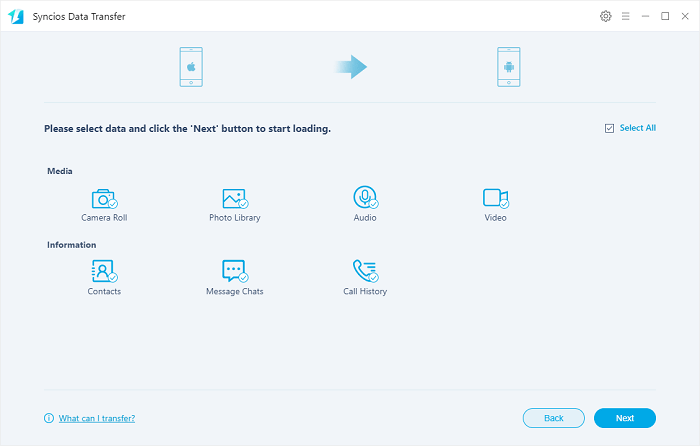
Method 3: Restore contacts from iCloud or iTunes backup to OnePlus 13
Besides of direct data transfer, Syncios Data Transfer supports restoring data from iCloud/iTunes backup to OnePlus 13 as well. If you have no access to your old iPhone anymore, you can still sync contacts to your OnePlus 13 only if you had an iCloud/iTunes backup made. Follow the steps below:
Step 1 Download and install the program on your computer.
Similarly, you need to firstly download and install the latest version of Syncios Data Transfer on your computer if you haven't.
Step 2 (Optional) Restore Contacts from iCloud backup to OnePlus 13.
On the main interface of the program, select Restore mode and iCloud Backup. Sign in your iCloud account and select a backup to download to your computer firstly. After that, connect your OnePlus 13 to the program.
After downloading the iCloud backup successfully, you are now able to select Contacts on the panel to restore. So simply select Contacts and click on Next button to start the restore process. After a while, all contacts will be restored from iCloud backup to your OnePlus 13.
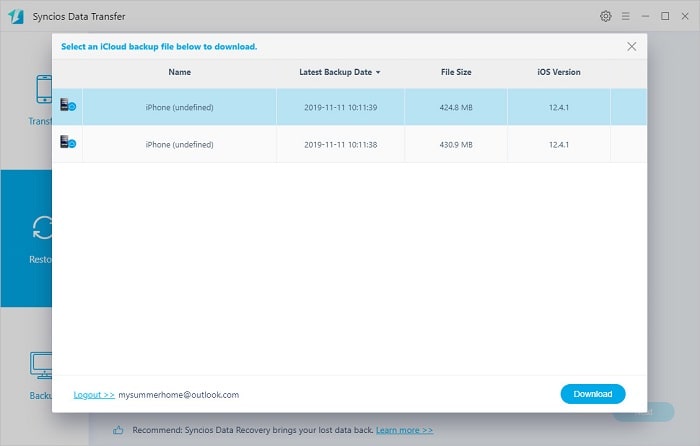
Step 3 (Optional) Restore Contacts from iTunes backup to OnePlus 13.
Similarly, on the main interface of the program, select Restore mode and iTunes Backup. It will detect the iTunes backup made on your computer automatically. Select a certain backup, and after that, connect your OnePlus 13 to the program.
After connecting your device, you are now able to select Contacts on the panel to restore. So simply select Contacts and click on Next button to start the restore process. After a while, all contacts will be restored from iTunes backup to your OnePlus 13.
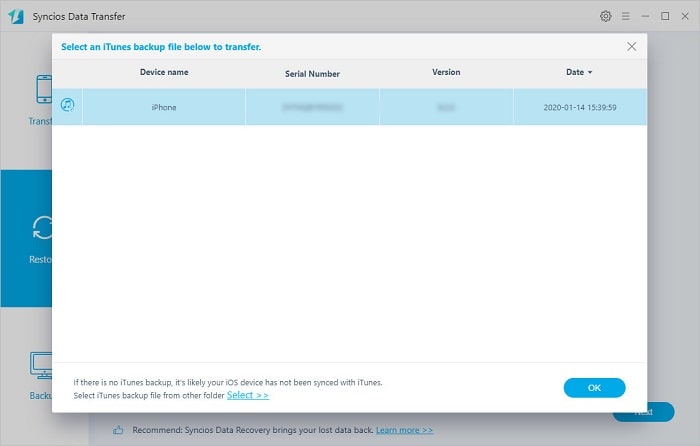
Conclusion
Basically, it can be simple enough if you only want to transfer contacts from your old iPhone to your new OnePlus 13. Syncios Data Transfer enables you transfer all kinds of data to OnePlus directly not only the contacts while OnePlus switch also supports limited data due to compatibility issues. Moreover, Syncios Data Transfer has other features like 1-click backup and restore your device, restore iTunes library to your device. One program for multiple usage. We sincerely recommend you to download and have a try if you need. And if you encounter any other issues while using the program you can leave a comment below or directly contact us.


