![]() One management tool for all smartphones to transfer files between PC & iOS/Android devices.
One management tool for all smartphones to transfer files between PC & iOS/Android devices.
After switching to Xiaomi 14, you'll also need to record your wonderful life with camera. But gradually, there may have thousands of photos and pictures saved on your phone. How to manage them? It's a good idea to transfer them to computer and classify them. You could check them clearly whenever you need and your photos are protected from damaging or losing.
In addition, you may also wonder how to import photos to Xiaomi 14 from computer when you need. A better way is also introduced in this post in case you need to backup photos of other phones or Xiaomi 14 to computer then restore them one day.
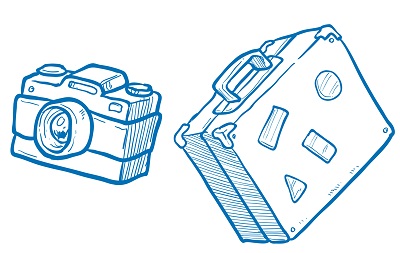
Follow this post to learn how to export and import photos on Xiaomi 14. Two different ways will be introduced regarding how to transfer photos between Xiaomi 14 and PC.
Step 1 : Download and install Syncios Manager for free, and launch the program properly.
Step 2 : Don't rush to connect your phone to computer. Turn on USB debugging mode on your Xiaomi 14 firstly. Now, let's connect the phone to computer. And your phone should be connected successfully until the content sidebar shows up.
Step 3 : Go find Photos and check all photos on your Xiaomi 14 here with Syncios. Enter a photo album and pick some photos then click on Export to save photos from Xiaomi 14 to computer. Return to Album list and choose a photo album to and also click on Export when you need to transfer a whole photo album at once.
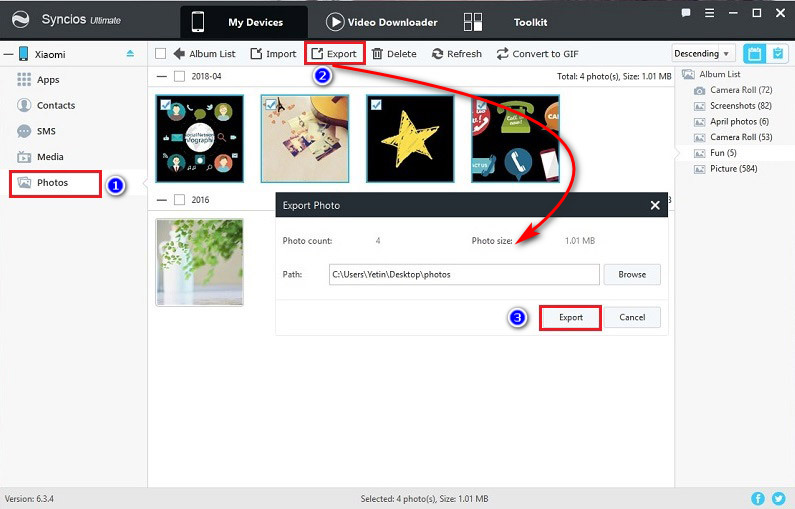
Step 4 : Enter a photo album then find Import button to import photos or pictures from computer. If you need to import a whole photo folder, you need to return to Album list and click on Add > Add Folder. If you choose Add > Add File, the photos will be transferred to 'Photo Stream' automatically.
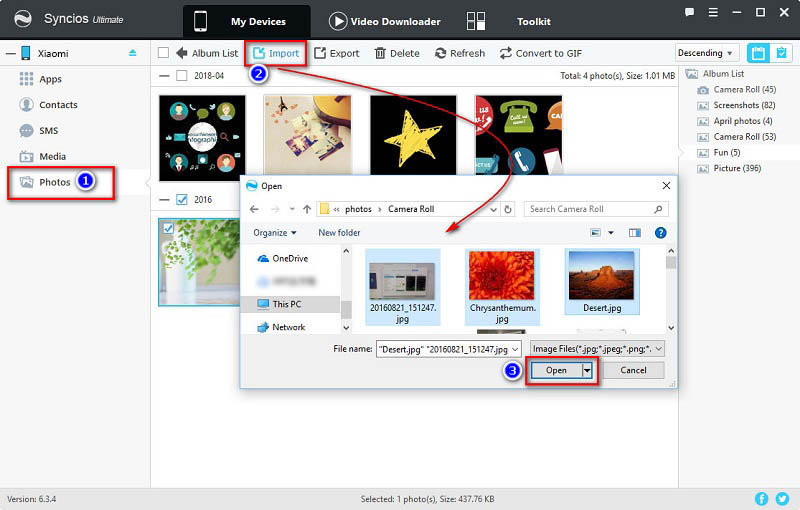
Step 1 : Download and install Syncios Data Transfer, and launch the program to start our data transferring job.
Download
Win Version
Download
Mac Version
Step 2 : As you see, four modules will be displayed on the Syncios Data Transfer homepage. Navigate to Backup when you're intended to transfer data between an iOS/Android device and PC.
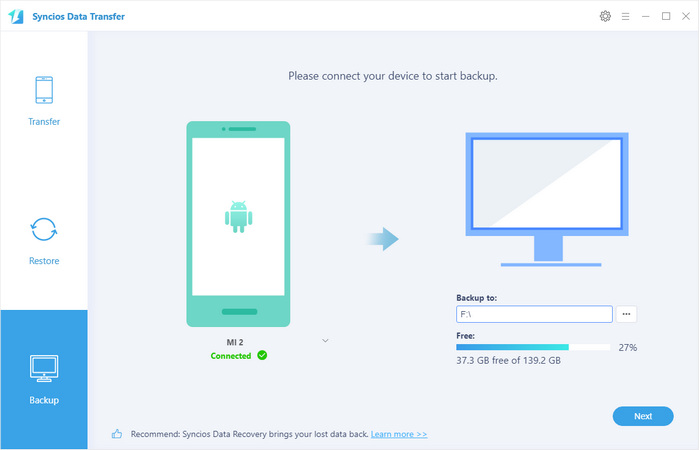
Step 3 : Tap on Backup to transfer data to computer. Then turn on USB debugging mode on your Xiaomi 14 and connect it to computer properly.
Step 4 : Your data on Xiaomi 14 will be loaded and listed on the middle box, including photos and pictures. To transfer photos to computer, tick of Camera Roll and Photo Library then click on Next.
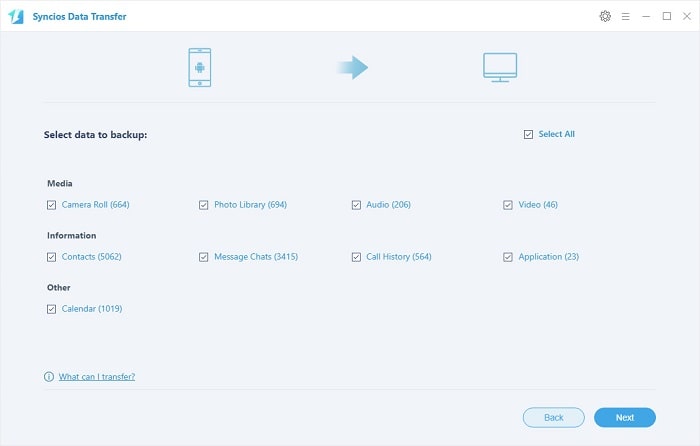
Step 5 : To restore those photos or other data you've backed up with Syncios to Xiaomi 14, go find Restore and choose Syncios Backup. Syncios could detect the previous backup(s) and list them on the left panel. Select one backup and tick off DCIM Photos and Pictures on the middle content box, then click on Next to restore those photos to your Xiaomi 14.
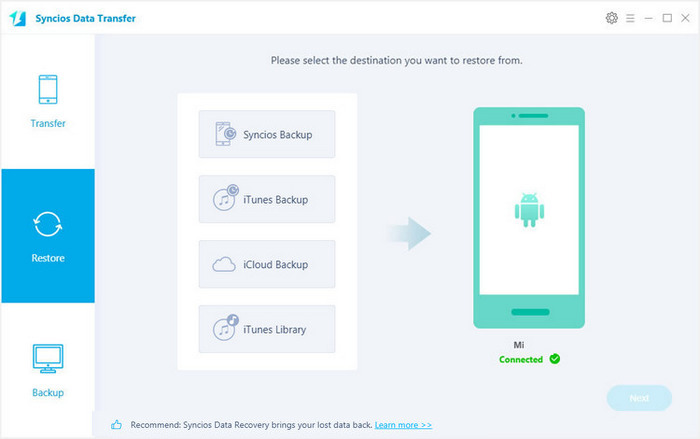
Related Articles