![]() One management tool for all smartphones to transfer files between PC & iOS/Android devices.
One management tool for all smartphones to transfer files between PC & iOS/Android devices.

You've got plenty of options for moving photos to your phone, including Bluetooth, USB transfer or email attachment. Each transfer method takes just a few minutes to complete, and none require any expensive or complicated equipment. Today in this article, we will talk about much more easier way to transfer your pictures.
Syncios free Samsung backup tool is a smart and powerful all-in-one Android data transfer and backup tool, which allows you to transfer contacts, video, photos, etc from your Android phone to your computer within simple steps. It can download videos from 100+ video sharing sites up to 4K HD video quality and transfer to Android. Besides, it also function as Audio converter, video converter, ringtone maker, etc.
After your Samsung Phone got connected, it will be shown in the primary window with photos and more files categorized.
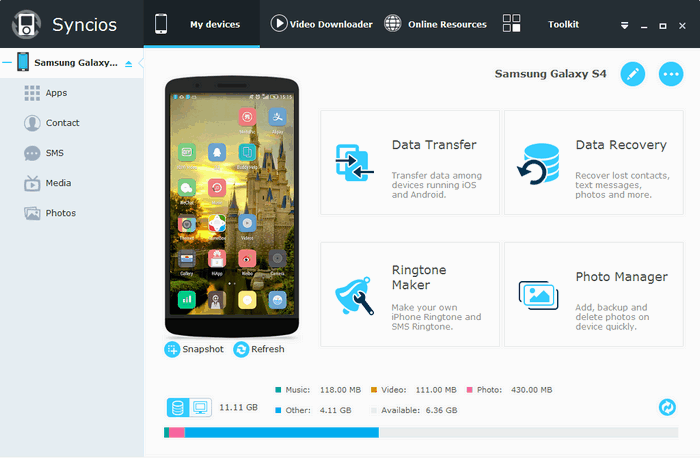
To backup Samsung phone photo to Windows PC, click Photos tab on the left panel of Syncios, you'll see all the photos on your device,
Click Camera or Library on the right panel of the program to select the photos you need to transfer to PC, and then press "Export" option.
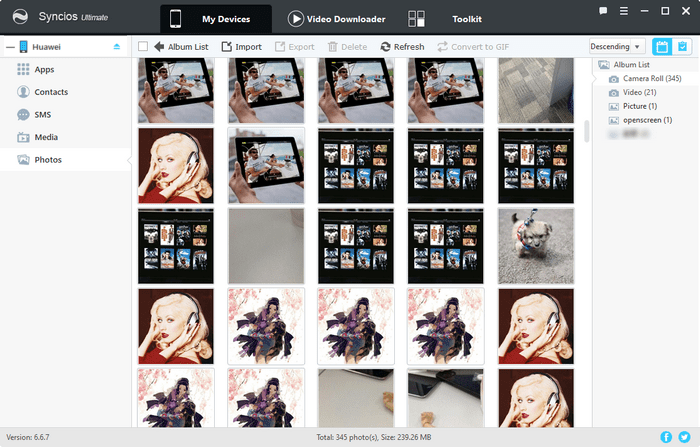
Supported OS: Android 3.0 and above
Supported Android Devices: Samsung; Sony; Huawei; Xiaomi; Motorola; Nubia; Meizu; Vivo; LG; lenovo; Nexus; HTC; Vivo; Oppo, etc
Supported Backup Files: contacts, messages, apps, music, videos, photos.