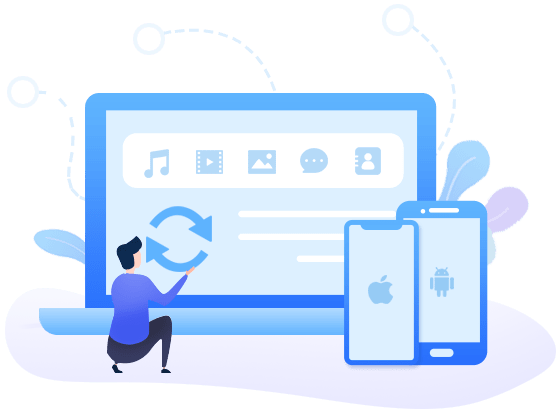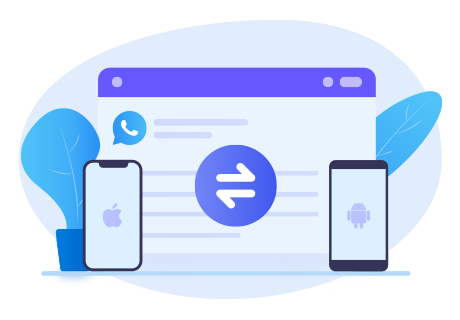How to Transfer WhatsApp Data to Motorola Moto G30
As we known, WhatsApp and all other instant messengers have affected our physical social interaction with people. WhatsApp is a free-of-charge app that enables us to communicate with others with ease. You can use emojis, voice messaging and more to express ourselves when needed. So every time we switch to a new mobile phone, migrate the WhatsApp data is an important thing.
In recent, Motorola Moto G30 has released with better 90Hz supporting screen, 64MP main camera and a more powerful 2GHz processor than Moto G10. So today we will introduce you how to transfer WhatsApp data from an iPhone or an Android, if you upgrade to a new Moto G30 phone.

Method 1. Directly Transfer Android/iPhone WhatsApp to Moto G30
Moving WhatsApp data from Android to Android is never difficult. The difference of the methods is complicated or simple. But for Android and iPhone, are respectively equipped with Android and iOS system, making it tough to use apps fluidly across them. So you should be interested in an all-in-one yet easy solution that can perfectly work on these two types of phones, right?
Syncios WhatsApp Transfer is definitely the best choice. It can perform a direct phone to phone WhatsApp data transfer. Both WhatsApp messages and WhatsApp attachments can be transferred between Android and Android, iPhone and Android or iPhone and iPhone. Also, the effective, secure and convenient tool enables us to browse WhatsApp contents on computer in a clear way and free to print out at any time we want.
Step 1 To begin with, download one Syncios WhatsApp Transfer to your computer. On the start-up page, there are Transfer WhatsApp between two devices, Backup WhatsApp, Restore WhatsApp from local backup and Restore WhatsApp from iTunes backup 4 parts. To transfer WhatsApp data from iPhone or Android to the new Moto G30, tap on Transfer WhatsApp between two devices to enter.
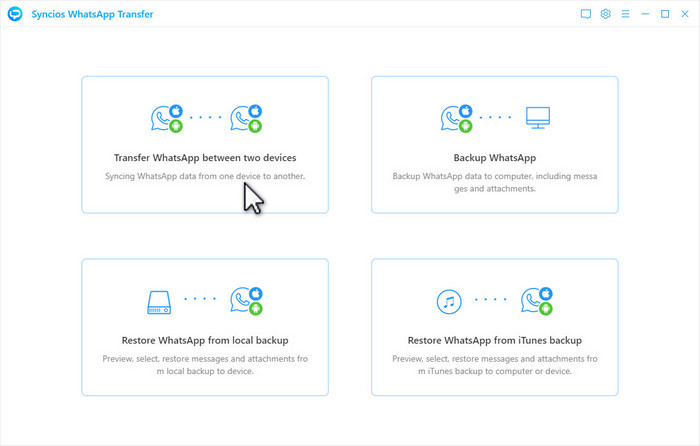
Step 2 Then, you will see the following page. The source phone and the target phone are connecting now. To make it being detected smoothly, you should unlock both of the phone screens, and meanwhile, pay close attention to any of the pop-up to ask for some necessary permission. After connection. The names of your phones will show up on the interface. It’s important to check the position before you start transferring all WhatsApp chats, photos and videos. If the position is incorrect, click on the Flip button in the middle to reverse and then tap Transfer.
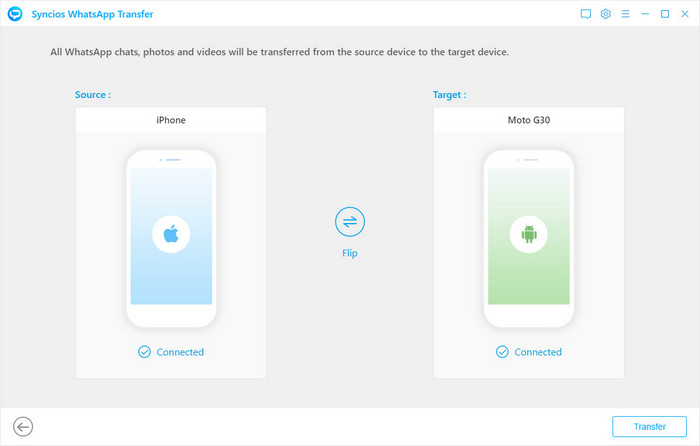
Step 3 Syncios WhatsApp Transfer will begin to transfer your iPhone WhatsApp data to the Moto G30. Just follow the step-by-step on-screen tips until you see the words informing you that data has been successfully restored. It is noteworthy that do not operate WhatsApp on your phone during the backup, which might cause the backup to fail. What’s more, it’s strongly recommended you to switch back to the official version of WhatsApp 24 hours after finishing the process.
Log in your WhatsApp and check the transferred WhatsApp chats on the Motorola Moto G30.
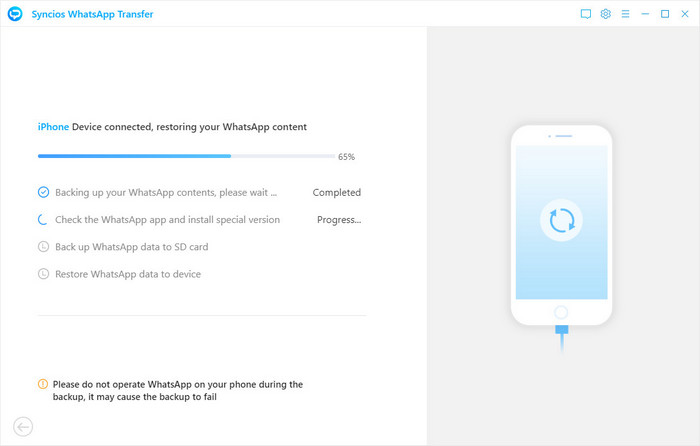
Method 2. Transfer iPhone WhatsApp from iTunes Backup to Moto G30
However, we’ve received such question before. That’s how we can transfer iPhone WhatsApp data to the new phone if the old iPhone has been broken? Can't get it to turn on again? If you’ve ever backed up your iPhone data with iTunes, then all problems can be readily solved with Syncios WhatsApp Transfer. In simpler words, with the powerful Syncios WhatsApp Transfer, you can move WhatsApp from iTunes backup files to any supported Android phone, including Motorola Moto G30 without any hassle.
Step 1 The same, start Syncios WhatsApp Transfer on your computer. Haven’t got one? Download one now! Choose Restore WhatsApp from iTunes backup part.
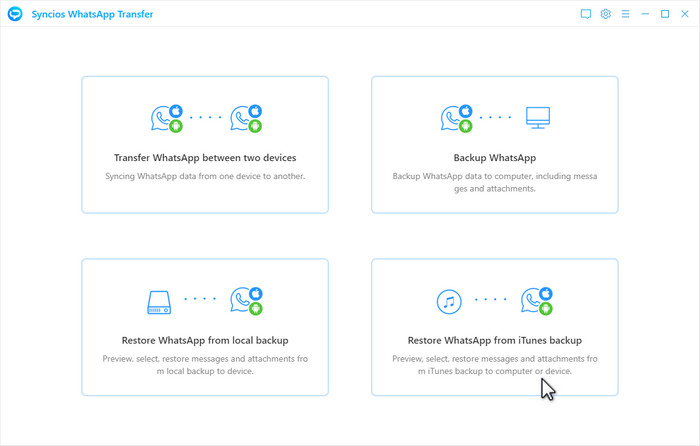
Step 2 In the next page, you will see all the available iTunes backup files on this computer are listed. The list will include some basic information of the backup files. Select one and click Browse button. Here you’re allowed to read the contents of the WhatsApp chats on the iTunes backup. Tap the tabs to check the data you wish to preview. Check the item(s) you would like to move to the new phone and click Recover to device button. In the pop-up, confirm the target device is correct and click Recover.
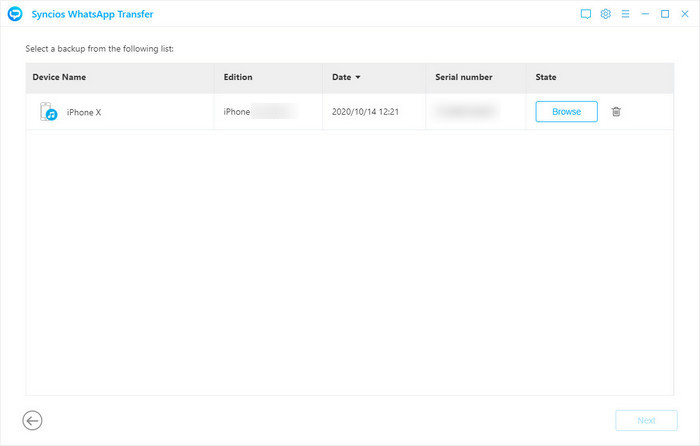
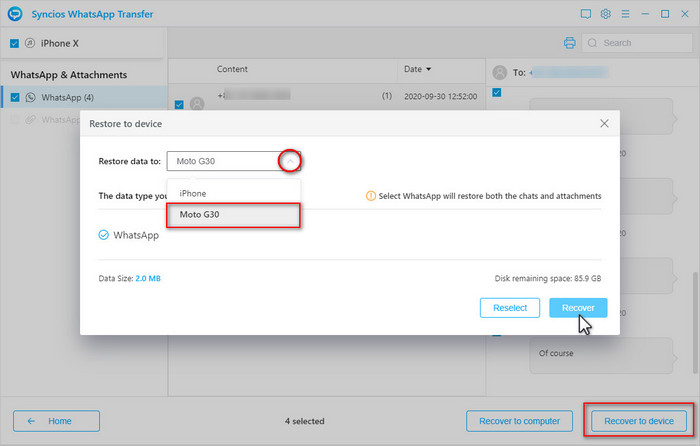
Method 3. Transfer Android WhatsApp to Moto G30 via Local Backup
The third effective way to transfer WhatsApp data to Motorola Moto G30 is to let WhatsApp make an automatic backup of your WhatsApp chats history on the local storage space. Then you can migrate the chats by transferring the backup file from the old phone to the new one. Certainly, it can work only when the source and target phones are all the Androids and the phone number on both devices is the same. Then, you can setup WhatsApp on Moto G30 and choose to restore the backup file.
Step 1 Firstly, unlock previous Android phone and login your WhatsApp. Visit the Settings page by hitting on the three dots icon on the top-right corner.
Step 2 Continue to click on Chats > Chat Backup. Click the button and WhatsApp will timely generate a new backup file containing the latest WhatsApp chats. Then, search on your local storage or your SD card to find WhatsApp folder. And find related backup file with the correct date under Databases folder. Move this file to the new Motorola Moto G30.
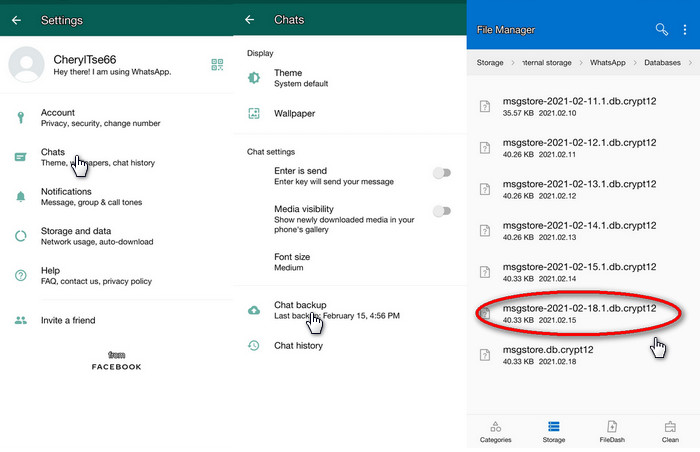
Step 3 After migrating, you can go to install one WhatsApp on your new Moto G30. During the process of finishing the initial setup, login with the same number and choose restore the local backup file. WhatsApp will detect the file transferred to the target device automatically (the file should be complete). When you see a prompt, choose Restore button. If it’s not the first time you use WhatsApp on the new phone, you should uninstall and then reinstall the app.
Conclusion
As what have been mentioned above, you can transfer the WhatsApp data under the same number between two Android phones. And the Syncios WhatsApp Transfer can be fully compatible with both Android and iPhone. It’s convenient for us to transfer iPhone data directly from iPhone or from iTunes backup files to a new Android. More importantly, the transfer becomes more flexible, since you can preview all these items or print them out whenever you want.
⬇ ⬇
You May Also Need:
 Need a powerful Android Manager?
Need a powerful Android Manager?
Syncios Mobile Manager is the world's 1st phone manager for Android and iPhone.
- Sync contacts, messages, call history, audio, photos, videos and other contents to computer.
- Import photos, videos, audios and more media files from computer to iOS/Android devices.
- Use your device as an external USB Key for extra convenient storage.
- One click backup and restore phone data.