How to Recover iCloud Photos to Android Phone
Some people are fond of iOS devices, while the others choose Android devices. If you used to be an iOS user, who has switched to a new Android phone for some reasons. One of problems you may be facing is that move the photos to the new Android phone. Restoring the needed photos from iCloud may be a great option, since iCloud helps iOS users easily backup their data. However, recovering data from iCloud directly to an Android phone can be troublesome, and that's what this tutorial is going to talk about, that is, offering you best solution to restore photos from your iTunes backup/iCloud data to the new Android phone. Keep reading the rest of this guide to make the difference.
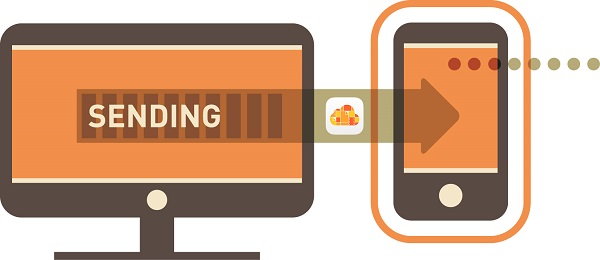
Since we can't restore iCloud photos to Android Phone directly, we need a third-party application to help us. Syncios Data Transfer - A very user-friendly data transfer tool, which enables you transfer SMS, call logs, contacts, photos, music, and more between iOS and Android devices. And the most important thing is this program will also help you to download your iCloud contents to your Android devices. Free download and install the compatible version of the transfer tool according to your system from below.
Part 1: Restore iCloud Photos to Android Phone
Step 1Download and Install Syncios Data Transfer
After Syncios Data Transfer being installed successfully, launch the program through Syncios Toolkit. You should note that the latest iTunes needs to be installed on your computer even though you don't have to open it.
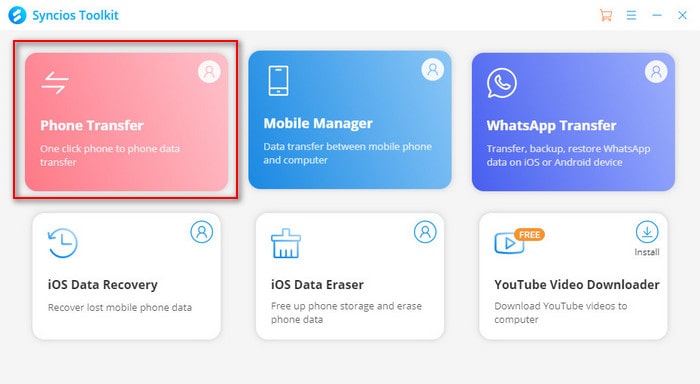
Four modules will be displayed on the program homepage: Transfer, Restore, Backup. Select "Restore" module on the homepage and choose "iCloud". Then we start to transfer iCloud photos to Android phone.
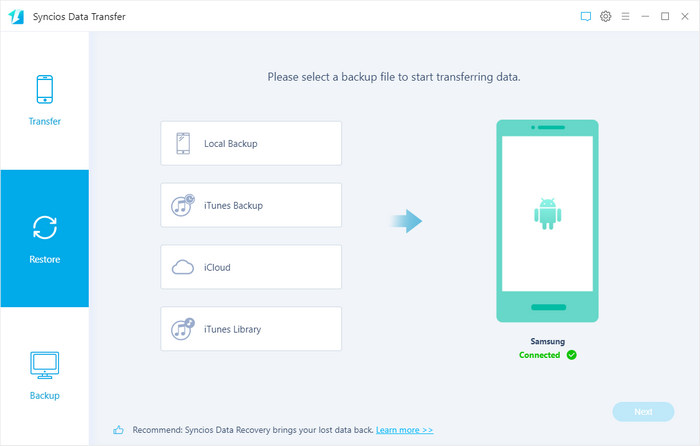
Step 2Log in the iCloud Account and Download Data
Enter your iCloud account to sign in. When you do this, make sure that your internet connection is in good condition.
Note: It's totally safe to sign in your account here. We take your privacy seriously, and the program won't keep any record of your account and data at any time during your sessions.
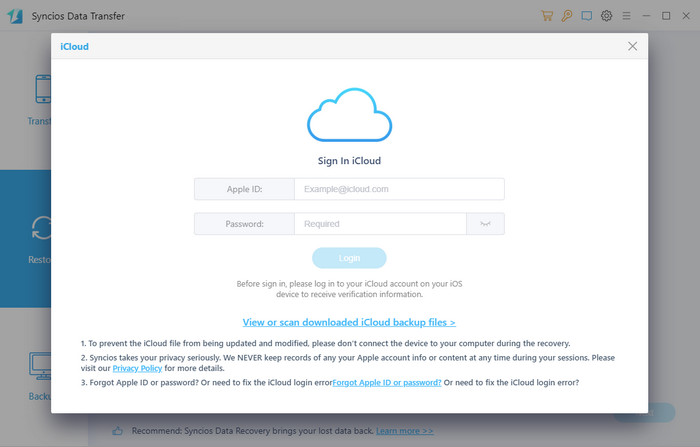
Click on the "Next" option and you can see that photos, contacts and calendars are all supported to access. Choose the one you want to access and then click on the "Next" button to start downloading. If it’s the first time you download the iCloud data via Syncios or there’re a large amount of files on it, it will take some time. Please wait till complete.
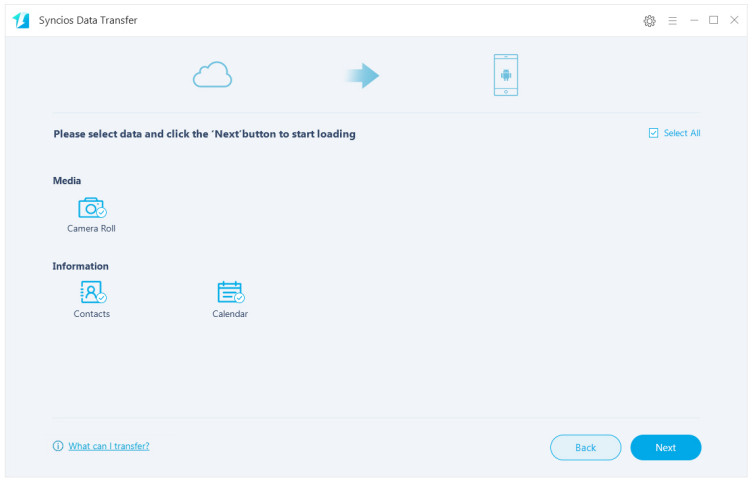
Part 2: Sync Photos from Old Phone to Android Phone Directly
Step 1Connect Two Devices to Computer
To get photos easier after switching to a new Android phone, we can find a way to transfer photos directly from iOS to Android without iCloud.
Launch the Syncios Data Transfer again and select "Transfer" mode this time. Then connect two devices to computer via "USB cable or WiFi". Anyway, keep device being connected when transferring.
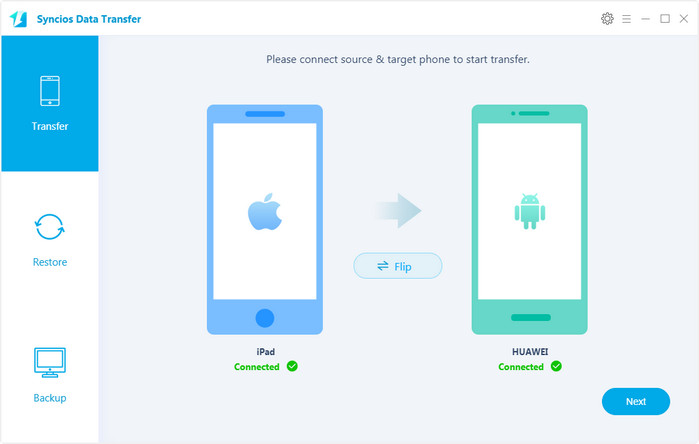
Step 2Transfer Photos to Android Device
Syncios will load your data on your devices automatically, when the process done, make sure the source device is located on the left while Android device on the right, you can simply change the position by clicking on "Flip" button.
After that, you can select "Camera Roll" or "Photo Library" on the middle of the panel and click Next button to start transfer them to your Android device.
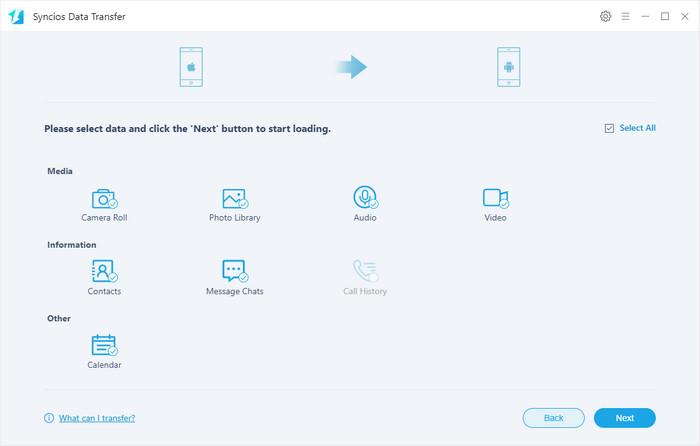
 Failed to connect Android device? Click here >>
Failed to connect Android device? Click here >>
Failed to connect iOS device? Click here >>


