![]() One management tool for all smartphones to transfer files between PC & iOS/Android devices.
One management tool for all smartphones to transfer files between PC & iOS/Android devices.
Transferring music, photos, videos from iPad to iPhone is extremely simple if both devices are connected to computer with Syncios Data Transfer software. This is the most straightforward method and it works for iPhone 6, iPhone 5S, iPhone 5C, iPhone 5, iPhone 4S, iPhone 4, iPhone 3GS and iPad mini, iPad Air, iPad with Retina display, The New iPad, iPad 2, iPad.
With the help of Syncios Data Transfer, you are allowed to transfer iPad music, video, photo, apps, notes, bookmarks, contacts to iPhone with a few clicks.
You can simply transfer data from iPad to iPhone with the Syncios iPad to iPhone Transfer Tool directly. Download it from the downloading button above.
Note: Please guarantee that iTunes has been installed before starting iPad to iPhone Transfer. But you do not have to run iTunes when using this program.
Step 1: Launch Syncios iPad to iPhone Transfer tool and then connect iPad and iPhone to computer.
Please launch Syncios iPad to iPhone Transfer. Then select Start button to enter Phone to Phone Transfer mode. Now you can see the connecting window. Connect your iPad and iPhone to your computer via USB cables at present. For the first time you connect your iPad and iPhone to your computer, please wait for a moment for the program to detect them. Once detected, your iPad and iPhone will be shown in Source and Target position. Please be sure your iPhone is in the Target position, you can click Flip button to change the position if needed.

Step 2: Tick the contents you would like to transfer from your iPad to iPhone.
You can easily tick the contents you want to transfer among the iPad contacts, music, video, photos, bookmark, apps and notes to iPhone.
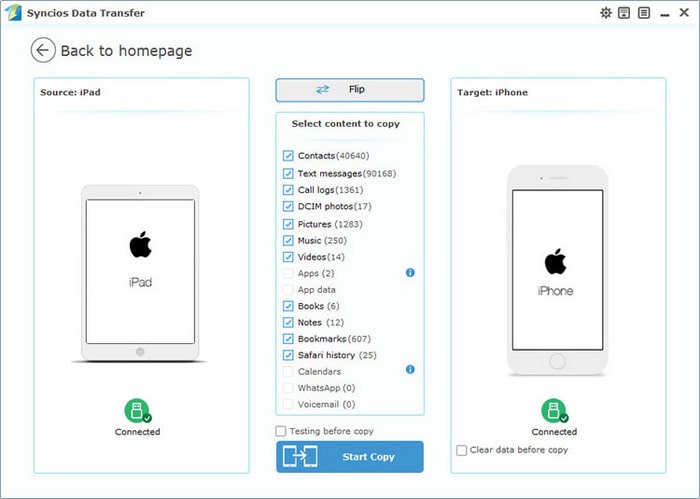
Step 3: Let’s copy iPad data to iPhone
Hit Start Copy button to start iPad to iPhone data transfer. It may take some time to transfer selected files from iPad to iPhone. Please make sure that iPad and iPhone are kept connecting with computer in the transferring process. Click OK when it’s completed.
Note: Transfer from iPad to iPhone directly won't delete current data in the iPhone.
If you have used iTunes to backup your iPad data to PC, it is also very easy for us to help you get the data to your iPhone from iTunes backup.
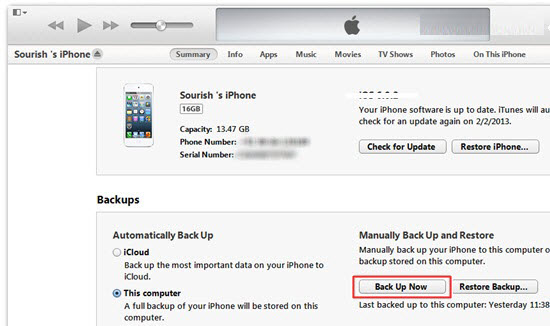
Step 1: Launch the Syncios iPad to iPhone Transfer and connect your iPhone to your computer, click Restore button in the primary interface.
Step 2: The program will recognize your iPhone as soon as possible and show it on the right side. Select iTunes backup file in the drop-down list on the left side of the panel. Check one of the recent backup files, the program will load the files stored in the backup file and list it in the middle of the interface.
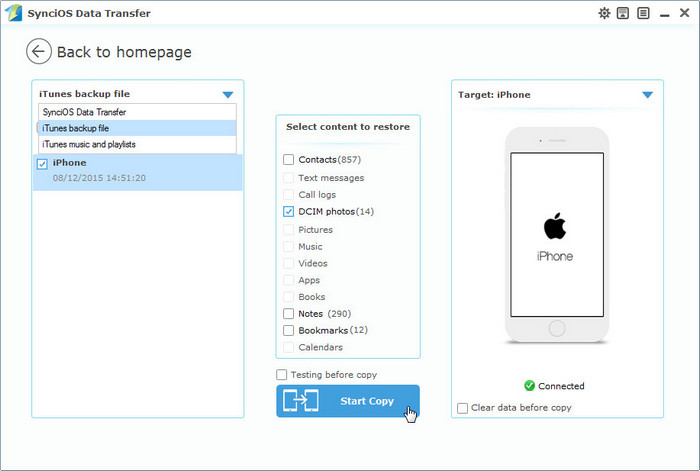
Step 3: Tick the files you want among music, photos, contacts, videos, etc. Then click Start Copy button. You will see the copy process pop-up window showing the transferring details. Please wait for a while until the process finishes, depending on the file sizes you chose to transfer.
If you have already backed up your iPad with Syncios iPad to iPhone Transfer, you can also easily transfer the data to your iPhone using Syncios iPad to iPhone Transfer.
Step 1: Launch the Syncios iPad to iPhone Transfer and connect iPhone to computer with USB cable. Hit the Restore button to transfer iPad backed up files to iPhone. In the drop-down list on the left side of the interface, select Syncios Data Transfer, and the program will list all backup files. Select one of them, the program will list the files can be restored in the middle once successfully loaded.
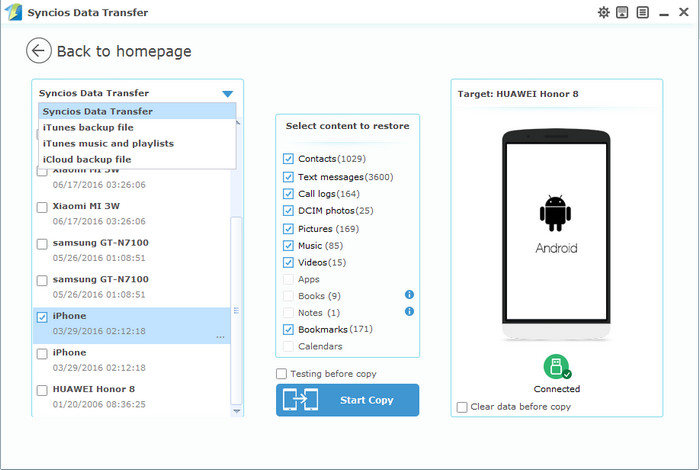
Step 2: Select contents you would like to transfer to iPhone. You can easily transfer iPad backed up contact, music, video, call history, SMS, DCIM, note, photo, bookmark and app to iPhone.
Step 3: Start transferring from iPad backup folder to iPhone. Please wait for a moment.
Note: Transfer from iPad to iPhone won't delete current data in the iphone.
Supported Files to transfer from iPad to iPhone |
|||
| iPad to iPhone Transfer | Photos, Music, Videos, Apps, Contacts, Messages, Call History, Notes, Safari Bookmark, Ebooks | ||
|---|---|---|---|
Supported Apple Devices and iOS Versions |
|||
| iPhone | iPhone 6S Plus, iPhone 6S, iPhone 6, iPhone 5S, iPhone 5C, iPhone 5, iPhone 4S, iPhone 4, iPhone 3GS | ||
|---|---|---|---|
| iPad | iPad Pro, iPad mini 4, iPad mini 3, iPad mini 2, iPad mini, iPad Air, iPad Air 2, iPad with Retina display, The New iPad, iPad 2, iPad | ||
| iPod | iPod touch 5, iPod touch 4, iPod touch 3, iPod Touch | ||
| iOS | iOS 9, iOS 8, iOS 7, iOS 6 and older iOS versions | ||