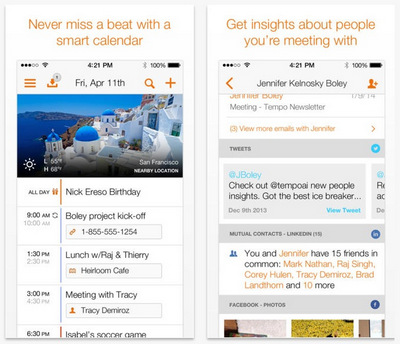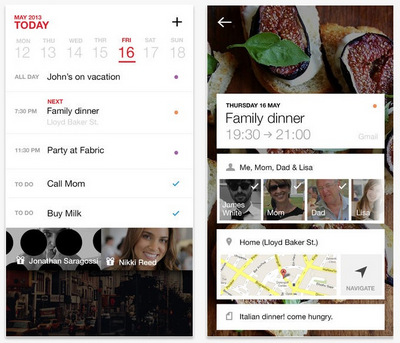![]() One management tool for all smartphones to transfer files between PC & iOS/Android devices.
One management tool for all smartphones to transfer files between PC & iOS/Android devices.
Most of us tend to use a digital calendar on our iPad as a way of keeping track of our lives such as conference schedule etc. With which, we will have a better way of seeing future tasks and goals, along with having alerts and other helpful features. Digital calendars app for iPhone, iPad have replaced planners for some people.
Whether you're just getting started with Calendar for iPad, or just look for new tips and tricks, we've got something you need to know !
Tips: If you're event repeats, you can customize it to do so under Repeat.
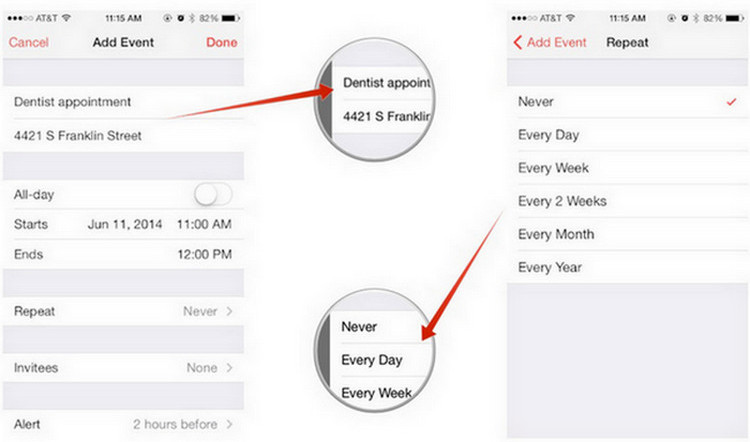
1. Tap on the entry you'd like to edit in order to view its information.
2. Tap on Edit in the upper right hand corner.
3. Edit anything you need to and then tap Done in the upper right hand corner to save your changes.
1. Tap on the entry you'd like to edit in order to view its information.
2.Tap on Edit in the upper right hand corner.
3.Tap on Delete Event — it's all the way at the bottom. Press on Delete Event one more time when it pops up in order to confirm the delete.
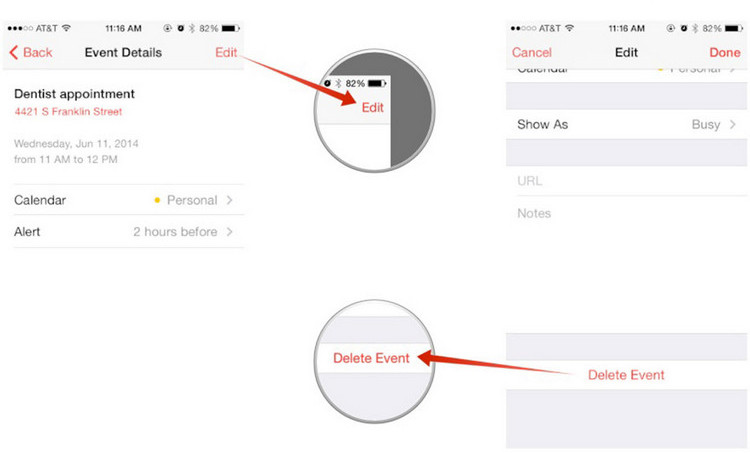
The built-in Calendar app on your iPad comes with a pack of extra add-on features that you can enable. Week numbers is one of them and lets you easily view what week number of the year it currently is and what week any date falls on, it is really much easier than counting weeks manually!
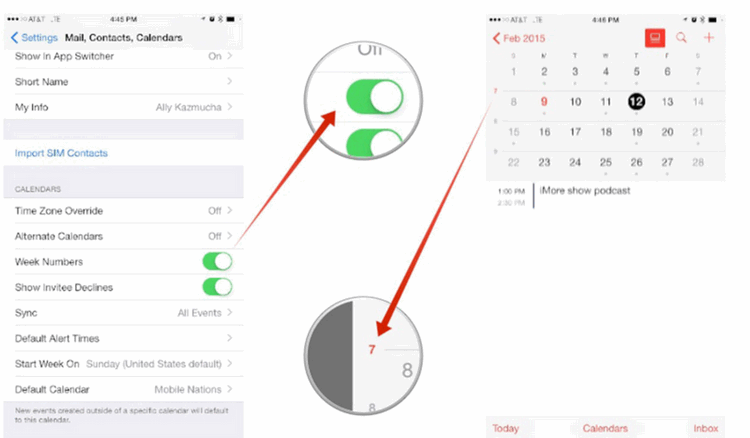
1. Launch the Settings app on your iPhone or iPad, and tap Mail, Contacts, Calendars.
2.Turn On the option for Week Numbers, which can be found under the Calendars subsection.
Is there any possibility to restore those deleted iPad calendars? Yes, you can get them back via Syncios iPad calendar recovery software. With it,you can recover iPad photos, messages, contacts, as well as App data like WhatsApp conversations, iPhoto, Instagram etc.
Syncios Data Recovery lets you download and extract your iCloud backup content, so that you can get what you want from it one by one.
Select Recover from iCloud backup mode after running Syncios Data Recovery, and hen enter your iCloud account to sign in. After that, all iCloud backup files will be listed out. Simply choose the one for your iPad you want to access and click Download You will get a pop-up asking you to select file types from the iCloud backup you would like to download. Simply tick "Calendar & Reminder", this would save you much time
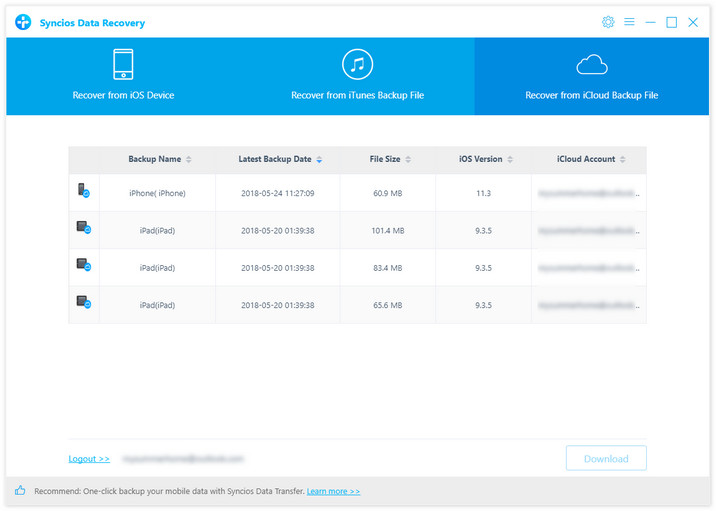
Once the downloading is completed successfully, you can start scanning to extract it so that you can access the details. Click Scan Downloaded after the download process. The program can extract the backup file quickly.
Once the scanning finished, those found calendars on your iPad would be displayed. Just select calendars you want to recover and press the Recover button to save them to your computer.
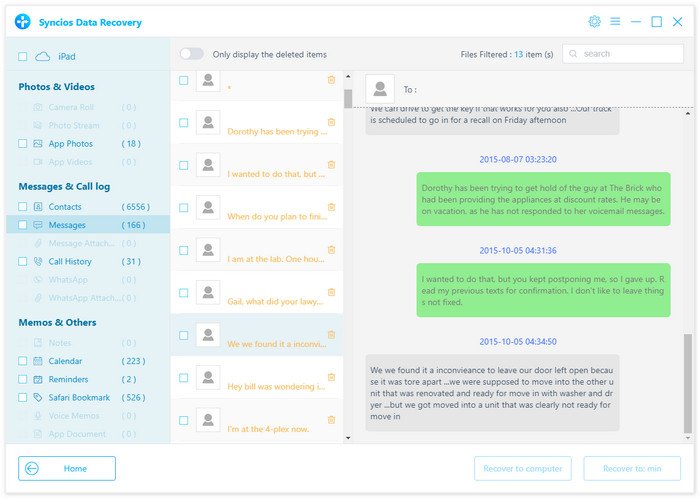
The standard calendar app for the iPad doesn’t have a lot of the features users really want. Here are top three best alternative calendar apps for your iPhone, iPad.