![]() One management tool for all smartphones to transfer files between PC & iOS/Android devices.
One management tool for all smartphones to transfer files between PC & iOS/Android devices.
Can't wait to get the new released iPhone 6/iPhone 16 Plus and enjoy the brand new big screen experience? It's necessary to transfer your important and precious files to your new iPhone 6, iPhone 6 Plus. Want to turn iTunes for help? Actually, iTunes helps less in this condition. You will lose all files that on one of your devices when sync your iPhone with iTunes. In this case, you would nee another professional iPhone transfer to complete the task. Transferring your old iPhone data including contacts, music, photos, apps and more couldn't be any easier if you use this Syncios Data Transfer software.
You can directly transfer all data from iPhone to iPhone with the Syncios iPhone to iPhone Transfer Tool. You can download it below.
Note: Please make sure that iTunes is previously installed before starting iPhone to iPhone contents copy.
Please firstly run the Syncios iPhone to iPhone transfer tool to bring up the starting window. You will see three modes in the primary window, click on Start to enter Phone to Phone Transfer mode. Now you will come to the connecting window. Connect your two iPhones via two USB Cables. If it is the first time you connect your iPhone, please kindly wait for a few minutes for the program to detect your iPhones. Once detected, your devices will be displayed in Source and Target position, please make sure your new iPhone 16/16 Plus is in the Target position, you can click Flip button to change the position if needed.

You can easily transfer iPhone contacts, music, video, photos, bookmark, apps and notes to another.
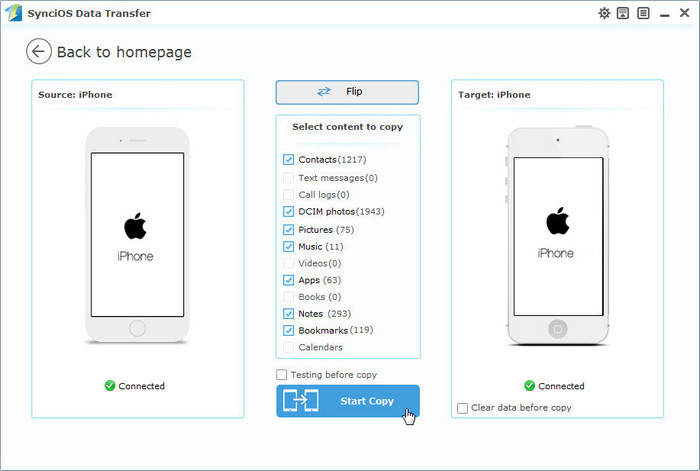
Hit the Start Copy button to start iPhone to iPhone transfer. It may take some time to transfer selected files from one iPhone to another. Please ensure that two iPhones are kept connecting with computer in the transferring process. Click “OK” when it’s completed.
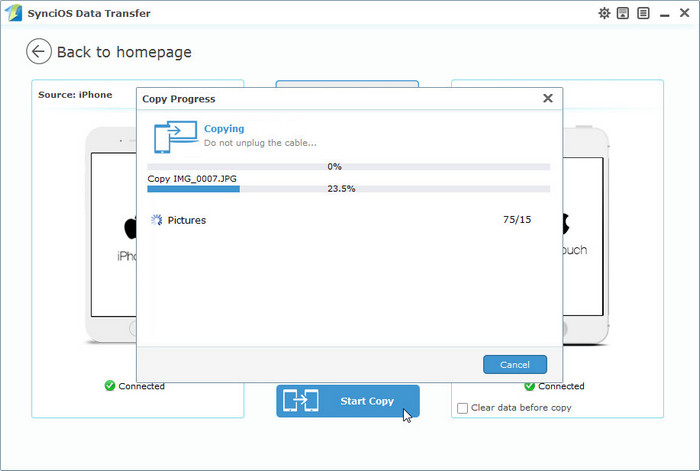
Note: Transfer from iPhone to iPhone directly won't delete current data in the target iPhone.
We can help you get all your data to your new iPhone just as quick if you have ever backed up your old iPhone with iTunes.
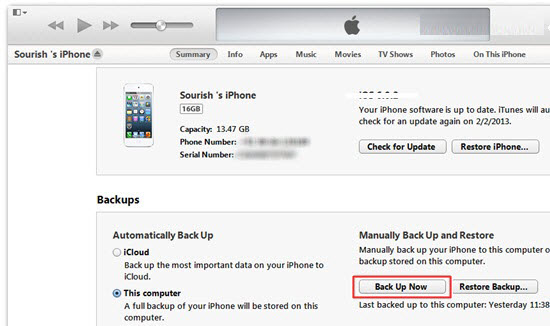
Step 1: Connect your new iPhone to your computer and launch the Syncios iPhone to iPhone Transfer, click Restore button in the primary window.
Step 2: The program will recognize your iPhone 6 device as soon as possible and show it on the right side. Select iTunes backup file in the drop-down list on the left side of the pane, Check one of the recent backup files, the program will load the files stored in the backup file and list it in the middle of the interface.
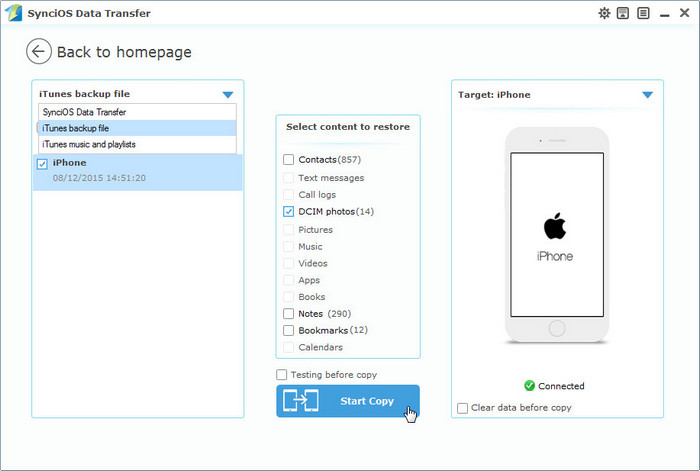
Step 3: Just tick all the files you want, such as music, photos, contacts, videos, etc. Then click Start Copy button. You will see the copy process pop-up window showing the transferring details. Please be patient to wait for the transfer, depending on the file sizes you chose to transfer.
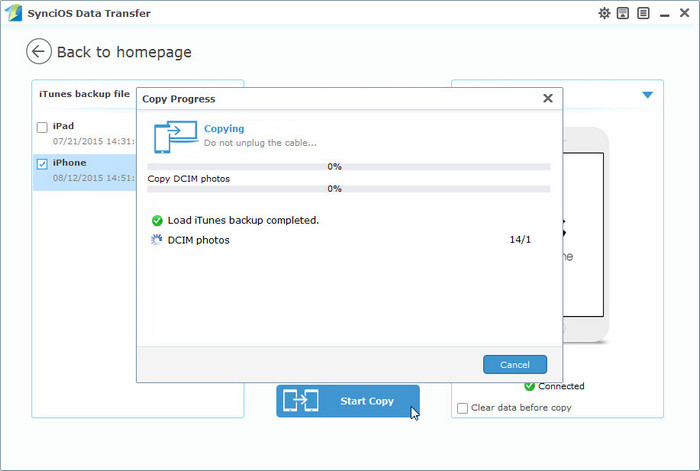
We can also help you get all your data to your new iPhone if you have ever backed up your old iPhone with Syncios iPhone Transfer.
Step 1Connect new iPhone to computer with USB cable. Hit the Restore button to transfer iPhone backed up files to another iPhone. In the drop-down list on the left side of the interface, select Syncios Data Transfer, the program will list all backup files, select one of them, the program will list the files can be restored in the middle once successfully loaded.
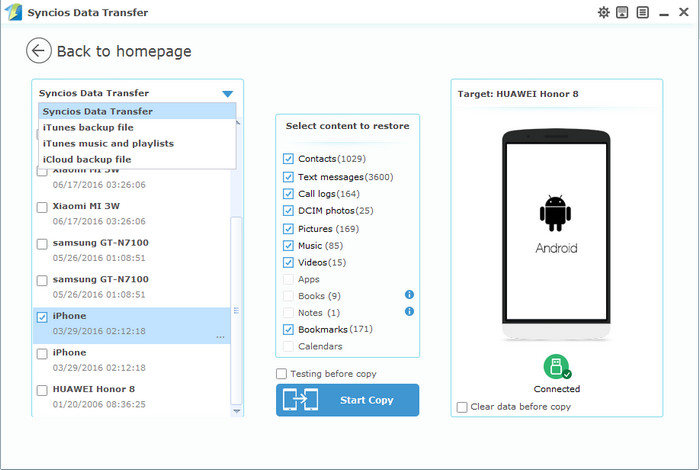
Step 2 Select contents you would like to transfer from iPhone to iPhone from the iPhone backed up folder. You can easily transfer iPhone backed up contact, music, video, call history, SMS, DCIM, note, photo, bookmark and app to the new iPhone.
Step 3 Start transferring from iPhone backup folder to another iPhone. Please wait for a moment.
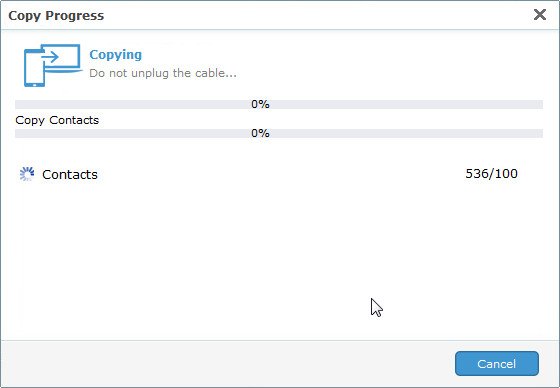
Note: Transfer from iPhone to iPhone won't delete current data in the target iphone.
Supported Files to transfer from iPhone to iPhone |
|||
| iPhone to iPhone Transfer | Photos, Music, Videos, Apps, Contacts, Messages, Call History, Notes, Safari Bookmark, Ebooks | ||
|---|---|---|---|
Supported Apple Devices and iOS Versions |
|||
| iPhone | iPhone 6S Plus, iPhone 6S, iPhone 6, iPhone 5S, iPhone 5C, iPhone 5, iPhone 4S, iPhone 4, iPhone 3GS | ||
|---|---|---|---|
| iPad | iPad Pro, iPad mini 4, iPad mini 3, iPad mini 2, iPad mini, iPad Air, iPad Air 2, iPad with Retina display, The New iPad, iPad 2, iPad | ||
| iPod | iPod touch 5, iPod touch 4, iPod touch 3, iPod Touch | ||
| iOS | iOS 9, iOS 8, iOS 7, iOS 6 and older iOS versions | ||