Access and Extract iPhone Backup File
My iPhone broke and it'll take 10 days to have a new one, how can i access to the last backup made from iTunes to visualize all data without my iPhone? Thanks. ---by Papadopoulos- Apple Community.
If you want to access and extract the iPhone backup file, then look no further. We will walk you through the process to access the iTunes backup file in the specific directory. iTunes backup file contains your iPhone files and identifier information, like contacts, text messages, SMS, videos, photos, calendar, voice memos, etc. The tricks works for both Windows and Mac OS X.
 Method 1: How to Access iPhone Backup File Location
Method 1: How to Access iPhone Backup File Location
- For Mac OS X: ~/Library/Application Support/MobileSync/Backup/
- For Windows XP : C:\Documents and Settings\yourusername\Application Data\Apple Computer\MobileSync\Backup
- For Windows Vista and Windows 7: C:\Users\yourusername \AppData\Roaming\Apple Computer\MobileSync\Backup
Note to Windows users: the Application Data and AppData directories and their contents (iPhone backups included) are considered ‘hidden’ so you will need to enable "Show hidden files" within Windows Explorer before you will be able to see the files.
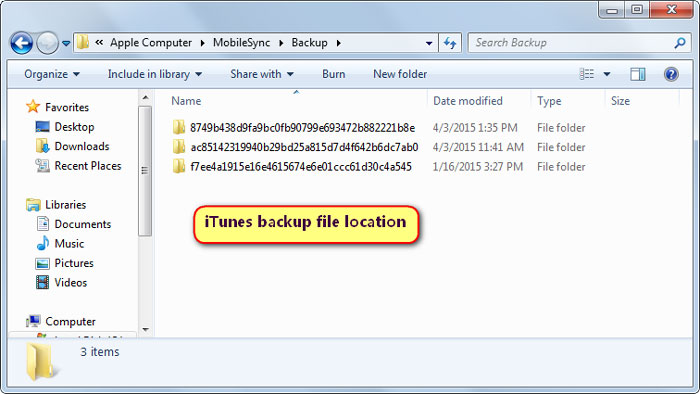
Here's how to display hidden files and folders.
- Open Folder Options by clicking the Start button, clicking Control Panel, clicking Appearance and Personalization, and then clicking Folder Options.
- Click the View tab.
- Under Advanced settings, click Show hidden files, folders, and drives, and then click OK.
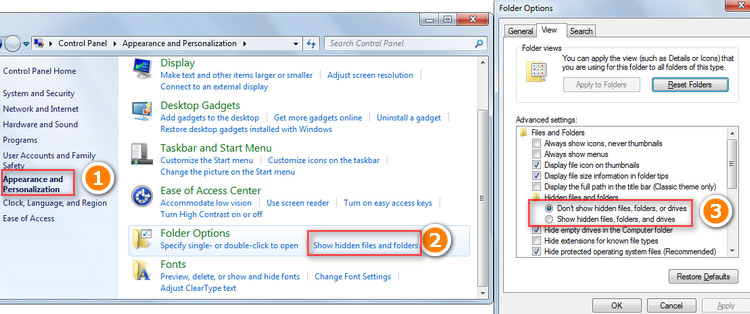
Once you’re in the backup file directory, you’ll the folder names are almost all unusual and randomized names, these are all automatically generated. There’s also a few xml files in the directory that have unique identifier information about your iPhone.
Note: Please do not edit any of these iTunes backup files, in case of resulting in malformed backup.
 Method 2: How to Extract Data from iPhone Backup File
Method 2: How to Extract Data from iPhone Backup File
If you want to access iPhone backups to extract contacts, text messages, calendars, photos and notes from old iPhone, then try this iPhone backup extractor, both Windows and Mac versions are available.
Step 1 Download iPhone Backup Extractor.
 Syncios Data Transfer
Syncios Data Transfer
Syncios Data Transfer is a professional iOS & Android synchronizing tool, which enables you to backup or transfer messages, contacts, call logs, music, video, audio and other files between iOS & Android devices and computer with only few clicks or directly phone-to-phone transfer.
- Backup phone data and restore in lossless quality.
- One click phone to phone transfer.
- Recover data from iTunes/iCloud backup to iOS/Android devices.
- Full compatible with Android and iPhone,iPad and iPod Touch.
Step 2 Run the iTunes Backup Extractor Tool.
Double-click the shortcut to launch Syncios Backup Extractor, in the primary window, click Restore to get into restore from backups window. Select "iTunes Backup".
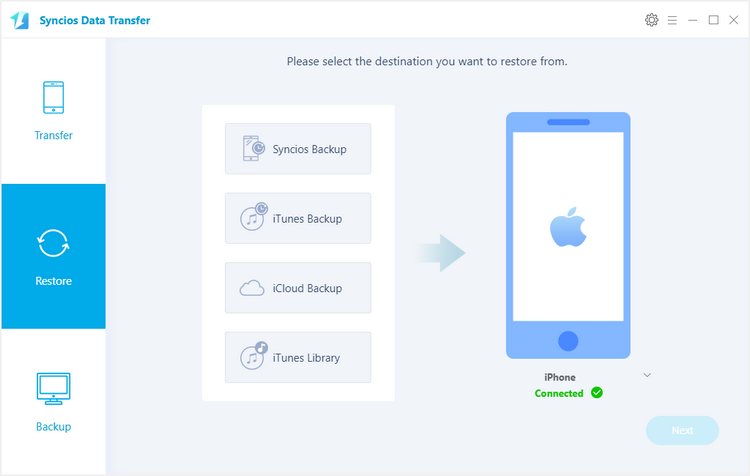
Step 3 Extract iTunes Backup to iPhone or Android Phones. From the drop-down list, switch to iTunes backup file, all your iTunes backup files will be listed on the left side. Choose the iTunes backup file you want to access, then files will be automatically checked, such as contacts, photos, music, videos, messages, notes, etc.
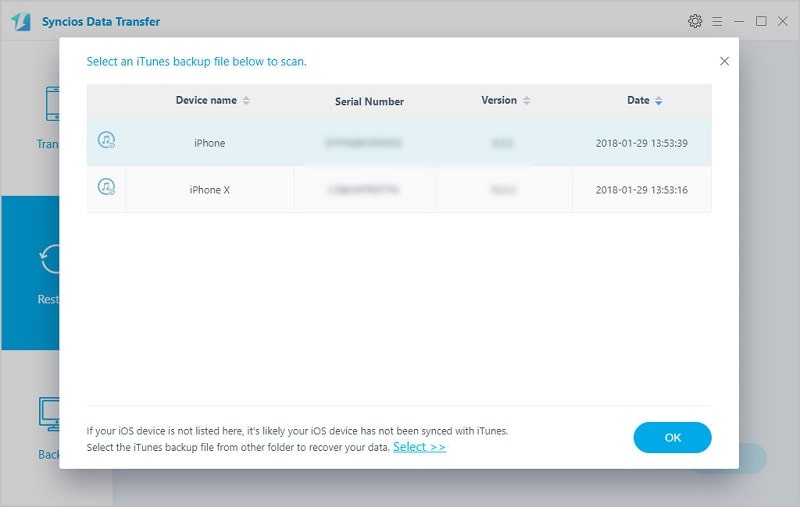
Now use USB cable to have the connection between your smartphone and the computer, wait for the program recognizes the device and display on the right of the panel.
Then click Next button, this will bring up the Copy Progress window, you may just for the whole thing ending.
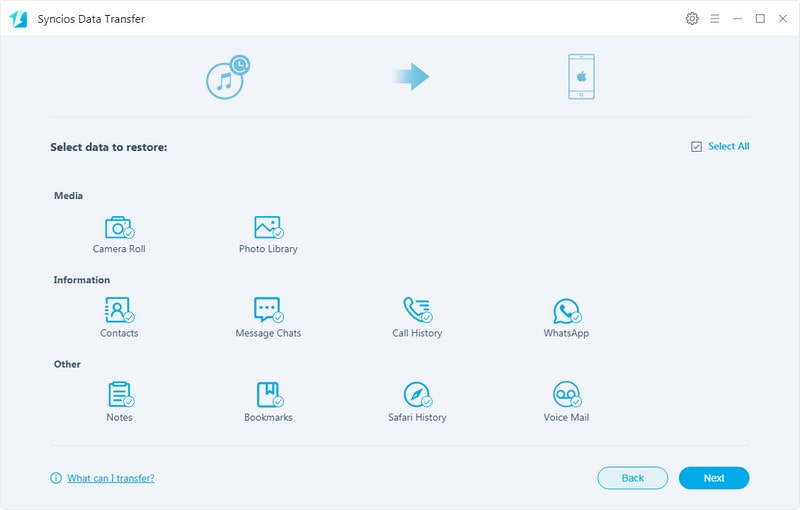
Note: Besides iPhone, iPad, iPod, you can also extract iTunes backup data to Android Phones. For detailed supported devices, you can check here>>.
Conclusion
Above are two useful methods to access and extract the backup and then restore to your iPhone and iPad safely. We suggest you to backup and restore your devices via Syncios Data Transfer tool regularly. Syncios will not overwrite existing data when restoring backups, which it's different from restoring backup via iTunes or iCloud. And you can also transfer files from computer, other devices to your new device without overwriting. Should you encounter any problem in using Syncios Data Transfer, let us know in the comments.



