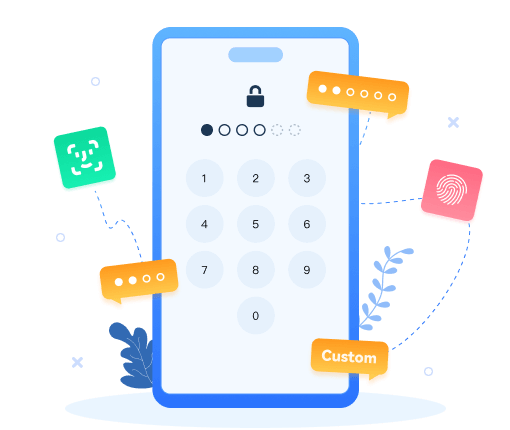Syncios PC to iPhone Transfer -- Transfer Apps, Music, Images from PC to iPhone (iOS 18 Supported)
Are you looking for an alternative to iTunes for copying all kinds of files to your iPhone 5S, iPhone 5C, iPhone 6 (Plus), iPhone 6S (Plus) or iPhone 7(Plus), iPhone 8(Plus), iPhone X, iPhone XS, XS Max, iPhone 11 and the latest iPhone 12? If you are looking for another way to copy apps, music, E-books and more to your iPhone without iTunes, Syncios PC to iPhone Transfer is an awesome option. It is packed full of features designed to make managing your iPhone devices as simple as possible.
Note: If you would like to transfer files from your old iPhone to new iPhone directly, you can try this tool Syncios Data Transfer, transferring videos, music, contacts, messages, or other files from one iDevice to another. iPod, iPad, iPhone supported.
Easy Guide -- How to Transfer files from PC to iPhone
Have you ever wanted to copy more photos or favorite music, movies from PC to your iPhone 6 (Plus)/iPhone 6S (Plus)/iPhone 7(Plus)/iPhone 8(Plus)/iPhone X/iPhone 16/15/14/iPhone 11/iPhone 12? Or copy IPA files from your hard drive and have them installed to your iPhone? With Syncios PC to iPhone Transfer, you can backup of your apps, images, music, videos which you can retrieve them if you need to.
Step 1: Download and install Syncios PC to iPhone Transfer on your computer.
Firstly, you can simply download the Windows version or Mac version below to your computer, and launch the package to install it. After that, open the program to get started.
Step 2: Connect your iPhone to computer with USB cable.
Simply connect your iPhone to your computer with the USB cable, Syncios will automatically detect it and then connect it. You can now transfer your data on/off PC.
Note: If it wasn't detected, you can follow this tutorial: How to Fix the iOS Device Detection Problem?
Step 3: Easy guide on how to transfer apps, images, music from PC to iPhone.
Part 1: Copy Apps
If you would like to add Apps from PC to iPhone, just tap on Apps option from the top bar of the interface and then you will find those options: Add, Uninstall and Refresh. It just supports installing local apps in *.IPA format.
Note: Due to the Apple security restrictions for Apps backup and restoring, Syncios is currently unable to backup, restore, transfer Apps on iOS 9 and above version.
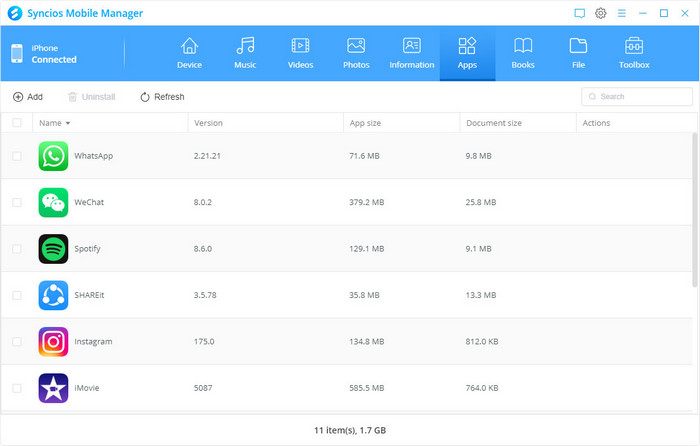
Part 2: Transfer Images
Situation 1 – Add image files from PC to iPhone: Click to enter Photos module. And you will see an Import button. Tap on it to find a local folder that the image files stored on. Choose to load and then the folder will be transferred to your phone as a separate album.
Situation 2 – Add a folder from PC to iPhone: Enter to the target album and then select Import button to transfer a file or a folder from PC to this photo album on phone.
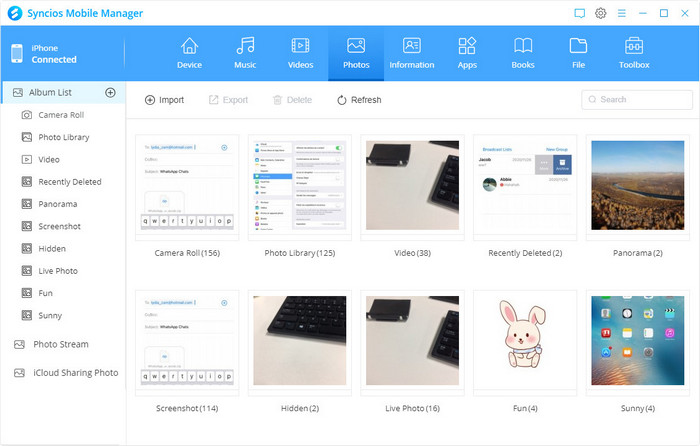
🎨 Enhance and Edit with AI Precision
AVCLabs PhotoPro AI
Want to perfect your transferred photos? AVCLabs PhotoPro AI helps you retouch portraits, remove unwanted text or objects, and replace backgrounds easily — no manual editing required.
Part 3: Add Music
To add music from PC to iPhone, tap on Music part. As you can see, there’re categories of music listed on the left hand toolbar, including Music, Ringtones, Podcasts, Audiobooks, iTunes U and Playlist. Choose the target one and then you can find those options: Add, Export, Delete, Refresh and De-Duplicate button. The Add and Export button are the ones which enable you transfer music between your iPhone & PC freely and easily! And if you wish to detect and merge repeated songs on your iPhone, you can click on the De-Duplicate button.
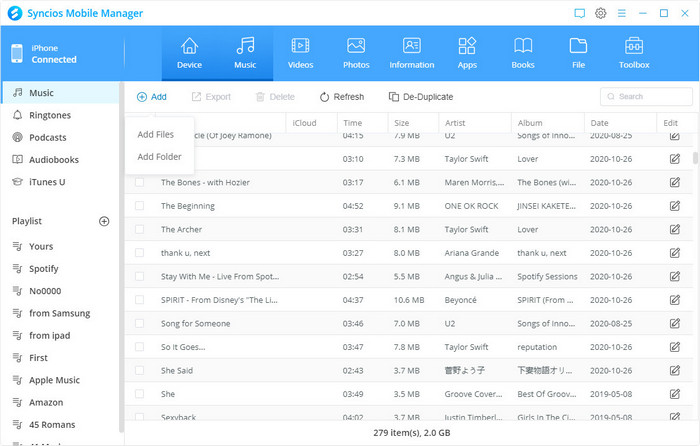
Actually, besides of data transfer, Syncios Manager allows you backup&restore your data like Contacts, Messages, Call Logs, Photos and social apps. Moreover, there are many useful build-in tools on the Toolkit, such as Ringtone maker, audio/video maker, GIF maker and YouTube video download etc. We recommend you to download it and have a try. And if you encountered some issues or have any other questions while using the program, you can simply leave a comment below or contact us, we are very willing to help you solve them.
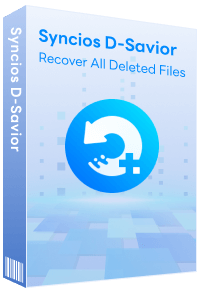
How to Rescue Your Lost Data?
Accidental data loss happens to everyone; fortunately, the data recovery expert Syncios D-Savior is here. If you are bothered by formatted disks, lost partitions, or missing music files from an MP3 player, resort to Syncios D-Savior. This robust program supports data recovery from 1,000+ file types including images, videos, audio, archives, and many more. Have a try and it won't disappoint you!