![]() One management tool for all smartphones to transfer files between PC & iOS/Android devices.
One management tool for all smartphones to transfer files between PC & iOS/Android devices.
iPhone 6 or iPhone 6S are popular among Apple fans. Thus, we've received many emails asking help for iPhone 6/iPhone 6S. Photos are one of the most important parts of phone data, so many users would like to know how to back up and restore them simply. We are going to talk about how to back up and restore iPhone 16/16 Plus photos in two ways.
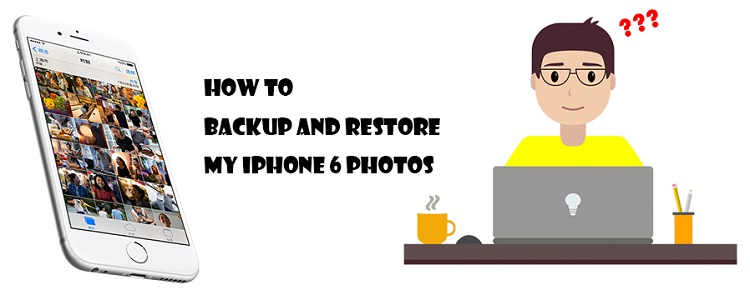
In following guide, we will introduce you two methods to back up iPhone 16/16 Plus photos and restore them easily.
Free Syncios Mobile Manager is an easy-to-use and powerful iOS & Android Mobile manager, which is well-designed for users who want to manage device contents on PC. It allows you to export contacts, apps, photos, music, ringtone, videos, SMS messages, eBooks and more for free.
Download
Win Version
Download
Mac Version
We recommend a free phone manager for you to back up and restore iPhone 16/16 Plus data for free. This professional iOS & Android Manager is well loved for its sleek and user-friendly interface, by which you are able to preview, edit or delete files on your mobile more straightforward.
Step 1 Download and install Syncios Mobile Manager and then connect your iPhone 16/16 Plus to computer after starting the program.
Step 2 Five contents will be listed on the left panel: Media ( including music and videos ), Photos, Ebook, Apps, and Information ( including contacts, notes, bookmarks, call history, messages, WhatsApp, bookmark history).
Step 3 Go to Photos and enter a photo album then select photos you'd like to save after previewing then click on Export. Choose a backup path and save the photos to computer.
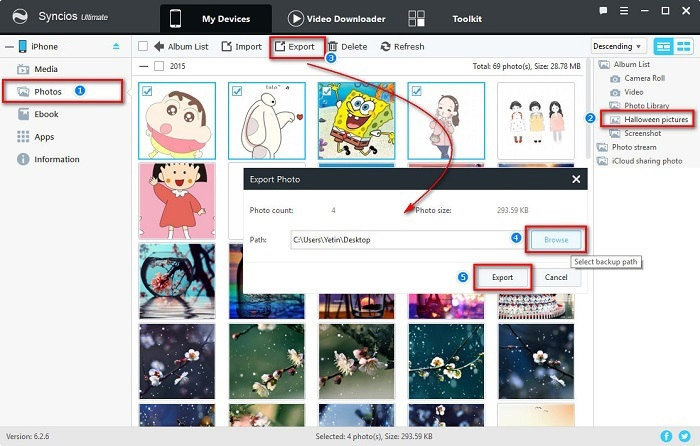
Step 4 Restore the saved photos by finding Import option and choose the photos you've exported before then import them to your iPhone 16/16 Plus In fact, you can also import any other photos from computer in this way.
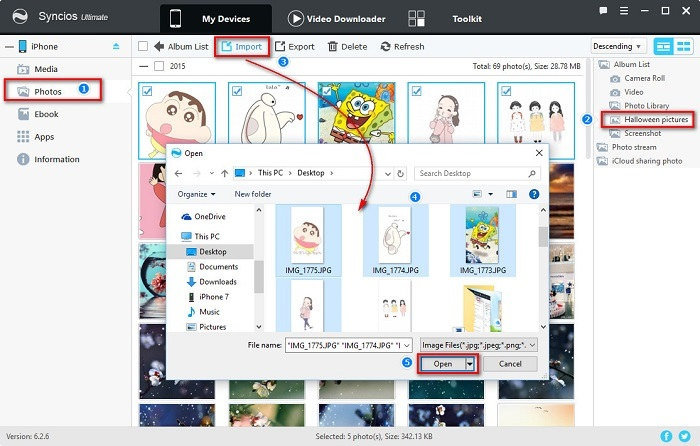
Syncios Data Transfer allows you to backup backup or restore contacts and messages with one click. Contacts and messages are significant as we always back up all at once and restore them all after resetting phones. Here we guide you to simply save contacts and messages to computer and restore them when you need.
Download
Win Version
Download
Mac Version
Step 1 Download Syncios Data Transfer and install it on your PC or Mac. Open it and connect your iPhone 16/16 Plus to computer. You will see Phone to Phone Transfer, Restore Phone from iCloud, Backup to PC and Restore from PC, and Restore Phone from iTunes on the homepage. Choose Backup to PC under Backup to PC and Restore from PC module.
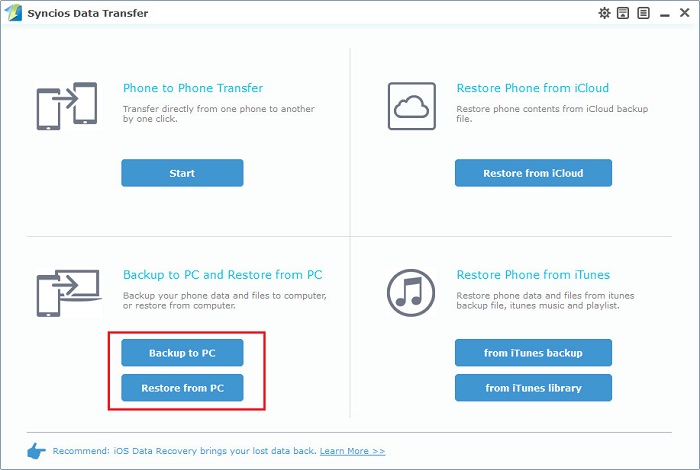
Step 2 Connect your iPhone 16/16 Plus to computer and select DCIM Photos and Pictures after data loading. Then tap on Start Copy. Wait a moment for data transferring.
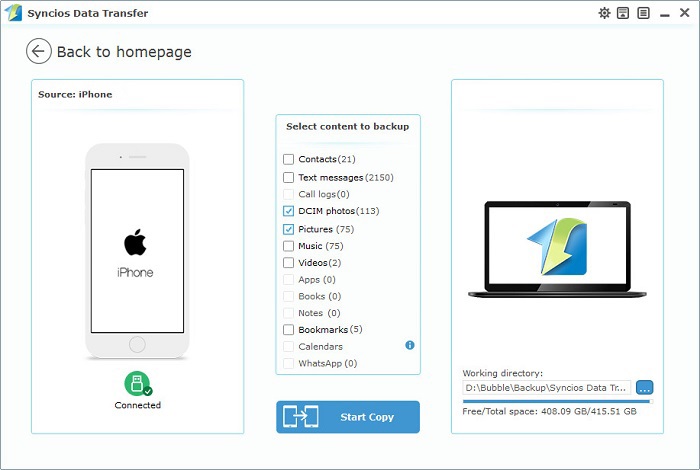
Step 3 To restore iPhone 16/16 Plus photos, choose Restore from PC under Backup to PC and Restore from PC module on the homepage.
Step 4 Connect your iPhone 16/16 Plus to computer and the previous backups will be displayed on the left panel. Choose one backup you've made and select DCIM Photos and Pictures after data loading. Then tap on Start Copy. Wait a moment for data transferring.
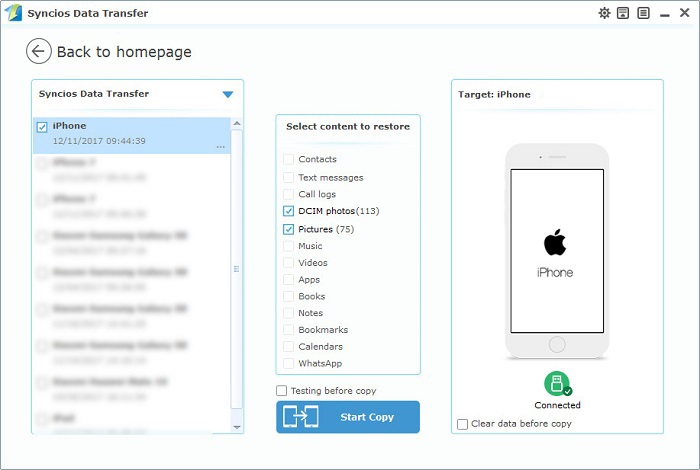
Notes: Please don't move the backups to other places after transferring in case Syncios can't detect these backups when restoring.