4 Methods to Backup and Restore WhatsApp Messages on iPhone 16
WhatsApp now is many people's most daily used app on device, we use it to get in touch with our family, friends or other individuals. WhatsApp chat history is so important data that we don't want to lose, so backup WhatsApp messages regularly is recommended. Once you deleted some important conversations, you can then restore the backup to your phone. When it comes to backup and restore WhatsApp messages, do you have any good idea on it? If you are looking some easy methods to backup and restore your WhatsApp messages on your new iPhone 16, this article is here to give you 3 great solutions on backing up and restoring WhatsApp messages on iPhone 16. And now let's check them out.
Solution 1: Quickly Backup and Restore iPhone 16 WhatsApp Messages
There is an app designed for WhatsApp transfer. When you need to backup WhatsApp on an iOS or Android device quickly, such as iPhone 16, try this WhatsApp Transfer. It can backup, restore and transfer WhatsApp easily. And five good reasons for you to choose this app:
- 🌱 1. Will not overwrite your existing data on the target phone.
- 🌱 2. No need to link with the same WhatsApp account when restoring.
- 🌱 3. Support to restore WhatsApp from iTunes Backup directly.
- 🌱 4. Support to export WhatsApp messages as readable files. (HTML or CSV)
- 🌱 5. Support to print WhatsApp chats directly.
Best Way to Backup and Restore iPhone WhatsApp
Preparation: Download and install Syncios Toolkit on your computer and run it. On the start-up interface of Syncios Toolkit, please choose "WhatsApp Transfer" to download this program. After the installation, tap "WhatsApp Transfer" again to launch this program.
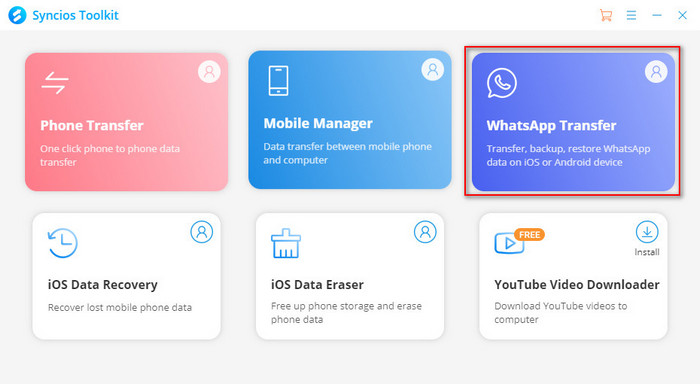
Step 1: Connect iPhone 16 to PC
Connect your iPhone 16 to computer via USB connection. On your iPhone, you need to unlock it and choose Trust when asked if you trust this computer or not. If your iTunes starts automatically, please turn off it now.
Step 2: Backup iPhone 16 WhatsApp to PC
On the start-up interface of this WhatsApp Transfer, you can see four modes. To backup WhatsApp, we choose Backup WhatsApp mode. If your iPhone 16 is connected well, this tool will perform an immediate backup of WhatsApp, including WhatsApp chats and its attachments. Don't forget to choose to trust this computer when connecting. After the process is completed, we are going to teach how to restore WhatsApp backup to iPhone 16 or other iOS devices.
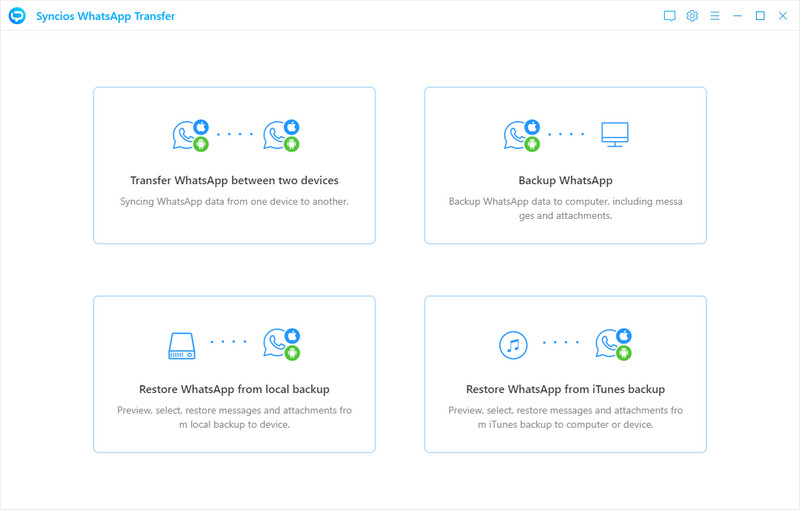
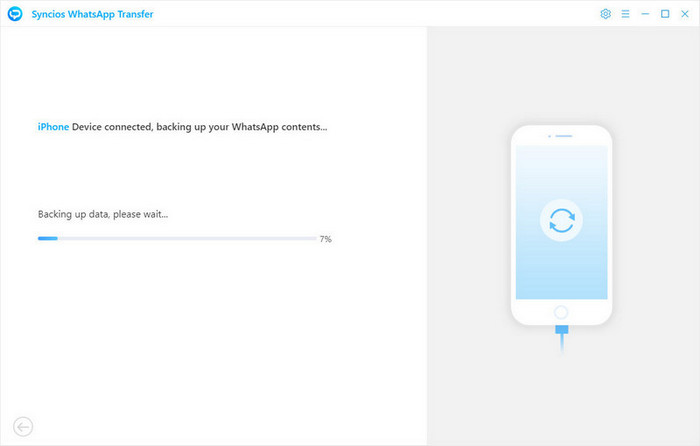
Step 3: Restore WhatsApp to iPhone 16
To restore WhatsApp, we need to choose Restore WhatsApp from Local Backup. All backup will be enlisted. Check their size, date and name, then choose the one you need and click Browse button behind the selected backup. Preview every WhatsApp chat and all attached media files in this backup. You can check all files in detail. Choose chats and attachments you need and choose Recover to computer or Recover to device. After a while, the backup can be transferred to your iPhone 16 if you choose Recover to device.
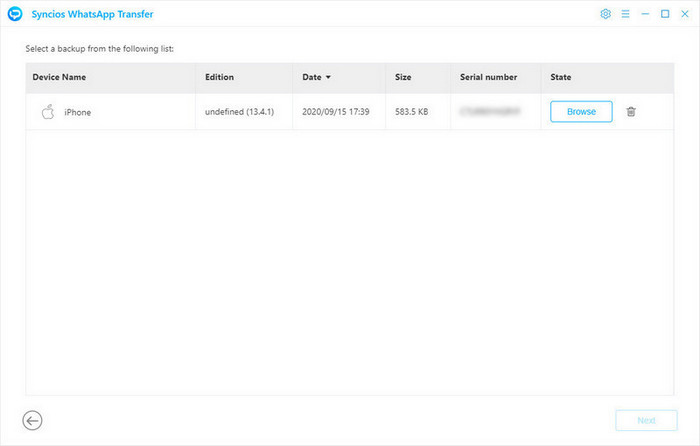
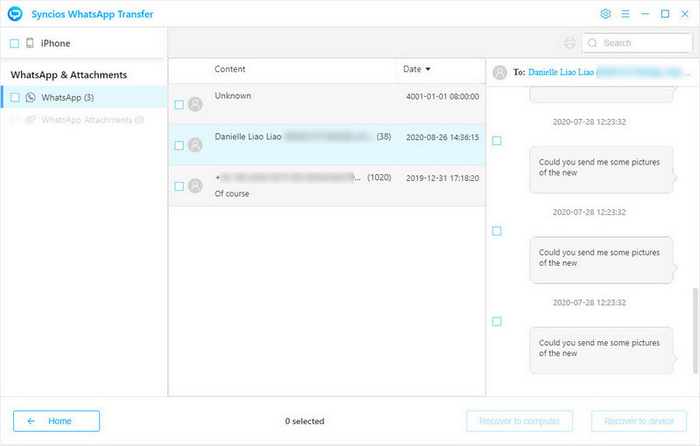
 Solution 2: Backup and restore iPhone 16 WhatsApp Messages on Computer (Recommend)
Solution 2: Backup and restore iPhone 16 WhatsApp Messages on Computer (Recommend)
As we mentioned above, restoring chat logs back to iPhone 16 can be troublesome using above ways, is there any better solution to backup and restore WhatsApp messages? Of course, Syncios Mobile Manager helps you easily backup your WhatsApp messages from iPhone 16 to your computer, and enables you restore it back to your iPhone whenever you needed, all process is for free!
Step 1 Download and install Syncios Mobile Manager on your computer from the download button below, and then launch it.
Step 2 Connect your iPhone 16 to computer with USB cable, tap Trust on your iPhone 16 screen to let the computer access your data. Syncios would then detect your iPhone 16 automatically.
Step 3 Click on Information section on the left of the panel, find WhatsApp on the top menu bar, then Syncios would start loading WhatsApp messages on your iPhone 16. After Syncios loaded your chats, click on Backup button, set the path for your backup, and save your WhatsApp messages to your computer.
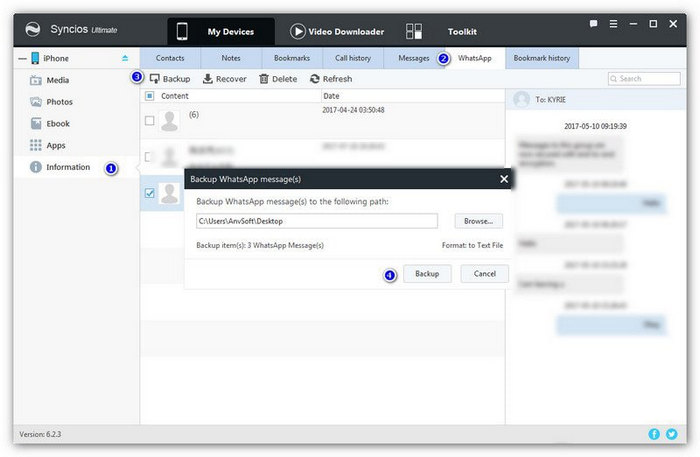
Step 4 Of course, when you need to restore the backup to your device, click on Restore button, and select your previous backup to restore it back to your iPhone.
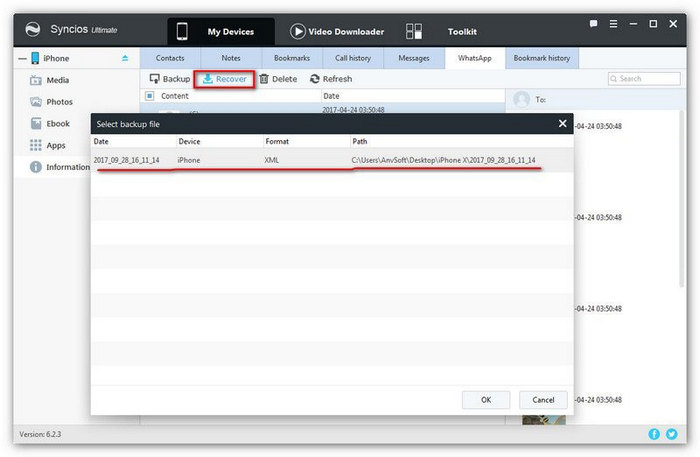
 Solution 3: Backup and Restore iPhone 16 WhatsApp Messages via iCloud
Solution 3: Backup and Restore iPhone 16 WhatsApp Messages via iCloud
For iPhone users, WhatsApp allows you to back up your conversation with iCloud, which is a great option to save WhatsApp messages. However, if you need to restore your WhatsApp messages back to iPhone 16, you need to re-install the WhatsApp app on your iPhone 16, then it will give you option to restore the chats from iCloud backup to your iPhone 16.
Step 1 Open Settings on iPhone 16, tap on your Apple ID on the top, find iCloud, slide down to find iCloud Drive, turn it on, and make sure WhatsApp option is enabled as well.

Step 2 Back to WhatsApp, tap Settings, find Chats > Chat Backup, and tap on Back Up Now to save your messages to iCloud. You can also set your chats to be backed up automatically every week, every month, etc.
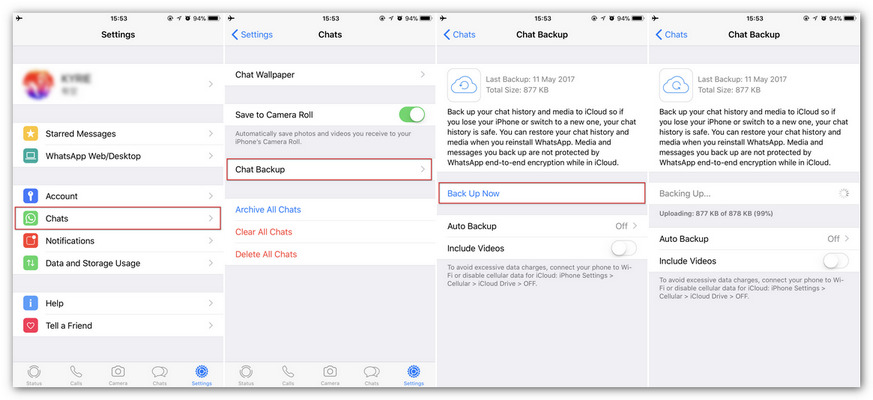
Step 3 To restore the backup back to your iPhone 16, delete and re-install the WhatsApp app on your iPhone 16, open it and check your phone number, there will be an option to Restore Chat History, simply tap on it and restore the previous backup back to your iPhone 16.
 Solution 4: Export WhatsApp Conversations from iPhone 16
Solution 4: Export WhatsApp Conversations from iPhone 16
The latest version of WhatsApp on iPhone allows you export WhatsApp messages to iPhone build-in apps or third-party apps, such as Notes, Email, Messages and more other apps you installed on your iPhone, after that, you can directly view the conversations. It's super easy and convenient to use if you need to export these chats to others or print the chats out. But the flaw is that you can't restore them back to WhatsApp.
Step 1Open WhatsApp on your iPhone 16. Tap Chats section, go to the very conversation you want to export.
Step 2Left slide on the conversation, you'll see two options: More and Archive, tap on More.
Step 3On the pop-up dialog box, select Export Chat option, then select an option to export to, like Messages, Mail, Notes, Files, and more other apps. Simply choose your desired one and export the chat.
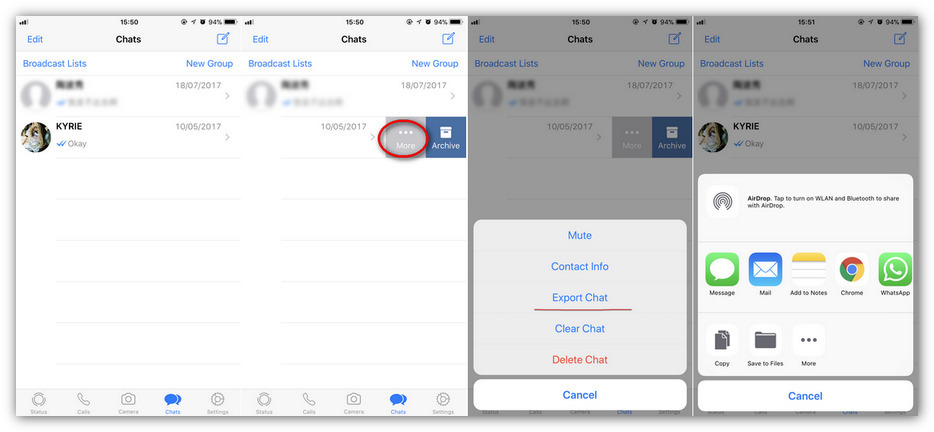
Conclusion
All four methods are introduced above to help you backup and restore your WhatsApp messages on iPhone 16, you can simply choose your preferable one according to your situation. Of course, if you have any better ideas to backup and restore WhatsApp messages, or you got some problems while backing up your conversations, you can simply leave a comment below, we are very willing to hear from you.
Syncios Mobile Manager for Win:
WhatsApp Transfer (Win and Mac):


