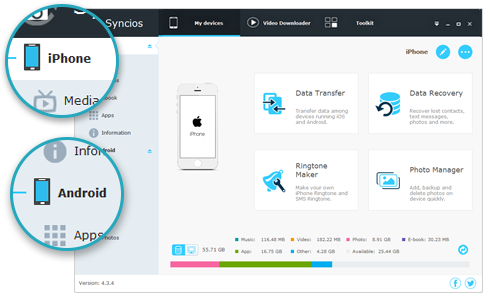![]() One management tool for all smartphones to transfer files between PC & iOS/Android devices.
One management tool for all smartphones to transfer files between PC & iOS/Android devices.
![]() > iPhone > Backup, Edit, Convert Music on iPhone 8
> iPhone > Backup, Edit, Convert Music on iPhone 8
If you are a music lover, then you would very well know how precious the music collection is on your mobile device. Only you know how much time and efforts have been invested to search, collect and create those perfect playlists. Your iPhone music collection is undoubtedly your best buddy of all times. So it's necessary to backup your music in case of any bad situations. In this article, I want share a master manager tool, Syncios iOS & Android Manager, which enables you backup, edit, delete and convert your iPhone music and playlist for ease.
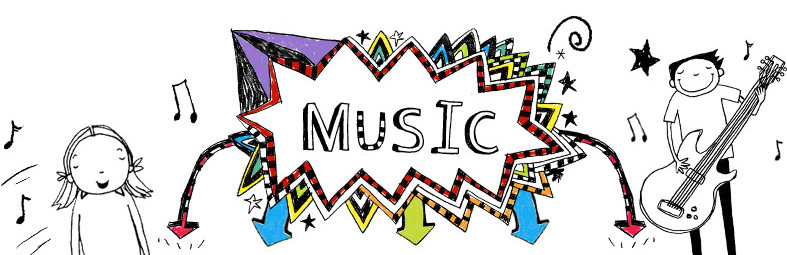
This handy mobile manager tool has both Windows and Mac version, pick the suitable one and download the program on your computer.
Download
Win Version Download
Mac Version
Connect your iPhone 8 or 8 Plus device to computer and launch Syncios iPhone Manager. If this is the first you use Syncios program, then it will take a while for Syncios to download iOS related services for you. And keep your device unlocked, click "Trust this computer" on your device screen.
After your iPhone device is successfully detected by Syncios, you will see the backup list on the left panel which includes: Media(Music + Video), Photos, Ebook, Apps and Information.
![]() Syncios can not recognize your iPhone device? Please follow this tutorial.
Syncios can not recognize your iPhone device? Please follow this tutorial.
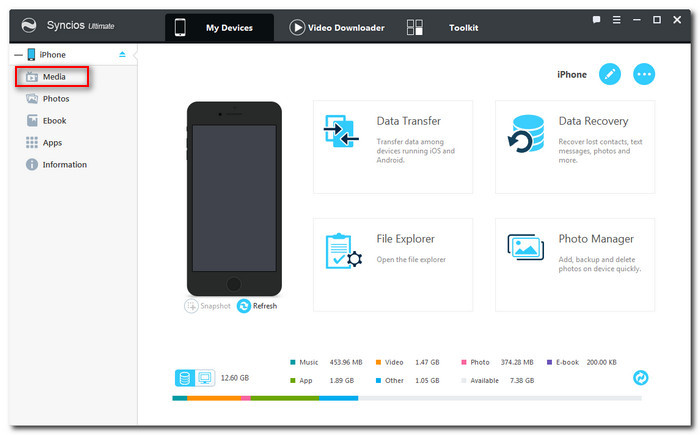
Click "Media" button, all the audio information on your iPhone 8 will be displayed on Syncios. You can see Audio, Video and Playlist on the right panel. There are 6 options under "Audio": Music, Ringtones, Podcasts, Audiobooks, Voice Memos and iTunes U.
Choose "Music", you will see all your songs in Syncios. Choose the songs you want to backup and click "Export" button, the program will let you to choose a backup path. All the music you choose will transferred to your computer.
And you can restore the music backup to other iOS/Android devices by clicking "Add" button. There are two options: "Add file" and "Add folder" which allows you to transfer single file and entire music folder.
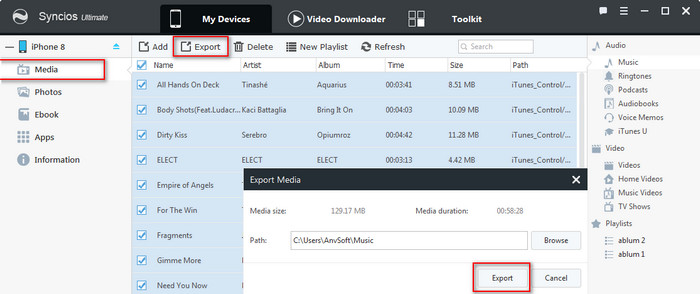
![]()
Step 1 : Launch Syncios Mobile Audio Manager on your computer, go to Media > Playlist.
Step 2 : All the music playlist you have created on your phone will show under "Playlist".
Step 3 : Click "New Playlist" to add new music playlist on your iPhone 8, enter the playlist name and tap "OK".
Step 4 : You can add music file to this by clicking "Add" button. There are two options: "Add file" and "Add folder" which allows you to transfer single file and entire music folder from computer. Or you can choose songs in Music, right click on these songs, and click "Add to playlist" to move them to the playlist you want.
Step 5 : Right click on a playlist, you can see a "Delete" button to delete this playlist from your phone.
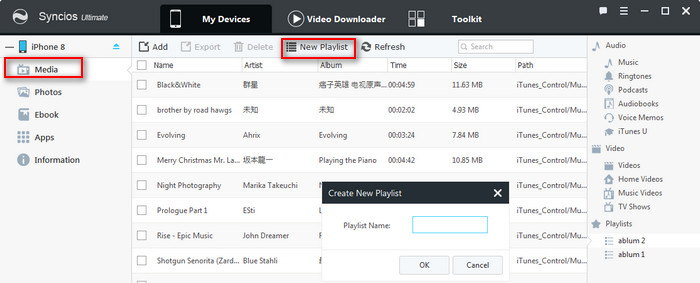
![]()
Syncios Manager is also a universal Audio file converter, which supports converting popular audio formats such as wma, flac, aac, wmv, mp3, ogg and etc. to another audio formats that supported by iOS and Android devices.
Step 1 : Launch Syncios Audio Converter tool on your computer, go to Toolkit > Audio Converter.
Step 2 : Click Add button and choose audio files you want from computer to convert.
Step 3 : Choose output audio format supported by iOS device, including MP3, M4A, M4R and CAF.
Step 4 : Click Browse and select an output folder for the converted audio file. You can also choose "Transfer to device after conversation" to directly transfer the converted files to your iPhone 8/8 Plus.
Step 5: Click Convert button to start the audio convert process.
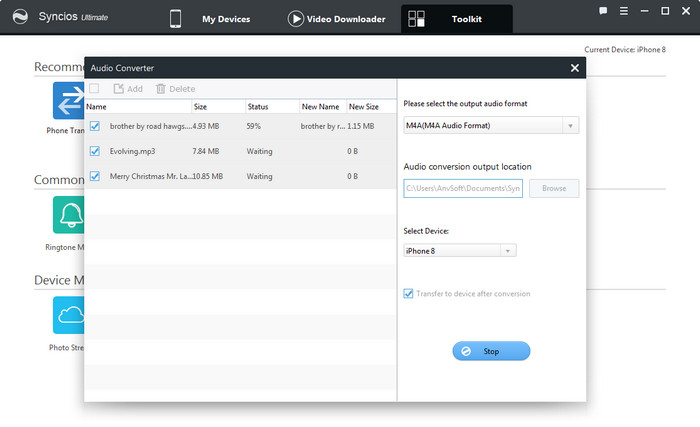
![]()
Step 1 : Launch Syncios Ringtone Maker on your computer, go to Toolkit > Ringtone Maker.
Step 2 : Click "Choose" to select audio file from your computer.
Step 3 : You can play the song or video, then click Set start button and Set End button to adjust the start and end when playing.
Step 4 : Click on Save to PC button, and select an output folder for the created iPhone ringtone, the audio will be exported to the location you chose.
Step 5 : If you would like to transfer output track to your iPhone directly, you need to hit the Save & Import button and wait for the ringtone maker app to finish the transferring process.
Step 6 : When it's done, you can head into the settings and select your new ringtone. Go to your iOS device, click Settings > Sounds > Ringtone, then you would find the ringtone file you currently imported and set it as your ringtone.
![]() TIPS: You can also check the option SMS Ringtone to make iPhone Text(SMS) Tone.
TIPS: You can also check the option SMS Ringtone to make iPhone Text(SMS) Tone.
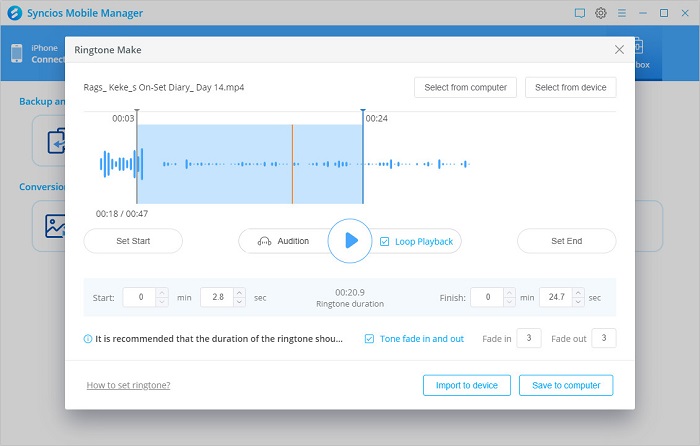
![]()
![]() Syncios Mobile Manager
Syncios Mobile Manager
Syncios Mobile Manager is an easy-to-use and powerful iOS&Android Mobile manager, which is well-designed for users who want to manage device contents on PC. It allows you to export contacts, apps, photos, music, ringtone, videos, SMS messages, eBooks and more.