![]() One management tool for all smartphones to transfer files between PC & iOS/Android devices.
One management tool for all smartphones to transfer files between PC & iOS/Android devices.
![]() >How-tos> iPhone Tutorial > fix iOS 11 battery drain issue on iPhone/iPad
>How-tos> iPhone Tutorial > fix iOS 11 battery drain issue on iPhone/iPad
Apple has released iOS 11 official version to iOS users after iPhone 8 and iPhone X unveiled. Have you upgraded your iPhone/iPad to the latest iOS 11? I think most of you did, but did you get any problems after update? Many users told us that the iOS 11 system drains their iPhone and iPad's battery life, and some of devices got hot, especially the area under the cameras where adjoined the lock button(That's exactly where Apple chip locates). And they have already turned off Background App Refresh, App Notifications, Siri, Location services, even turned on Low Power Mode, nothing works, frustrated.
If you find this article, unfortunately, I guess you might enountered some issue with the users above, and luckily enough you've found the right place here. In this article I will give some effetive ways to carry you through it just like I gave to the users who comes to ask. Please keep reading the following of this article to make the difference.
Note: Before we get started, you should be noted that:
Step 1. Call Apple support or go the Apple store to check your battery.
This step is for the iPhone users who just bought a new iPhone/iPad, including iPhone 8, iPhone 8 Plus, iPhone X. If your iPhone has been used for some days and the battery is good, you can simply skip this to the next step.
Firstly, the most important thing is to make sure that your battery is without problem, otherwise, things couldn't be easier. Change for a new battery or new iPhone. To check out the battery, I recommend that directly call Apple support for remote detection. You just need follow some instructions the Apple support asked, then they can detect your battery remotely. Of course, you can also make an appointment with Apple store to check your battery. Basically, there is no problem with your battery, move on.
Step 2. Check apps usage, get rid of the incompatible app.
There is a simple method to self-check your battery draining. Tap Settings>>Battery, write down the time of Usage and Standby, then lock your iPhone, five minutes later, check the time again. If the Usage time increased within 1 minute, and the Standby time increased by 5 minutes, which means basically there is no problem with your battery consume.
On iOS 11, only 64-bits apps allowed to run on the new system. However, there are some 64-bit apps may not get compatible with the latest iOS version that might ate your battery life. If in this case, navigate to Settings >> Battery, on the Battery Usage option, you can learn the battery life each app consumed, if one of the apps consumed too much battery life obviously but you haven't used it too often, then please do not hesitate to uninstall it.
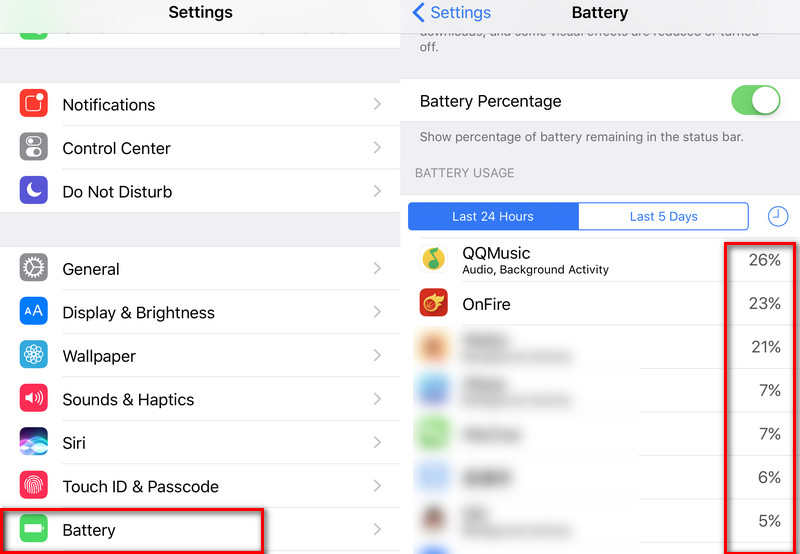
Step 3. Reset your iPhone/iPad.
If with the steps 2 you have no idea what app or file that drains your battery exactly, then a simple way to help is resetting, as we know, iPhone/iPad allows to Reset All Settings, Reset Network Settings and Erase All Contents and Settings. It is recommended that please try the former two resetting option first, if both ways fails to fix your battery issue, then please Erase All Contents and Settings. It will erase all your data and system settings, only in this way can you get avoid of the apps or other file or whatever it should be that lead to the battery drain issue. Simply go to Settings>>General>>Reset>>Erase All Contents and Settings. Of course, before performing this, don't forget to backup your iPhone/iPad data. And the factory resetting won't reset your iOS version, you will be still on iOS 11. Actually, many users' iPhone battery drain issues are solved after resetting. Wish the same to yours.
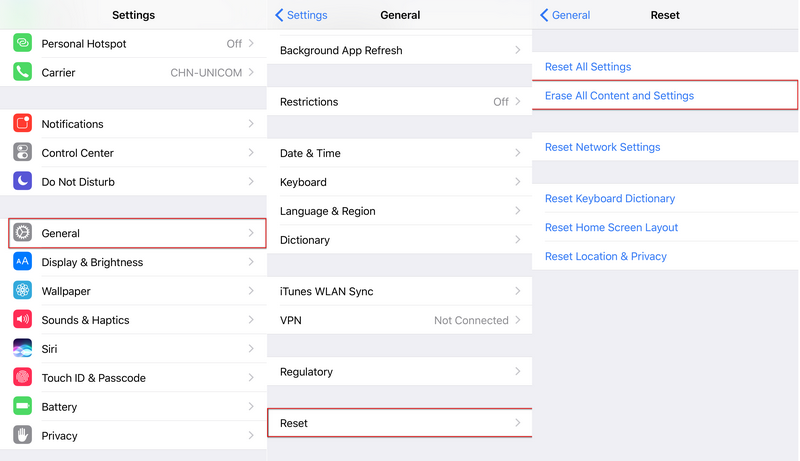
Step 4. Re-install System via iTunes or downgrade iOS 11 to iOS 10
If all steps above are with no efforts, then there must be something wrong with your OS, especially if you have just updated to the latest iOS version, the system may not get properly installed on your iPhone/iPad. Here are two options for you: Reinstall your iOS version via iTunes; Downgrade from iOS 11 to iOS 10. Actually, the former option is what exactly Apple support gives to me. To re-install the system, we need to activate DFU mode first, follow the steps below:
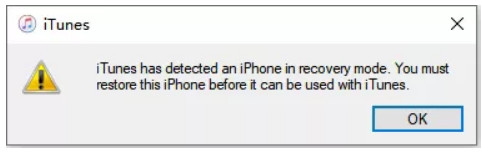
Tips: If you saw the Apple logo displayed on your iPhone or a plug into iTunes prompt on your computer during the process, which means you may held the button too long, you need to try again.
With the DFU mode activated, restore your iPhone via iTunes. This process will erase your data and reset your settings too, so remember to backup your iPhone/iPad data. After restore process done, to solve the battery drain issue, I recommend to set your iPhone/iPad as a new iPhone/iPad.
Of course, you can downgrade your iPhone/iPad from iOS 11 to iOS 10 to solve the issue as well. To downgrade your iOS version, if you installed the iOS 11 beta version, we recommend you follow Apple's official page to downgrade your iOS device. Otherwise, please follow this tutorial.
Did the above solutions fixed your iPhone/iPad battery drain issue? Or you have better options to fix the issue? Leave a comment below to let us know your idea. Looking forward to hear from you.