![]() One management tool for all smartphones to transfer files between PC & iOS/Android devices.
One management tool for all smartphones to transfer files between PC & iOS/Android devices.
Contact is definitely an essential part of our daily use of mobile phone.However, you’ve probably experienced the nightware of duplicate contacts which totally messed up your contacts list, especially if the duplicates have different information the more of a headache it can be. Now please follow thi article to get rid of the duplicate contacts.
Now and then, you may need to delete a number of contacts on your iPhone. If you would like to turn your iPhone to someone else, you may need to delete all contacts on iPhone at once. Deleting multiple iPhone contacts or removing all iPhone contacts at the same time on the iPhone itself is a laborious task since Apple's software only lets you delete one contact at a time, which can be a tedious process if you have 100 names that are destined for oblivion. The good news is, this Syncios contacts editor enables you to delete contacts or de-deplicate contacts easily.
![]() Syncios Mobile Manager
Syncios Mobile Manager
Syncios Mobile Manager is an easy-to-use and powerful iOS&Android Mobile manager, which is well-designed for users who want to manage device contents on PC. It allows you to export contacts, apps, photos, music, ringtone, videos, SMS messages, eBooks and more.
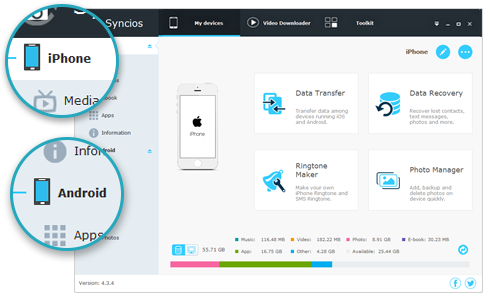
Step 1 : Download and Install Free iPhone Manager on Computer
Step 2 : Connect your iPhone/iPad device to computer and launch Syncios iPhone Manager. If this is the first you use Syncios program, then it will take a while for Syncios to download iOS related services for you. And keep your device unlocked, click "Trust this computer" on your device screen.
![]() Syncios can not recognize your iPhone device? Please follow this tutorial.
Syncios can not recognize your iPhone device? Please follow this tutorial.
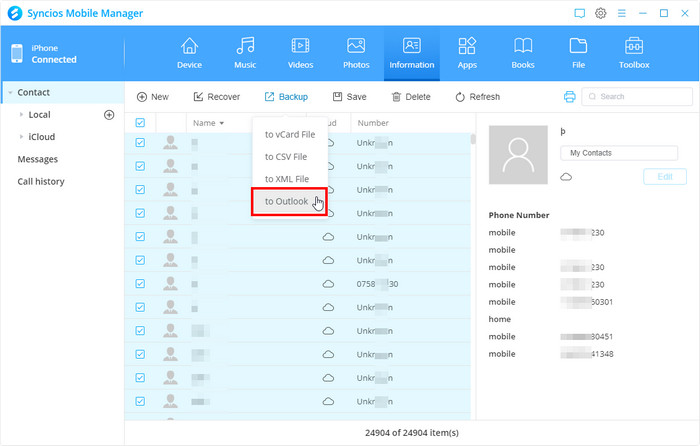
Step 3 : Click "Information" button, you will see 7 options available for choose: Contacts, Notes, Bookmarks, Call history, Messages, WhatsApp and Bookmark History. Go to "Contacts".
Step 4 : Choose the duplicate contacts which you want to delete, and click "Delete" button. Then the duplicate contacts will be removed from your device.
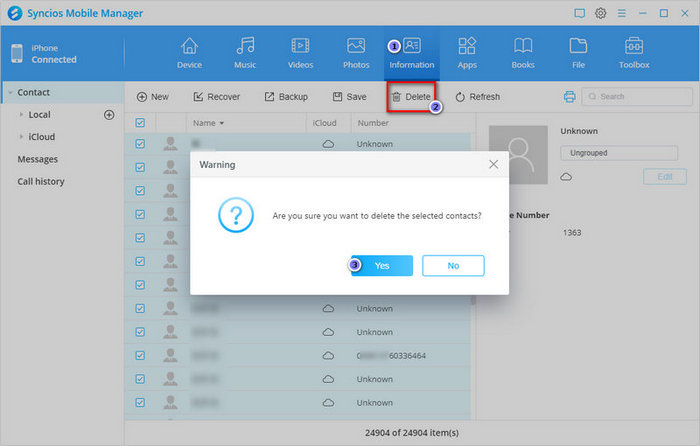
Step 5: To merge the duplicated contacts on your iPhone X device. You need to choose all your contacts, and simply click "De-duplicate" button.
Step 6 : All the duplicated contacts will be displayed in Syncios, you can match the contact by name, phone number or exact information. Choose the contacts you want to merge and click "Merge" on the right. And your iPhone X contacts will be easilly de-duplicated.
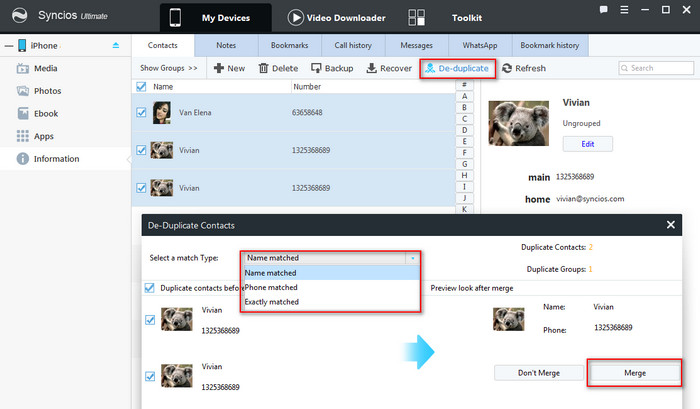
![]()
You can also remove the duplicate contacts via iCloud. It's not the most efficient way to remove duplicates but it's one of the most assured ways of making sure you clear out everything.
Step 1 : Go to Settings.
Step 2 : Tap on iCloud.
Step 3 : Make sure the switch for Contacts is ON.
Step 4 : Now, your iPhone contacts should start syncing to iCloud.
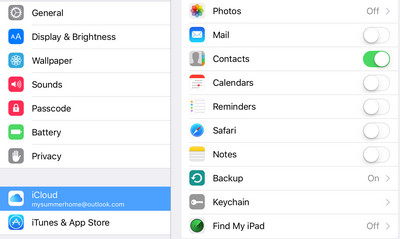
Step 1 : Log into your Apple ID account at https://www.icloud.com.
Step 2 : Click on Contacts and check to see if all the contacts are synced.
Step 3 : Scroll down to note the number of contacts.
Step 4 : Cross-check with your iPhone contacts (scroll-down in Contacts app)
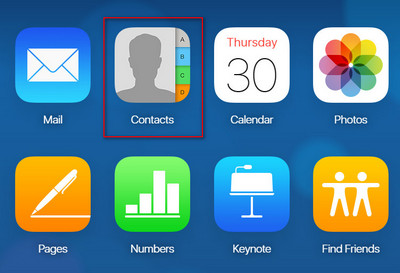
Step 1 : Go to Settings > iCloud.
Step 2 : Turn OFF the Contacts switch.
Step 3 : Tap on ‘Keep on My iPhone/iPad' (or if you want to wipe out everything, a clean slate, tap Delete).
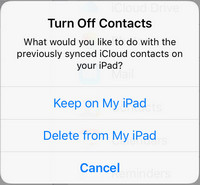
Step 1 : Log into your Apple ID account at https://www.icloud.com again.
Step 2 : Click on Contacts.
Step 3 : Now start the cleaning process. You can hold on CTRL/SHIFT button to choose batch contacts. Remove/merge duplicate entries.
TIPS: In the web interface of iCloud Contacts, you can click on the little cog icon on the bottom-left to get the Delete option.
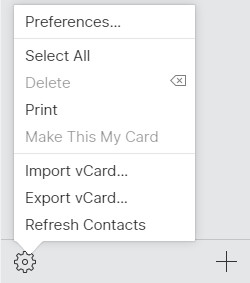
Now, you can turn on iCloud sync on your iPhone. Effectively, all contacts from iCloud will be synced to iPhone and the duplicates should be gone by now.
![]()
Sometimes you have duplicates in your Contacts folder. Duplicates can get created when you import a bunch of new contacts into Outlook, and you have existing contacts with the same name or email address.
Step 1 : Click People.
Step 2 : On the Home tab, in the Current View group, click the bottom right corner of the views box, and then click Phone. This is the best view to scan your contacts list and see the duplicates.
Step 3 : In your list of contacts, hold down Ctrl and click each contact you want to delete.
Step 4 : When you've selected all the duplicates, press Delete or Ctrl+D.
Step 1 : In Contacts, select the contacts folder that has duplicate contacts.
Step 2 : On the View tab, in the Current View group, click Change View, and then click Phone. This is the best view to scan your contacts list and see the duplicate contacts. Now you can sort the list by modified date and group the duplicates together. It might be easier to sort the list by modified date and group the duplicates together:
Step 3 : In the list of contacts, hold down CTRL while you select each duplicate contact.
Step 4 : When you have selected all the duplicate contacts, press DELETE.
NOTE: If you want to prevent the creation of duplicate contacts when you import contacts, select Do not import duplicates or Replace duplicates with items imported in the Import and Export Wizard.
Step 1 : In Contacts, select the contacts folder that has duplicate contacts.
Step 2 : In the Navigation Pane, under Current View, click Phone List. This is the best view to scan your contacts list and see the duplicate contacts. Now you can sort the list by modified date and group the duplicates together.
Step 3 : On the View menu, point to Current View, and then click Customize Current View.
Step 4 : Click Fields, select Modified in the Available fields list, and then click Add.
Step 5 : Click Move Up until Modified is at the top of the Show these fields in this order list.
Step 6 : Click OK twice.
Step 7 : In the list of contacts, hold down CTRL while you select each duplicate contact.
Step 8 : When you have selected all the duplicate contacts, press DELETE.