![]() One management tool for all smartphones to transfer files between PC & iOS/Android devices.
One management tool for all smartphones to transfer files between PC & iOS/Android devices.
We've used iPhone 16/16 Plus for some time. Every phone user is care about our photos on our phone, even for new iPhone 16/16 Plus users. Sometimes we may delete some important photos by mistake, which could be terrible. If it unfortunately happens to you, you may wonder if there is any ways to bring the lost photos back to your phone? No worry, this is what this tutorial's going to talk about 3 methods to recover deleted photos on your iPhone 16/16 Plus.
To Recover Deleted Photos to iPhone 16/16 Plus:
Before we started, of course, we need a data recovery tool to help us with that. Syncios Data Recovery, a comprehensive data recovery tool designed for iOS devices. You can retrieve messages, contacts, videos, photos and WhatsApp conversations to your iOS devices with 3 different modes of data recovery. To effortlessly bring the lost photos, simply download and install the Syncios recovery program to your computer to have a try. And you should be noted that iTunes needs to be installed on your computer even if you don't have to launch it while recovering data. And in this article I would recover my iPhone photos as an example to show you the detailed steps.
Download
Win Version
Download
Mac Version
 Solution 1: Recover Deleted Photos to iPhone 16/16 Plus without Any Backup
Solution 1: Recover Deleted Photos to iPhone 16/16 Plus without Any BackupWhat to do if you mistakenly delete photos while you haven't backed it up with iCloud nor iTunes? No worry, Syncios Data Recovery can help you to directly recover data from your iPhone 16/16 Plus. Follow the steps below.
After you iPhone 16/16 Plus being connected to Syncios successfully, click Start Scan button, then the program will begin scanning all the data on your iPhone 16/16 Plus, this process would take some time and that's up to the size of your data.
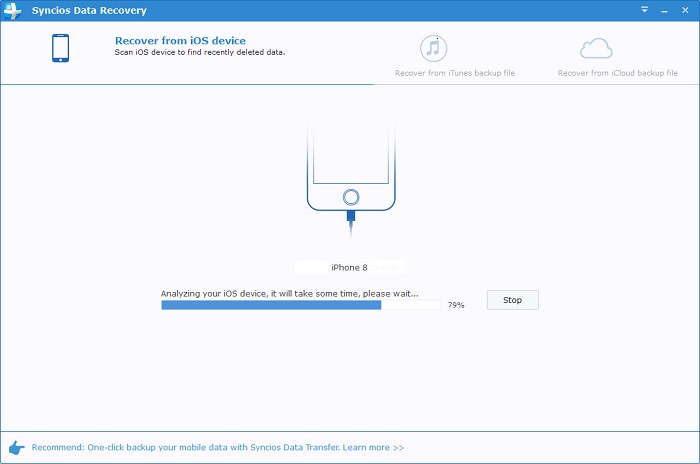
Once the scanning progress is finished, you can preview all scanned data. Please tick off Camera Roll checkbox on the panel, then photos will show up. You are allowed to view deleted photos only by clicking on Only display the deleted items.
After that, you can choose Recover to Computer or Recover to Device on the bottom. You need to choose Recover to Device if you want to recover them to iPhone 16/16 Plus directly. And your iPhone would reboot automatically after recovering.
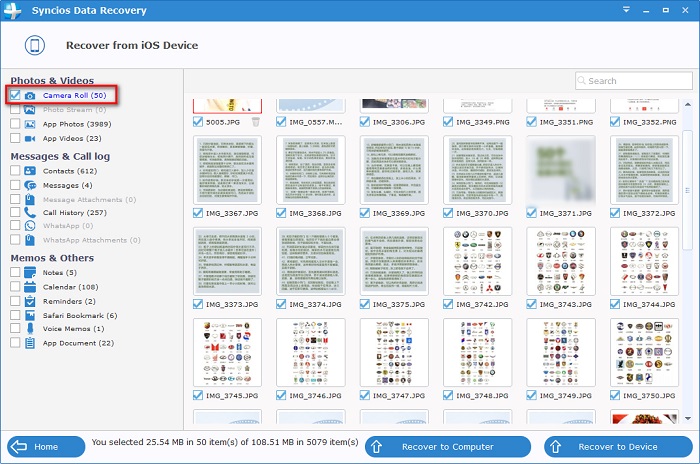
 Solution 2: Recover Deleted Photos to iPhone 16/16 Plus from iTunes Backpp
Solution 2: Recover Deleted Photos to iPhone 16/16 Plus from iTunes BackppIf you have backed up your iPhone with iTunes, you can also recover deleted photos to your iPhone 16/16 Plus from iTunes backup with Syncios Data Recovery. Follow the steps below:
Download and install Syncios Data Recovery on your computer, then launch the program. Connect your iPhone 16/16 Plus to computer with USB cable, select Recover from iTunes Backup File module on the homepage, choose a certain iTunes backup and click Start Scan button.
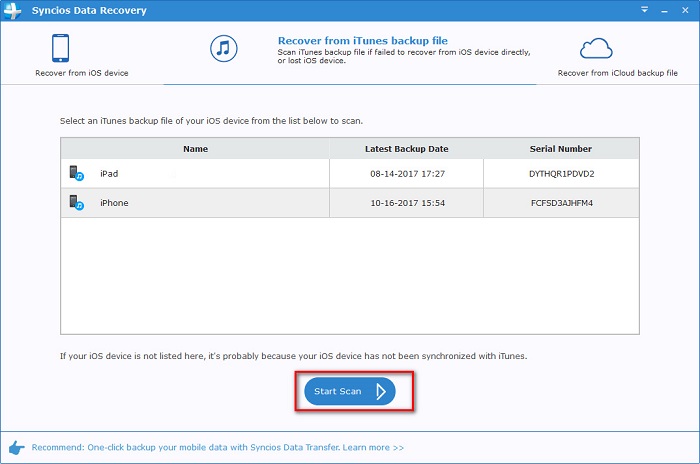
After the scanning and analyzing process being completed, all scanned data would be displayed on the interface. Click Camera Roll to preview. Simply select those photos you want to recover and then press Recover to Device on the bottom. You'll be notified that your iPhone would reboot automatically after the process finished.
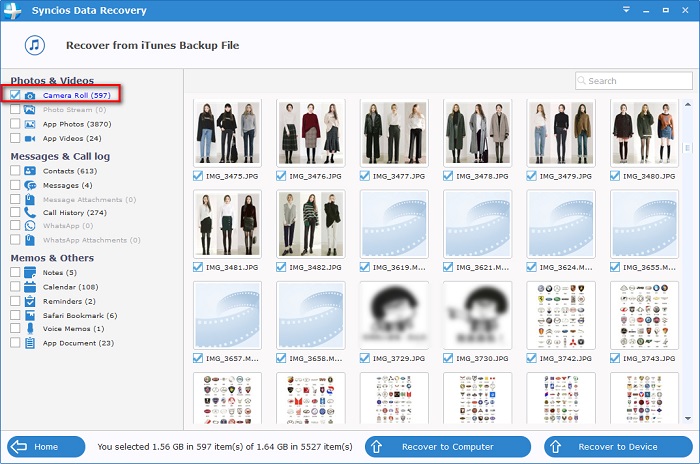
 Solution 3: Recover Deleted Photos iPhone 16/16 Plus from iCloud Backup
Solution 3: Recover Deleted Photos iPhone 16/16 Plus from iCloud BackupActually, to prevent you from deleting photos accidentally, iCloud allows you to backup your photos easily. And most of iPhone users will turn on iCloud backup function in case of data lost. With Syncios Data Recovery, you can also recover delete photos to your iPhone 16/16 Plus from iCloud backup simply. Follow the steps below:
Download and install Syncios Data Recovery on your computer, then launch the program. Connect your iPhone 16/16 Plus to computer with USB cable, select Recover from iCloud Backup File module on the homepage. After that you need to sign in your iCloud account. This software is completely safe and secure, hence you don't have to be skeptical about your account privacy.
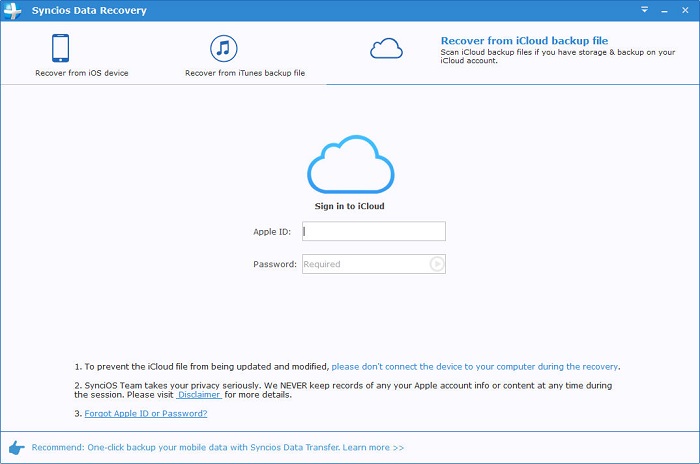
You will see a list of the backup files after logging in your iCloud account. Select the one that you want to recover and click on Download button, it may takes a while. After the download being completed, you can click on the Scan Downloaded button to get ready for recovering. Next time you can directly access the downloaded iCloud backup file and don't have to re-download unless the file has been removed.
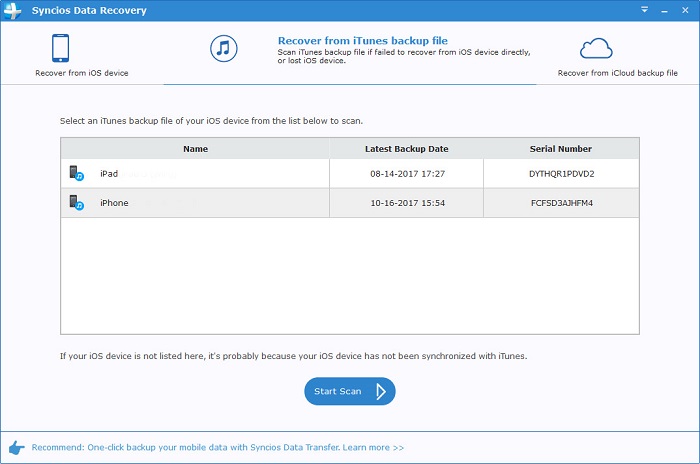
After the scanning and analyzing process being completed, all scanned data would be displayed on the interface. Click Camera Roll to preview. Simply select those photos you want to recover and then press Recover to Device on the bottom. You'll be notified that your iPhone would reboot automatically after the process finished.
To avoid data loss on your iPhone, the best solution is to have a regular backup of your data. Of course, you can enable iCloud Photo Library on your iOS device to upload your photos to iCloud automatically, but if you have massive photos and pictures, we recommend you to backup them on your PC. Syncios Manager, a great handy and free backup tool for iOS users, which allows you to sync your photos between computer and device so that you would never lose your photos anymore. Simply download and install it on your computer to have a try.
Download
Win Version
Download
Mac Version
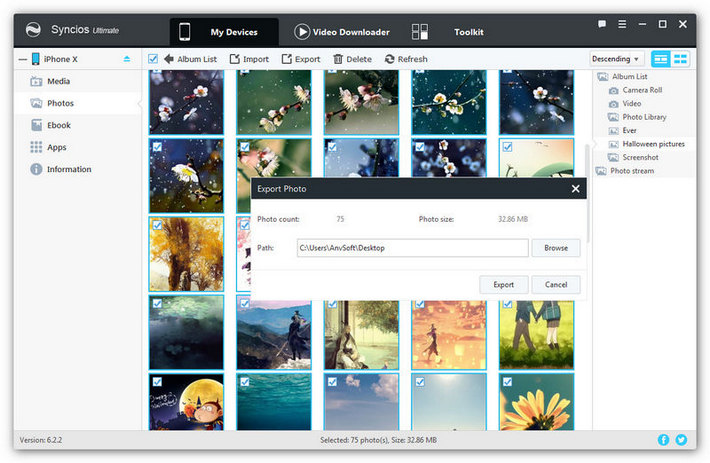
Related Articles