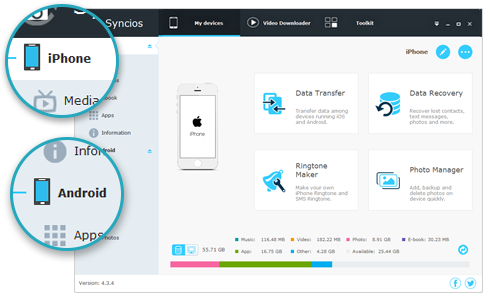![]() One management tool for all smartphones to transfer files between PC & iOS/Android devices.
One management tool for all smartphones to transfer files between PC & iOS/Android devices.
Apple switched the default camera formats for photos and videos to new “high efficiency” standards starting with iOS 11 and continuing in iOS 12. For photos, that meant using HEIC files instead of JPEG, and the default for videos is now HEVC instead of H264.
You are able to store more pictures and videos on your iPhone since these new standards allow for file sizes to be smaller while maintaining the same quality. However HEIC and HEVC files aren’t yet universally supported while they’re not exclusive to Apple. So if you take an HEIC picture using iPhone and need to send it to a friend who has a Windows PC, outdated Android phone, or even an older Mac, they won’t be able to view it normally.
There are ways to export existing HEIC and HEVC files to their JPEG and H264 counterparts, but if you frequently send lots of photos and videos shot on your iPhone to friends and family who don’t have recent Apple products, you may want to switch your iPhone camera back to the older, more compatible formats. Doing so will still give you great quality images and videos that can be easily shared with anyone, but they will take up a bit more storage space.
Step 1. How to save and export HEIC photos as JPG photos without sacrificing image quality? A practical solution provided by a free mobile tool - Syncios Mobile Manager. Let's check how it works step by step.
Step 2. Install Syncios Mobile Manager to your computer and launch it after the installation. Connect your iOS device to PC via USB cable. Keep your device unlocked and check if any pop-up message shows up. Choose "Trust" on phone screen when asking.
Download
Win Version
Download
Mac Version
Step 3. After a successful connection, navigate to content bar on the left. You will find Photos, click on it. Check photos under "Camera Roll" album, and select photos you need. Click on Export, choose a proper location to save them to PC.
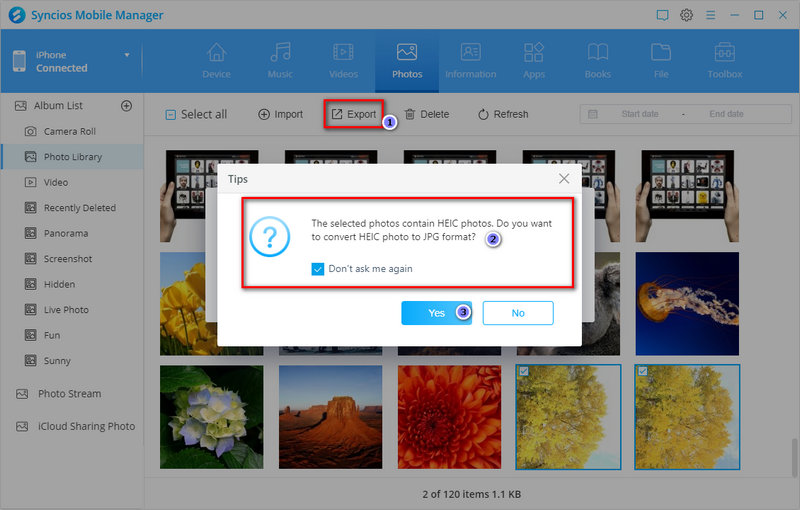
Step 4. In order to preview or share normally, Syncios will note you that it will convert your HEIC photo(s) to JPG photo(s) and also export the original HEIC photo(s) for you. So don't worry about any data loss.
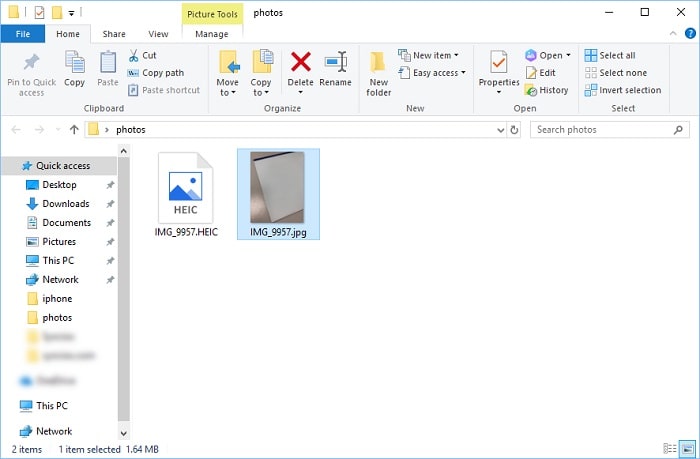
Step 1. From a compatible iOS Device running iOS 11 or later, when taking a photo, the photo will be saved as HEIC format automatically. How to change the format to JPG? Easy, launch Settings on your iOS Device and scroll down select Camera.
Step 2. Select Formats. Change your iPhone camera format to Most Compatible then return. This will automatically save pictures as JPEG files and videos in the H264 format. Now, you can check photos and videos normally after exporting them to PC.
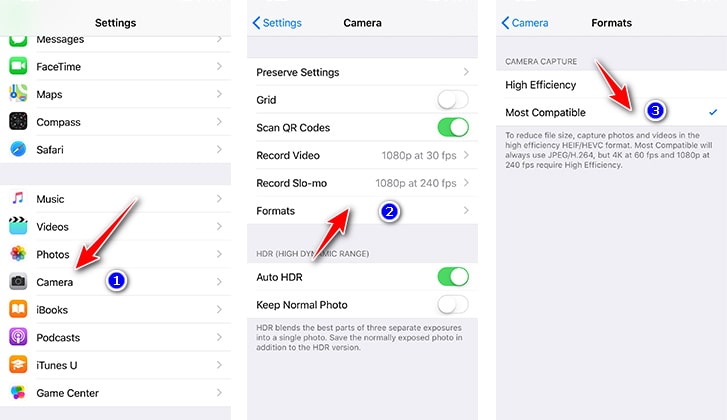
The steps above in part 2 covering how to switch your iPhone camera settings and existing photos from HEIC to JPEG are necessary for compatibility, but it’s fine (even preferable) to stick with HEIC and HEVC unless you have such aforementioned compatibility issues.
For a higher photo quality, you may are reluctant to change formats for compatibility. Therefore, we recommend the free tool Syncios Mobile Manager in part 1, which guide you to export HEIC photos to JPG photos and also keep your original HEIC photos. It's a perfect way without changing any setting.
![]() Free Syncios Mobile Manager
Free Syncios Mobile Manager
Free Syncios Mobile Manager is an easy-to-use and powerful iOS & Android Mobile manager, which is well-designed for users who want to manage device contents on PC. It allows you to export contacts, apps, photos, music, ringtone, videos, SMS messages, eBooks and more for free.