How to Recover Deleted Text Messages on iPhone 16/16 Pro Max/XR
Many of us have text messages which can be tracked back a decade. And some of these will be precious: messages from close friends or loved ones who've passed away, or important information you need for lawsuit. It's comforting to know they are there and that should you need to access them again, a quick search on your iPhone should bring them up.
However, messages will be easily lost or deleted, which occasionally happens in daily life. The very first thing you may wonder after losing messages data will probably be - can I get them back? Luckily there are some tips of text messages recovery programs for iPhone 16/15/14/XR which allows users to scan, preview their lost data even you are using iOS 14. Now, let’s look at a top text message recovery method for recovering lost or deleted iPhone messages.
Note
Before we started, of course, we need a data recovery tool to help us with that. Syncios Data Recovery, a comprehensive data recovery tool designed for iOS devices. To effortlessly bring the lost messages, simply download and install the Syncios recovery program to your computer to have a try. And you should be noted that iTunes needs to be installed on your computer even if you don't have to launch it while recovering data.
 Syncios Data Recovery
Syncios Data Recovery
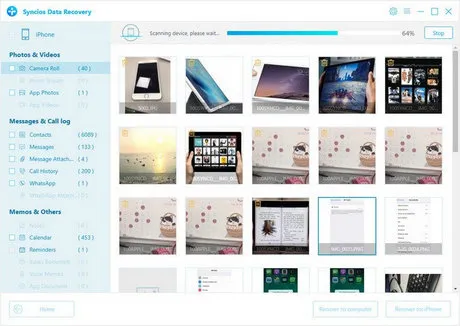
Syncios Data Recovery is a comprehensive iOS data recovery tool, provides 3 recovery modes to retrieve data from your iDevice, iTunes and iCloud backup.
You can choose different versions according to your computer’s operation system, Windows version or Mac version are available for you. Simply download the program from above and have a try.
Solution 1: Recover Deleted Messages to iPhone 16 Without Any Backup
According to the feedbacks from our users, we found most of people didn't backup their message before. So we put this tutorial as the Part 1 for people to get back their deleted texts directly from iPhone XS. If you just deleted messages by mistake but still own the iPhone XS or XS Max, you can use this way to recover your deleted data.
Step 1 Connect iPhone XS to computer and scan data.
Connect your iPhone XS to the computer, you can see the message "Your iOS device is now connected, please click Start button to begin scanning" on main interface. Click Start button, then the program will let you choose the content to scan. Syncios currently allows you to recover more than 16 kinds of data (including messages and message attachments) directly from your iPhone/iPad/iPod Touch. Choose "Messages" and "Message Attachments", click "Next" to start scanning. It may take a while to analyze your data, please wait patiently.
![]() TIPS: Any detection problem for your iPhone, please check solution here.
TIPS: Any detection problem for your iPhone, please check solution here.
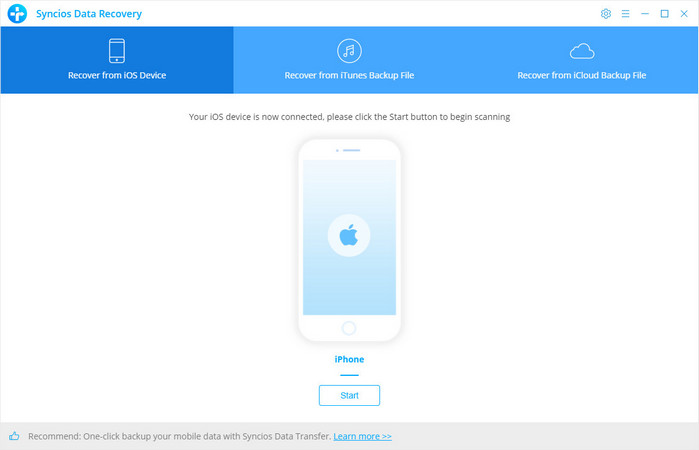
Step 2 Preview and recover deleted iPhone XS data.
When the scan progress is finished, you can preview all iPhone XS data before performing recovery. After a few minutes, you should see all the recoverable messages on the next screen. Choose the ones you want to recover and click Recover to Computer or Recover to Device according to your need. And you can check the deleted data by turning on Only display the deleted items. The deleted messages are in orange color.
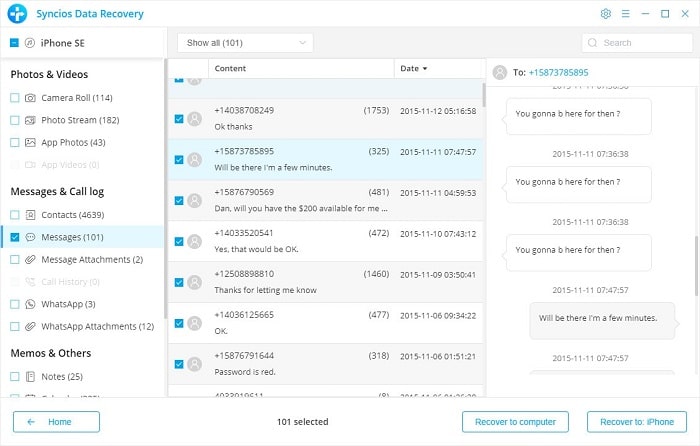
Besides text messages, iPhone Data Recovery can also recover WhatsApp messages, contacts, notes, photo, call history, voice memo and more for iPhone, iPad and iPod touch running iOS 5 and above. Why not give it a shot?
You can also learn from a video tutorial:
Solution 2: Recover Deleted Messages to iPhone 16 from iTunes Backup
To recover deleted iPhone text messages from iTunes backup by restoring the backup directly with iTunes can be a little risky because new SMS messages since last sync will not be stored in iTunes backup. All text messages will be replaced by the text messages in the backup after you click Restore Backup. What's worse, the other apps will also be replaced by the data in your backup.
If you don't want to lose all the other data on your device in order to recover the lost text messages, you can use the tool iPhone Data Recovery to restore individual app data including text messages from iTunes backup to your iPhone, and also merge the data in the backup with the current Messages app data on your iPhone.
Step 1 Scan the iTunes Backup File.
Download and install Syncios iPhone Recovery on your windows or mac computer. Choose "Recover from iTunes Backup File" on main interface. If you have synced iOS devices with iTunes, then all the backup files will be detected automatically and listed there. Just choose one backup file for your iPhone XS and click Start Scan. Syncios will let you choose the content to scan. Syncios enables you to recover more than 16 kinds of data from iTunes backup to your new iPhone XS. Choose "Messages" and "Message Attachments", click "Next" to start scanning. It may take a while to analyze your data, please wait patiently.
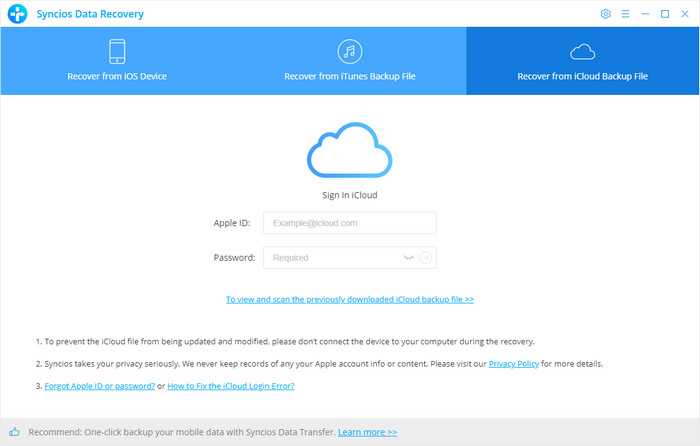
Step 2 Preview Your Lost Data from iTunes Backup File.
It takes a while to scan your messages(it may differs when you have massive data). All contents from the backup file including contacts, messages, call history, notes, photos, videos and more will be displayed in detail. You can review them right now.
Step 3 Recover Lost Data from iTunes Backup File.
To recover the lost messages, just click the Messages option, then all messages will show up, just choose those messages you would like to recover, and click Recover to Computer or Recover to Device according to your need. You'll be notified that your iPhone would reboot automatically after the recovery finished.
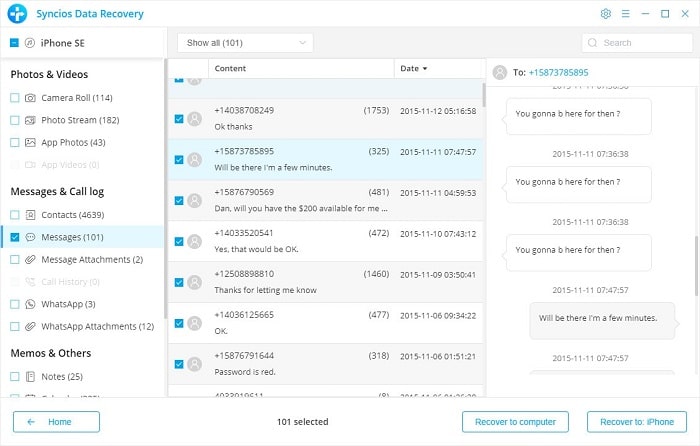
Solution 3: Recover Deleted Messages to iPhone 16 from iCloud Backup
One of the drawbacks of iTunes and iCloud backup is that we are unable to access one specific data in the backup. If we want to get some data backup from iCloud backup, we need to restore the whole backup file. In such cases, Syncios iOS Data Recovery comes very handy, as it can help you recover one specific text message from iCloud backup and restore it to your iPhone easily.
Step 1 Sign in iCloud.
Download and install this handy iPhone SMS Recovery on your comouter. After you click Recover from iCloud Backup File on the top of the primary, you will be prompted to sign in to iCloud. Please enter the correct Apple ID and password.
Note: if Syncios keeps saying "Wrong account or password", then your Apple account might have been locked, please check our tutorial here.
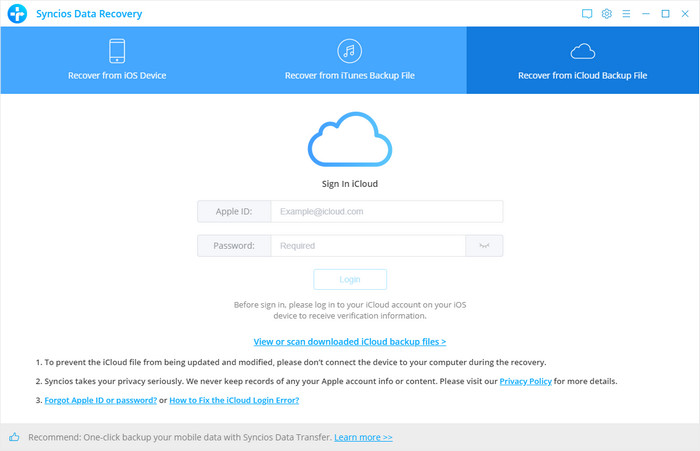
Step 2 Download iCloud Backup.
Similarly, if you have synced iOS iDevices with iCloud before, then all the backup files will be detected automatically and listed after you logged in iCloud account. Just choose one backup file for your iPhone XS and click Download button. Then move further.
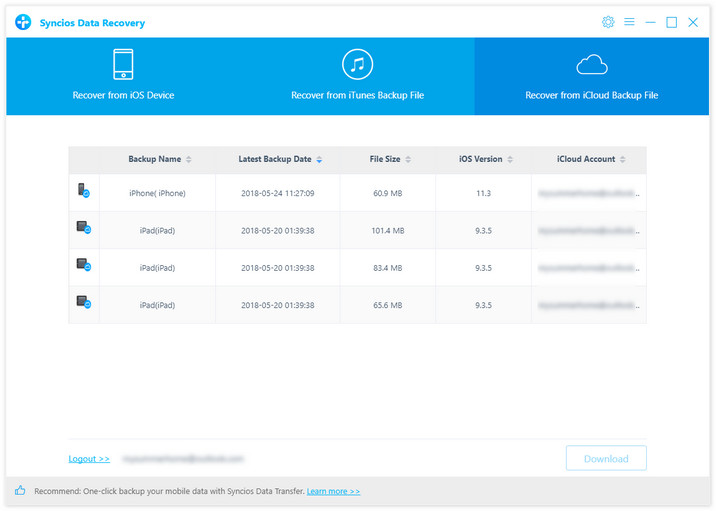
Step 3 Choose the type of files you'd like to download.
Now a dialog will pop up, all the contents from the iCloud backup file including messages, contacts, notes, calendar, Camera Roll and more will be displayed in detail. Then you just need to select the contents you’d like to recover. Then click next to start scan the iCloud backup.
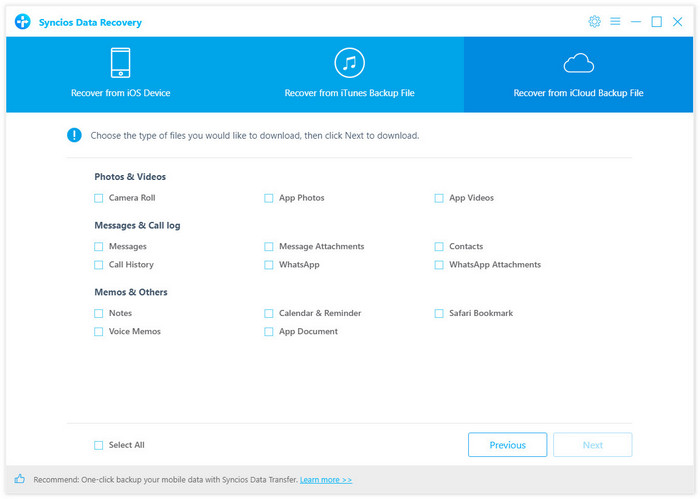
Step 4 Preview and choose the contents you want to recover.
After the scanning process is complete, all scanned data would be displayed on the interface. Click Messages to preview. Simply select those messages you want to recover and then press Recover to Computer or Recover to Device on the bottom according to your need. You'll be notified that your iPhone would reboot automatically after the process finished.
Extra Tip: Backup Messages to computer in case of loss
You should always keep a backup of your files and device data to keep them safe, including your messages. Actually, you won't have to stress yourself before getting them back. Although there is no free data recovery software, you can try Syncios Data Transfer (compatible with iOS 14) if you need. Click here to learn the easiest way to backup and restore your iPhone.
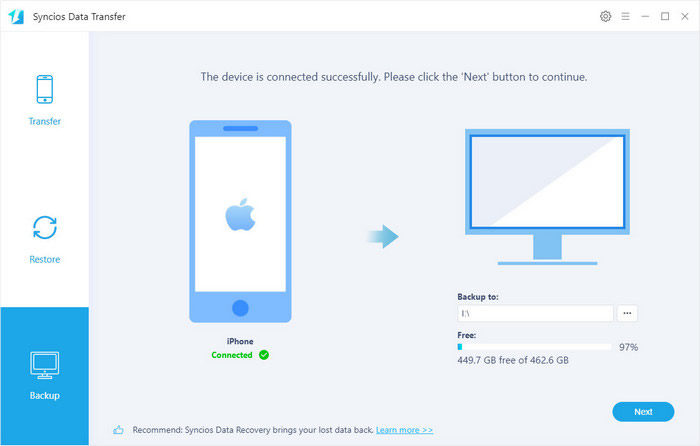
Conclusion
After going through the article, it is clear that you need to rely on a trustworthy software that can assist you in every way. Here comes Syncios Data Recovery for your rescue. Being an easy-to-operate solution, it helps you to save a lot of your time, money and of course the annoying trouble of recovering deleted text messages on iPhone 16/16 Pro Max/XR or any iPhone with iOS 5 and above.


