The release of iOS 18 is shaping up to be one of the most glamorous iOS updates in recent brief. At that time, whether or not these technological trends are here to stay, one phone feature always ranks at the top of the list for users: data recovery that can help to retrieve significant files in their newest version iOS devices.
Hopefully, before installing the public beta, you sometimes create a backup of your device. Why? If you want to leave the beta of iOS 18 or want to retrieve the backup on iOS 12, it will be tricky for you to do that by a recovery mode, which means that you'll lose any new data that's accumulated on your device since your last backup. You will be urgent to recover the data on iOS 18. In no case of the loss data on iOS 18, here highly recommend you Syncios Data Recovery to recover lost or deleted data without the limits of the iOS version in your iPhone/iPad/iPod devices.
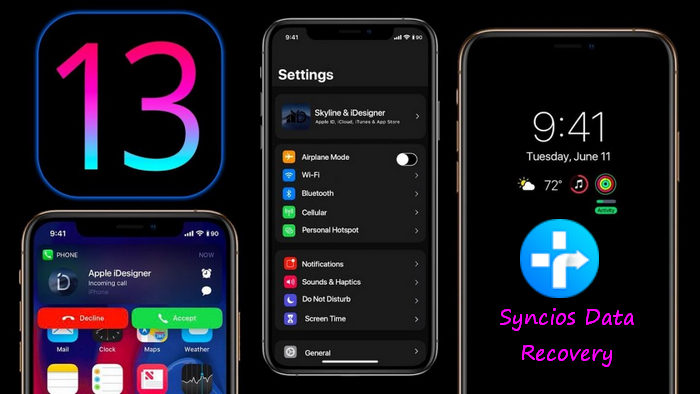
Before you begin, you'll need to make sure your computer has installed the latest version of Syncios Data Recovery. If you're not sure, launch Syncios Data Recovery and you should receive a prompt to update if it's out of date. You can choose different versions according to your computer’s operation system, just get more detail information from here: Syncios Data Recovery for Windows or Syncios Data Recovery for Mac. Simply download the free version and have a try.
Step 1 Connect your iPhone to Syncios Data Recovery.
Step 2 Choose the type of files you would like to scan, then click Next. If you want, option Select All to fully scan the data on your iPhone can be the basic source of the data recovery. Time taking to scan the devices depends on the size of the database.
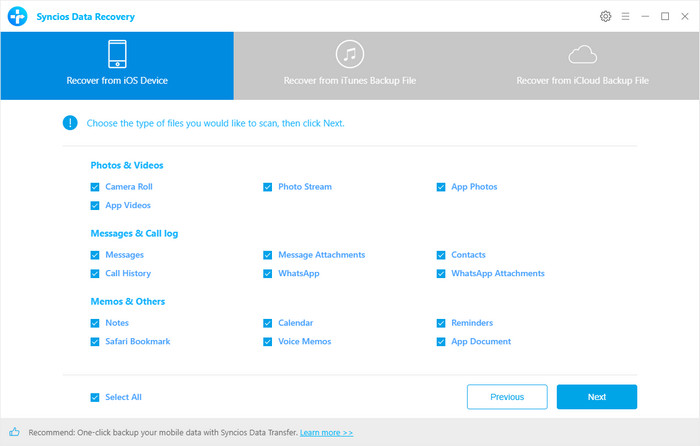
Step 3 You will select from a checklist on the left panel bar like photos in Camera Roll, Photo Stream, App Photos and other options Contacts, Messages, Call history, WhatsApp, Notes, Calendar, Reminders, Safari History, and Voice mail, etc.
Step 4 Respectively click into the items and selectively choose to recover. For example, when viewing the Camera Roll tab, you will find at the bottom of the screen with 2 paths offered to restore to. One is Recover to Computer, the other is Recover to iPhone (the iOS devices you have plugged to the program). Select all the photos having been scanned and click on the path to recover. By clicking on the Only display the deleted items to recover the deleted data to your devices or to computer
Step 5 You can one more click on Home at the bottom of the screen to retrieve the data having backed up in iTunes and iCloud Backup.
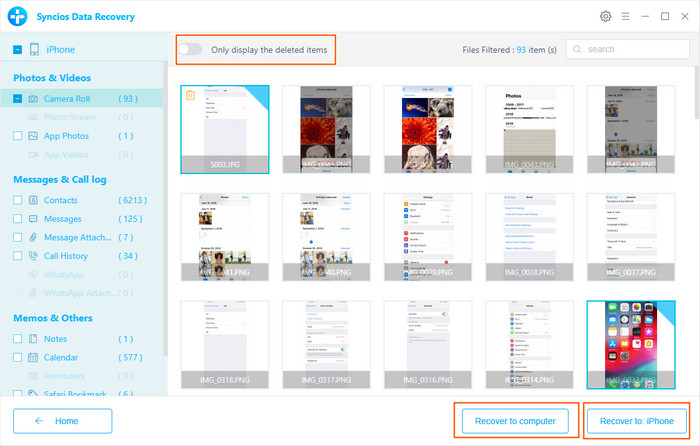
This solution allows the iOS devices users to retrieve their lost or deleted data by logging in the iTunes account and password in the case of accidentally losing the iOS devices.
Step 1 Scan the iTunes backup File. Previous devices and their iTunes Bakup files have been recorded and here you just need to select the iTunes Backup of your iOS devices. then to click the button Scan to enter the next step.
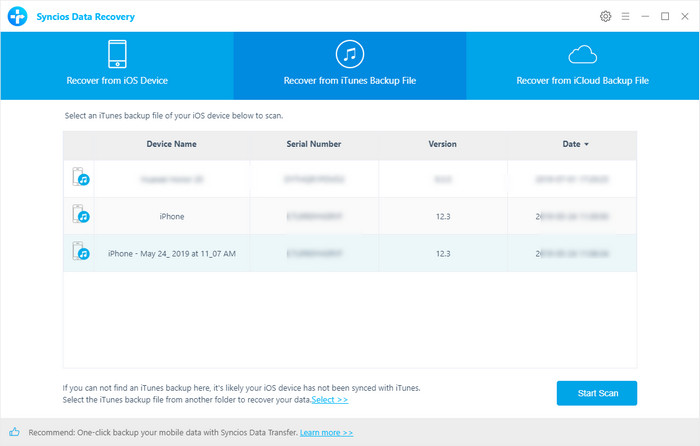
Step 2 Click on Select All to instruct Syncios Data Recovery to scan completely.
Step 3 Preview all the tabs listed on the left panel of the screen. And the contents sort by tabs that are Contacts, Notes, Calendar, Camera Roll ,etc. Further tap to the option and the preview the project for the target to recover.
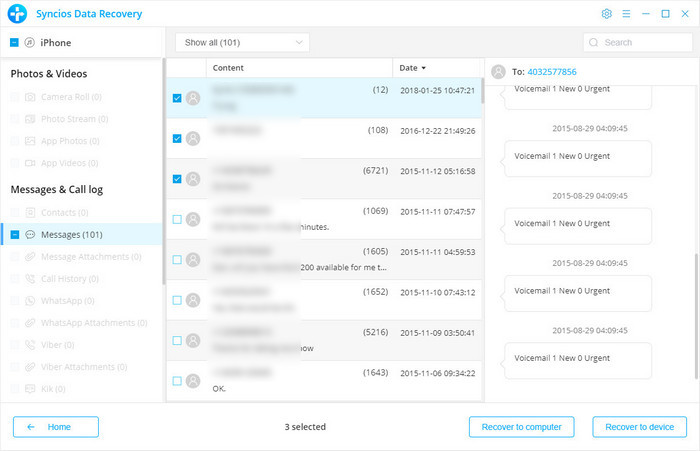
Step 4 By clicking on the Only display the deleted items to recover the deleted data to your devices or to computer.
Apart from the solution to retrieve the data from iTunes, iCloud is also a choice offered to recover any deleted data on iOS 18. Syncios Data Recovery is always enhanced with the upgrade of the iOS version and you don't worry about the durability of the program.
Step 1 Log in the iCloud account and enter the password. Whether or not you have upgraded to the latest iOS version like iOS 18, the data and the files on you iOS devices are always sync with the iCloud Backup. Therefore, if your devices are on iOS 18, the latest verison, you can as well recover the deleted data with iCloud Backup.
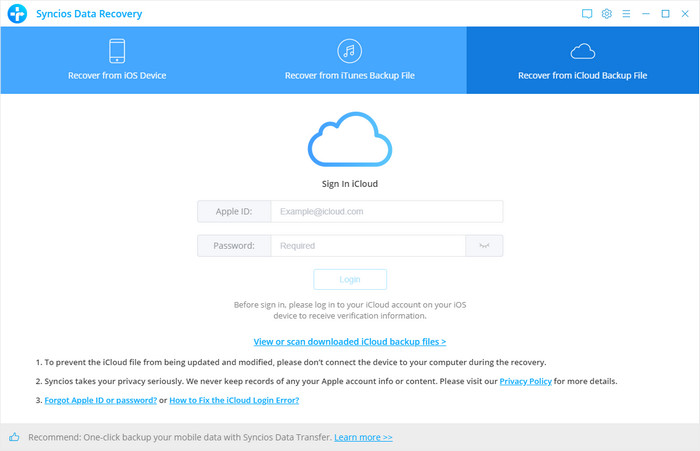
Step 2 Select the iCloud backup files to be scanned.
Step 3 Choose the type of files you would like to download. If you want to retrieve the deleted messages, kick on Messages. Or if photos lost, then kick on Camera Roll and App photos. The same instructions go to other items that you need to get back. And hit on Next to download the targeted items.
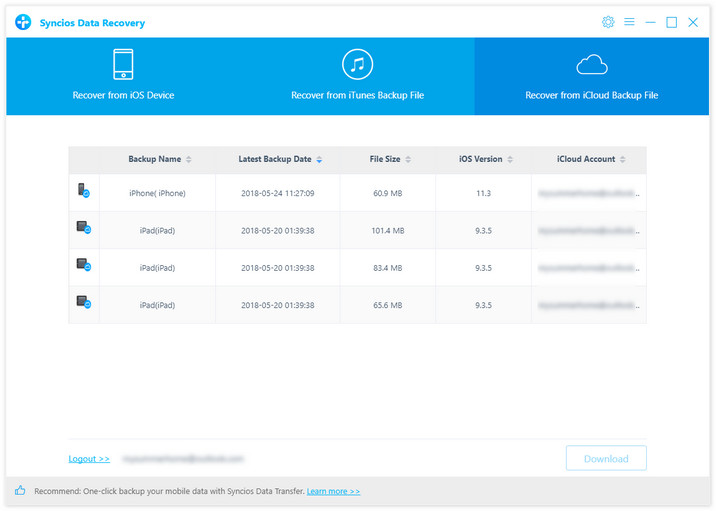
Step 4 Preview the data chose to scan and directly choose to items to recover by clicking on Recover to Computer or Recover to your iOS 18 devices.
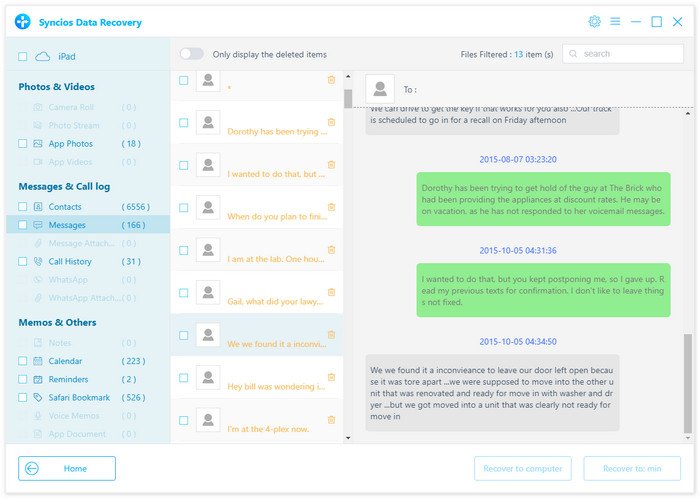
Finally, you don’t have to feel burdened to lose the data in your original iOS version after you decided to upgrade it to iOS 18. Syncios Data Recovery is dedicated to retrieving the lost and deleted data on iOS devices. You can also make similar preparation to make sure your data have safely recovered to your Macs, iPads, iPods. A long list of features join Recover from iTunes or iCloud Backup File in the 3-party application which has enlightened the iOS loyalists. Keep in mind that iOS 18 is still in beta and features can and will ultimately change before the final release this fall. And Syncios Data Recovery is always something that’s easy to take care of every time.
Related Articles