 >
How-tos >
iPhone Tutorial >
>
How-tos >
iPhone Tutorial >
How to Transfer Contacts from Samsung Android Device to iPhone 16
One of most important part of switching to a new device is that, syncing old phone data to the new one, especially the necessary data for a phone, like contacts. Got your new iPhone X? Wondering how to sync your contacts from old Samsung Android device to your new iPhone X? Congratulations, you've found the right place to go. We've got you covered.
Actually, if you just want to transfer your contacts over, in the past, we have many old-fashion ways to make it. Sometimes, for example, we just need to swap the SIM card to the new device if the both phones take the same size SIM card. And for now, these solutions are out of date. So in this article, we will show you 3 easiest methods to help you through. Now, let's get started. These 3 methods are:
These 3 methods are all super easy, and are suitable for different situations, and we will check it out one by one.
Solution 1: Sync Samsung Android Contacts to iPhone 16 via 'Move to iOS' app
If you just get your iPhone X out of box, and turned it on. You can sync contacts to the new device with Move to iOS app, which announced by Apple to help Android users switch to iPhone on iOS 9's release. With the assistance of this app, you can simply sync your contacts from Android device to an iPhone.
Step 1While setting up your new iOS device, after a few steps, you will enter Apps & Data screen. Tap Move Data from Android, it would generate a code. (If you already finished setup, you need to erase your iOS device and start over.)
Step 2Now turn to your Android device, download Move to iOS from Google Play store.
Step 3Open the app after installation, agree the terms and conditions that appear, then tap Next to enter the Find Your Code screen. Simply enter the code generated on Step 1, wait for the Transfer Data screen to appear.
Step 4Select contacts on your Android device, then wait for the transfer process to complete. After several seconds, your contacts would be transferred to your iPhone X.
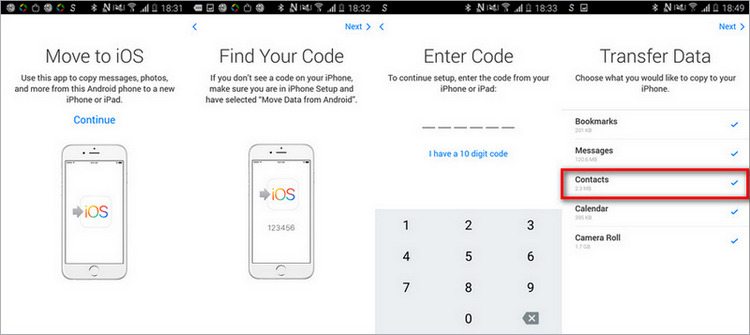
Solution 2: Transfer contacts from Samsung Android to your iPhone X with Google Account
As an Android user, I bet you own a Google account. Google Contacts Service turns out to be a good stuff. Two steps as following can move all your contacts from Samsung Android to iPhone 16.
Step 1 Go to Settings on your Samsung Android phone, select Accounts, add account and sign in your Google Account if you haven't, then enable Sync Contacts to backup all your contacts from Samsung Android phone to Google.
Step 2Navigate to your new iPhone X, open Settings > Accounts & Passwords > Add Account . Select Google to sign in your Google account, and after that, enable Contacts option. Before long, all of your Android contacts would be synced on iPhone 16.
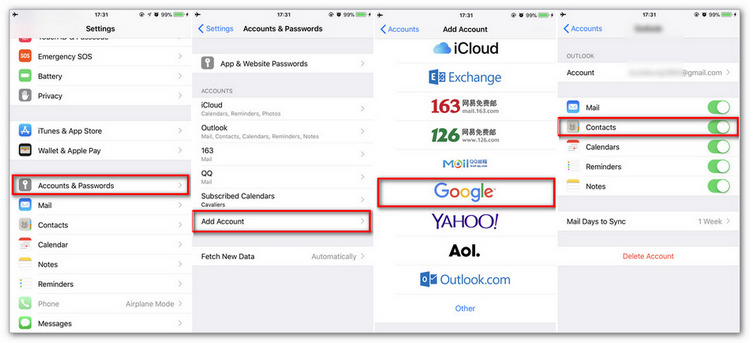
Solution 3: 1-click transfer your contacts and even everything through Data Transfer tool
To effortlessly transfer contacts and other data from Samsung Android phone, we sincerely recommend this third-party tool - Syncios Data Transfer, which enables you to move contacts, text messages, call logs, photos, music, videos from Samsung Android phone to iPhone 16 simply in one click. This phone-to-phone transfer has both Windows and Mac version.
Simply follow the steps below:
1. Install and launch Syncios Data Transfer on PC. Then connect both of your Samsung Android and iPhone and Go to "Transfer".
2. Click on "Next" button, the program will recognize your devices as soon as possible and show the transferrable file type in the middle of the primary window, like contacts, videos, music, photos, call logs and text messages, apps.
3. Uncheck the default option and check "Contacts". Click on "Next" to load Samsung contacts.
4. Tap "Next" > "OK" to begin the process.
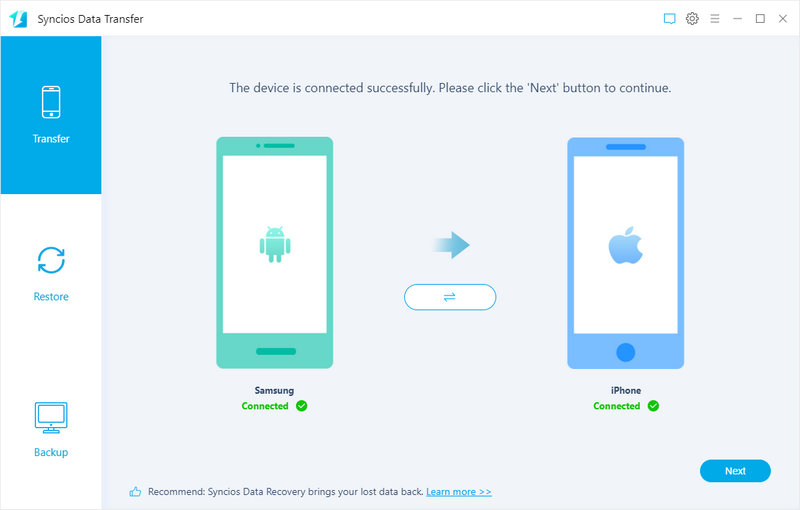
Supported iPhone Models: iPhone SE 4, iPhone 11, iPhone 11 Pro, iPhone 11 Pro Max, iPhone XR, iPhone XS Max, iPhone XS, iPhone X, iPhone 8 Plus, iPhone 8, iPhone 7 Plus, iPhone 7, iPhone SE, iPhone 6s Plus, iPhone 6s, iPhone 6 Plus, iPhone 6, iPhone 5S, iPhone 5C, iPhone 5, iPhone 4S, iPhone 4
Supported All Android phone: Samsung Galaxy S25/S25+/S25 Ultra, S10/S10+/S10e, Note 10/Note 10+, Edge/S6/5/Note series /Ace/GT /Trend/Start series; HTC, LG, Moto, OnePlus, Google, Huawei, Sony, Xiaomi, Asus, Meizu, OPPO, etc.
Conclusion
This article introduce you 3 effective methods on how to transfer Samsung contacts to iPhone 16. If you prefer to wireless transfer, you can choose Move to iOS app launched Apple. If you have a Google account, finish the transfer via Google account. What’s more, effective one-click solution Syncios Data Transfer can let you move contacts from Samsung to iPhone 16 with ease.

