![]() One management tool for all smartphones to transfer files between PC & iOS/Android devices.
One management tool for all smartphones to transfer files between PC & iOS/Android devices.
After the release of iPhone 7 and iPhone 7 Plus last year, the rumor of iPhone 16 started. Since we all know that 2017 is iPhone's 10 annivesary, Apple might release a big edition of iPhone. And now, Apple has finally released its latest flaship, the iPhone 16, iPhone 16 Plus as well as a historic edition, iPhone X. All three phones come with upgraded features and design, glass body, A11 bionic chip, wireless charging, face recognition, super Retina display, and more.
If you used to be an Android user, have you been tired of Android phones and love the Apple's new flagship, especially the iPhone X which comes with full OLED screen and a new faceID. Of course, if you don't like the design of iPhone X, iPhone 16 and 8 Plus can also be great options for its lower price. And after you switched from an Android device to a new iPhone 16 or iPhone 16 Plus, did you get stucked in transferring data from the old device to the new iPhone due to the different operating system? And this article will carry you through. Now let's get started.

Apple announced a new app to help Android users switch to iPhone on iOS 9's release, called Move to iOS. With the asistance of this app, you can simply switch your Android to an iPhone. Follow the steps below:
Step 1. While you set up your new iOS device, after a few setup steps, you will enter Apps & Data screen. Tap Move Data from Android, it would generate a code. (If you already finished setup, you need to erase your iOS device and start over.)
Step 2. Now turn to your Android device, download Move to iOS from Google Play.
Step 3. Open the app after installation, agree the terms and conditions that appear, then tap Next to enter the Find Your Code screen. Simply enter the code generated on Step 1, wait for the Transfer Data screen to appear.
Step 4. Select the content that you want to transfer on your Android device, then wait for the transfer process to complete. It may take a while, depending on how much content you're moving. And finish the rest of setup steps on your iPhone 16 to enjoy your new device.
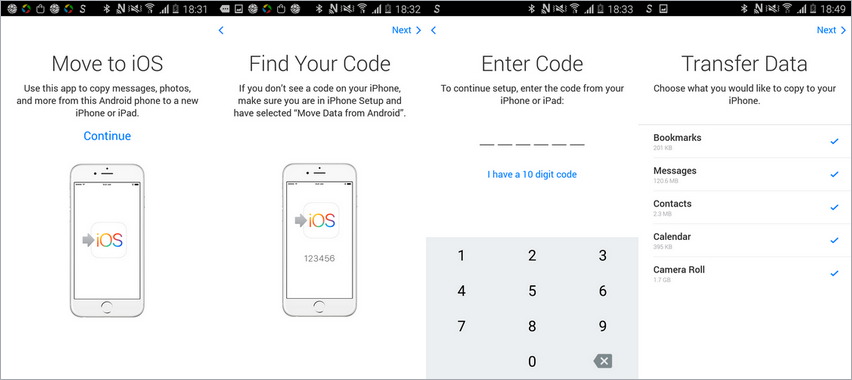
Notes: Your Android must run Android 4.0 and above version, and the contents allow to be transferred including contacts, message history, camera photos and videos, web bookmarks, mail accounts, and calendars, some supported apps.
As we mentioned below, Move to iOS app has limitations, it only can be used to set up a new iPhone, otherwise you need to erase all data to start over. So what to do if you don't want to erase your data? No worry, there is another great program to help you transfer data from Android device to iPhone 16 with ease. Syncios iOS Data Transfer, designed for transferring data among iOS devices, iCloud, iTunes and computer directly, make it much easier to transfer data from Android device to iPhone 16. Yes, only three steps needed to transfer all data from your old Android to the new iPhone 16, that is: Connect-Select-Transfer. Find the details below.
Download
Win Version
Download
Mac Version
Step 1: Install the latest version of the program on your computer from below, launch it, select Transfer mode on the homepage. Then connect both of your old Android device and new iPhone 16 to the program.
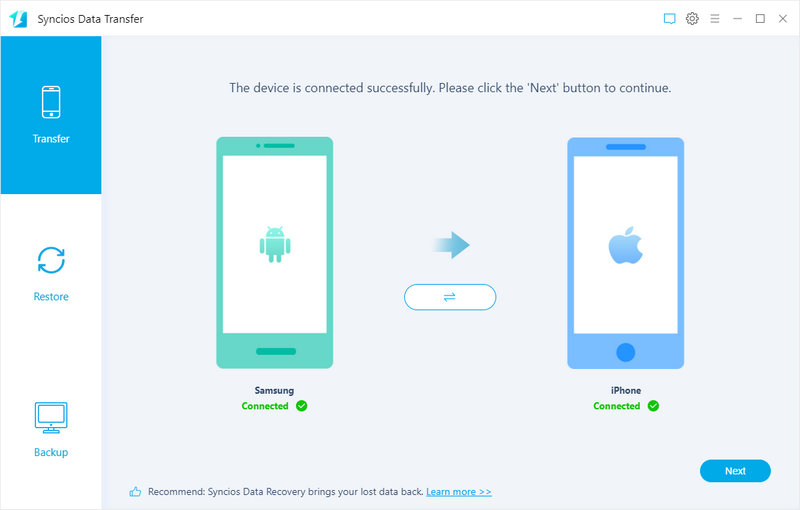
Step 2: After both phones connected successfully to the program, ensure that the Android device is listed on the left while the iPhone 16 on the right. If not, click on Flip button to switch the device. Then select the contents on the middle of the panel to transfer from old Android device to iPhone 16.
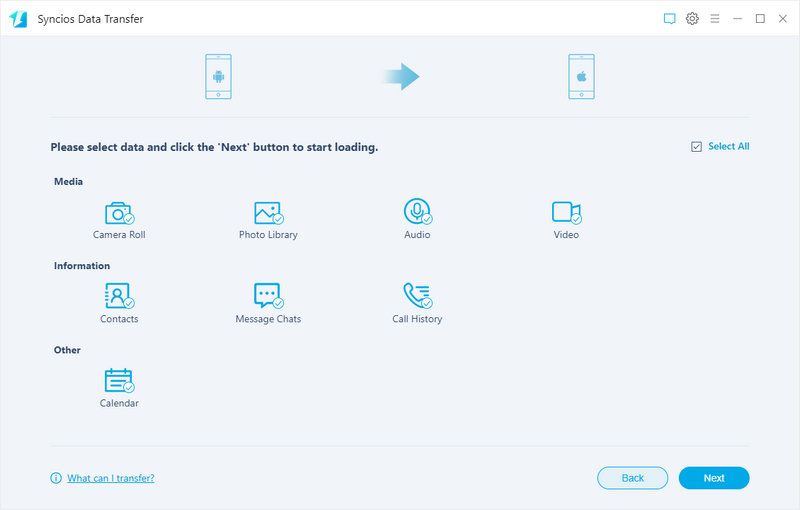
Step 3: With all the steps done, simply press Next button, before long, all of your data will be transferred successfully to your new iPhone 16.
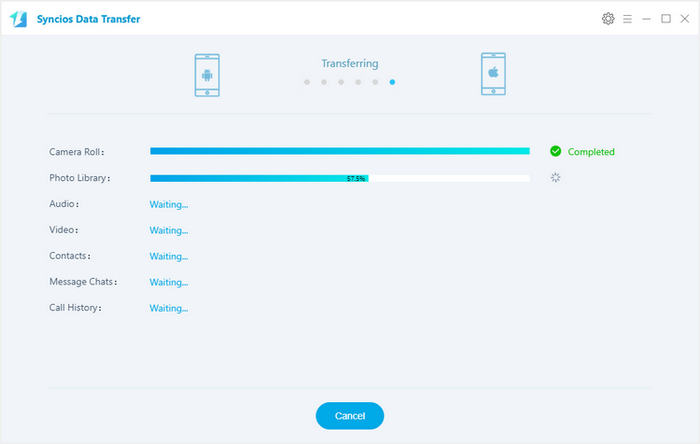
Notes: This handy data transfer tool also supports recovering data from iCloud and iTunes backup, as well as backup and restore your iPhone 16.