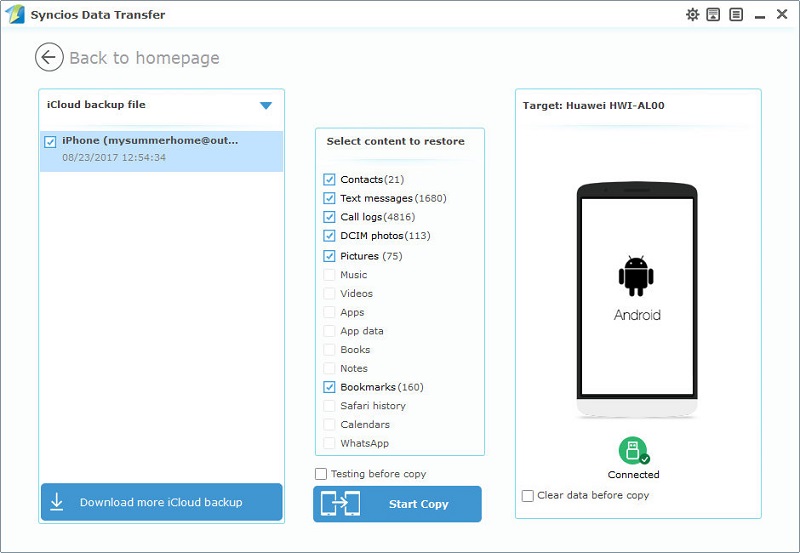![]() One management tool for all smartphones to transfer files between PC & iOS/Android devices.
One management tool for all smartphones to transfer files between PC & iOS/Android devices.
We all know you can transfer data from an Android to another Android or from an iOS to another iOS, however we are always in trouble when transfer data from an Android phone to an iPhone. It’s really a little difficult when it comes to data transfer between cross-platform devices. If you’ve just switched from an iPhone to an Android Phone, there is a little trouble for the limitations on Apple’s part. A direct & fast way to transfer data from iOS to Android would be useful as it's covered in the following post. Follow the below instructions to begin the journey.
A simple way can always be found with the help of functional tools. Syncios Data Transfer is a comprehensive iOS & Android data transferring tool, which allows you to move all you data like messages, contacts, call logs, music, video, etc. between iOS & Android devices with great convenience and safety. Beside, it's also a good helper regarding retrieving data from iTunes backup or iCloud backup. Let's check every detail on the following instructions.
Download
Win Version
Download
Mac Version
 1. Transfer App Data from iOS to Android Directly
1. Transfer App Data from iOS to Android DirectlyStep 1 : Four modes will be displayed after installing and launching the latest version of Syncios Data Transfer: Phone to Phone Transfer, Restore Phone from iCloud, Restore Phone from iTunes, Backup up to PC and Restore from PC. To transfer app data from iPhone to another iPhone, you need to choose Phone to Phone Transfer.
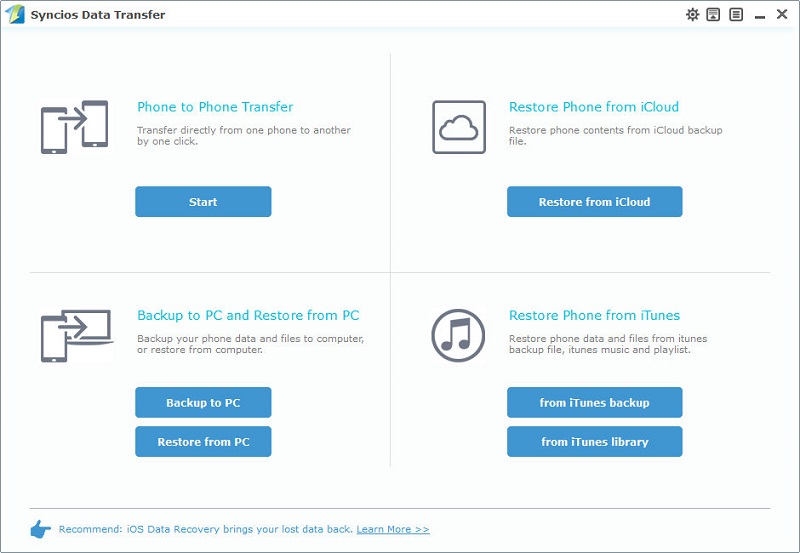
Step 2 : Then connect both of your iOS and Android devices to Syncios via USB cable or WiFi. Anyway, keep device being connected when transferring.
Note: If it's your first time connecting your devices to the computer, you need to authorize this computer to access your data by tapping Trust on your iOS device screen and click on Allow on your Android phone during connecting.
Step 4 : Make sure the source iOS device on the left and the target Android device is on the right. Flip button will help you to switch the positions. Then Syncios Data Transfer would load all your data on your source device. This step might take a while according to your data size, please be patient.
Step 5 : All data of your source iOS device will be listed on the middle of box after data loading, like messages, contacts, call logs, music, video, photos, and more. Please simply check items you'd like to transfer on the checkbox, and customize the backup bath on the right bottom corner, then click on Start Copy button. And after a while, all data of iOS device will be transferred to your Android device. Also, this step will take a while according to your data size, please be patient.
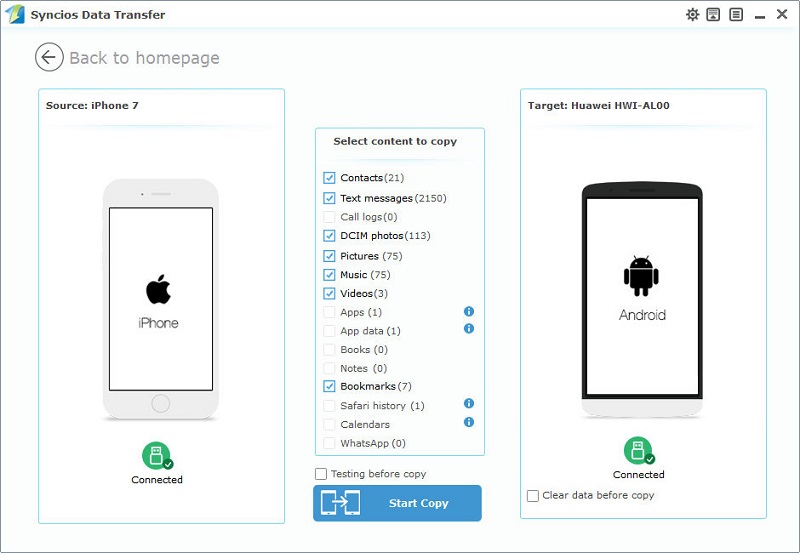
 Method 2. Transfer iTunes Backup to Android Device
Method 2. Transfer iTunes Backup to Android DeviceIf you have made a backup of an iOS device via iTunes before, and now you want to retrieve data from your iOS iTunes backup. Here we also provide a way to recover iTunes backup to Android within few simple steps. Now, let’s check the detailed steps.
No iTunes backups on computer? Click here to create one now!
Step 1 : Open Phone Data Transfer, and click on Restore form iTunes Backup on the homepage. Then connect Android device to computer. Please make sure you've installed the latest iTunes on computer. But you don't even need to open it.
Step 2 : Phone Data Transfer will detect your iTunes backup files on computer automatically. Choose one iTunes backup file on the left panel after all iTunes backups being loaded. The data of the iTunes backup you've chosen will be displayed on the middle panel. Choose items and click on Start Copy to start transferring. It may take a while, please wait with patience.
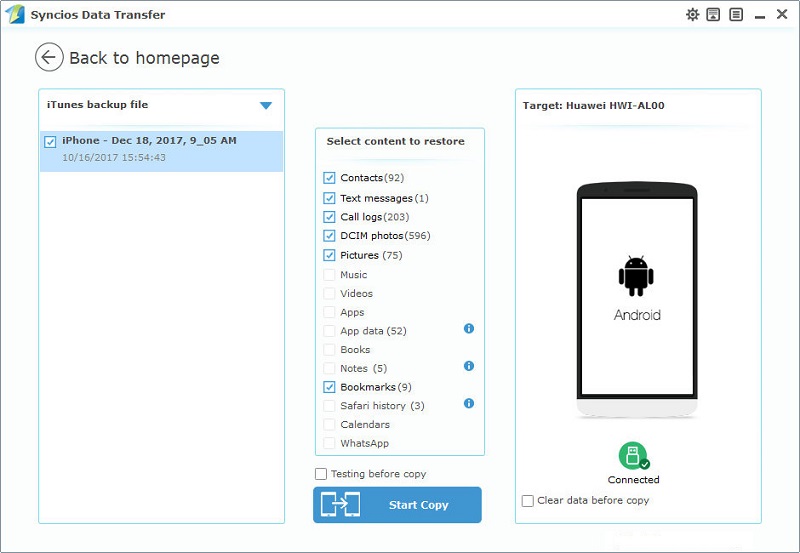
 Method 3. Transfer iCloud Backup to Android Device
Method 3. Transfer iCloud Backup to Android DeviceBacking up with iCloud is common among iOS users. For data safe, we choose to back up iOS from time to time. You can recover these iCloud backups to another phone with the same Apple account. However, it's always complicated especially when transferring iCloud backup from iOS device to Android device. Here we provide a simply way to recover iCloud backup to an Android device. Now, let’s check the detailed steps.
No iCloud backups on computer? Click here to create one now!
Step 1 : Open Phone Data Transfer, and click on Restore Phone from iCloud on the Phone Data transfer homepage. Then we should download iCloud backup if it's the first time you recover iCloud backup using Syncios Data Transfer or there are no backups you need.
Step 2 : Click on Download more iCloud on the bottom of left panel. Then you’ll be required to enter into iCloud Apple ID when you download the iCloud backup at the first time. The downloading process will take you only a few seconds. After it is done, please click view or scan the downloaded iCloud backup on the bottom of the download window. Then all data from your iCloud backup file will be displayed in categories on the window. Connect your Android device to Syncios.
If there is an error when sign in iCloud, please follow here to fix it.
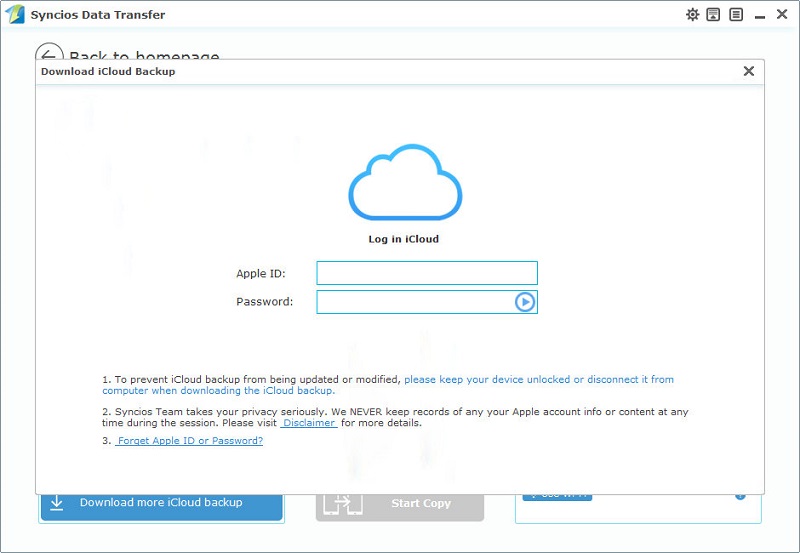
Step 3 : Now iCloud backups have been downloaded. All iCloud backups you've downloaded will be listed on the left panel. Choose one backup and its files will be displayed on the middle box. Tick off items you'd like to transfer and click on Start Copy to start transferring. It may take a while, please wait with patience.