![]() One management tool for all smartphones to transfer files between PC & iOS/Android devices.
One management tool for all smartphones to transfer files between PC & iOS/Android devices.
How to Transfer Data from iPad/iPad Pro/iPad mini to iPhone X
Have you got an Apple's 10th anniversary edition of iPhone, the iPhone X? Which is the Apple's first full screen phone with FaceID. If you bought a new iPhone X, how to sync your iPad data to it? Of course, you might think of iCloud and iTunes. But either iCloud or iTunes has limitations. For example, iCloud has limited free storage and the transfer speed is time-consuming. And iTunes would overwrite your existed data if it isn't a totally new device. Besides of iTunes and iCloud, if there is a better method to transfer data from your iPad to iPhone X? Of course, this article will introduce you the methods of moving data from your iPad/iPad Pro/iPad mini to iPhone X. Please check the rest of this tutorial. And now let's get started.
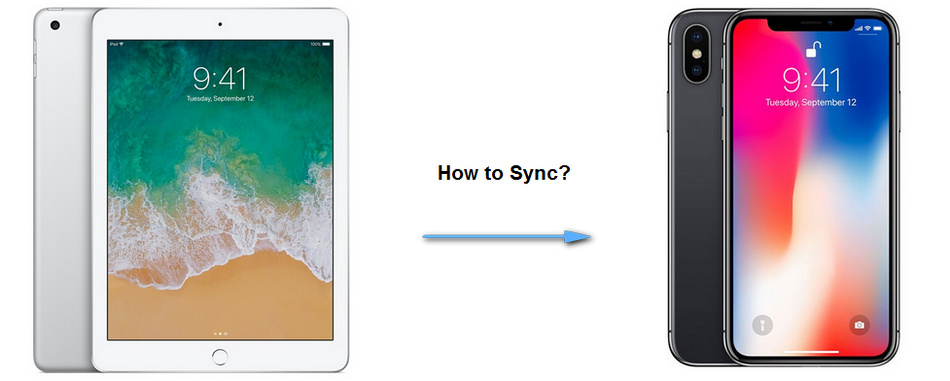
Solution 1: Sync iPad/iPad Pro/iPad mini to the new iPhone X via iCloud.
Before we started, note that you can only set up a new iPhone with iCloud. Otherwise you need to reset your iPhone X and start over.
Firstly, make sure you have backed up your iPad via iCloud: Unlock your iPad, find Settings, if you are running the latest iOS 10.3, tap on your Apple ID directly, otherwise tap iCloud, then scroll down to find iCloud Backup option, turn it on, then click on Backup Now. Of course, you can check what kinds of data to be backed up manually before backup.
Now turn to your new iPhone X, and start to set it up. After you finished setup the language and network, select Restore from iCloud Backup option, then sign in your Apple ID, and choose the backup to restore. After a while, your new iPhone X gets ready.
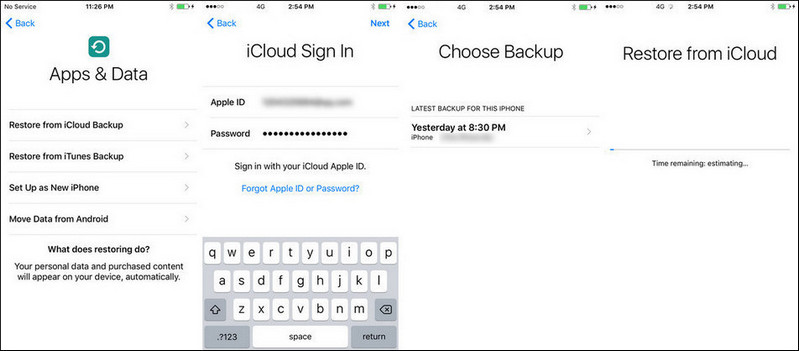
Solution 2: Sync iPad/iPad Pro/iPad mini to the new iPhone X via iTunes.
Similarly, you need to backup your iPad with iTunes first if you haven't. Launch iTunes on your computer, connect your iPad to it with USB cable, click on the device icon on iTunes, turn to the Backup module, and select Backup now to backup your iPad to this computer.
If your iPhone X is totally new, Tap Restore from iTunes Backup, and connect iPhone X to iTunes, select a certain backup and restore it to iPhone X. Simply wait for the restoring process finished, and a few steps to go to complete the update, then all data from iPad now is on the new iPhone X.
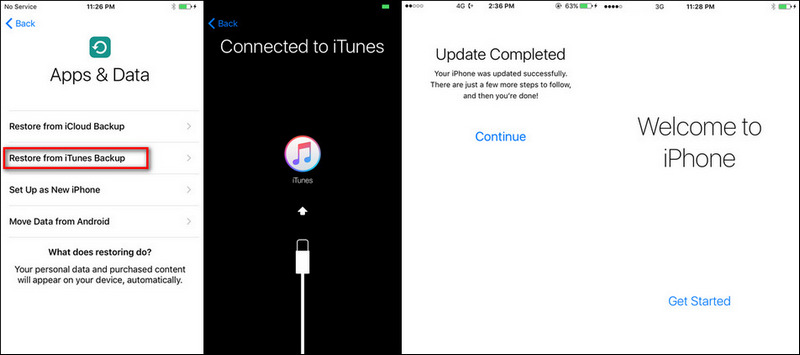
Of course, if you set your iPhone X as an new iPhone before, you are also able to restore the iTunes backup to your iPhone X, you just need to connect your iPhone X to iTunes, then click on Restore Backup on the middle of the panel, but you should be noted that restore iTunes backup to your iPhone X would clear all existed data.
Solution 3. One-click transfer data from iPad to the new iPhone X
What if you don't like using iCloud or iTunes, there is an better option here. Syncios iOS Data Transfer, designed for transferring data among iOS devices, iCloud, iTunes and computer directly, make it much easier to transfer data from iPad to iPhone X. Yes, only three steps needed to transfer all data from your iPad to iPhone X, that is: Connect-Select-Transfer. Find the details below.
Step 1: Connect
Install the latest version of the program on your computer from below, launch it, select Phone to Phone Transfer mode on the homepage. Then connect both of your iPad and iPhone X to the program.
Download
Win Version
Download
Mac Version
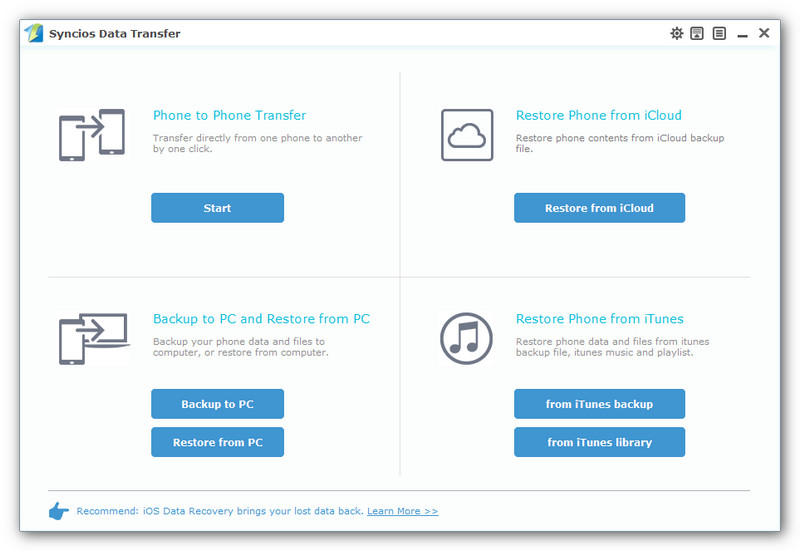
Step 2: Select
After both devices connected successfully to the program, ensure that the iPad is listed on the left while the iPhone X on the right (Target Device) panel. If not, click on Flip button to switch the device positions. Then select the contents on the middle of the panel to transfer from iPad to iPhone X.

Step 3: Transfer
With all the steps done, simply press Start Copy button, before long, all of your data will be transferred successfully to your new iPhone X.
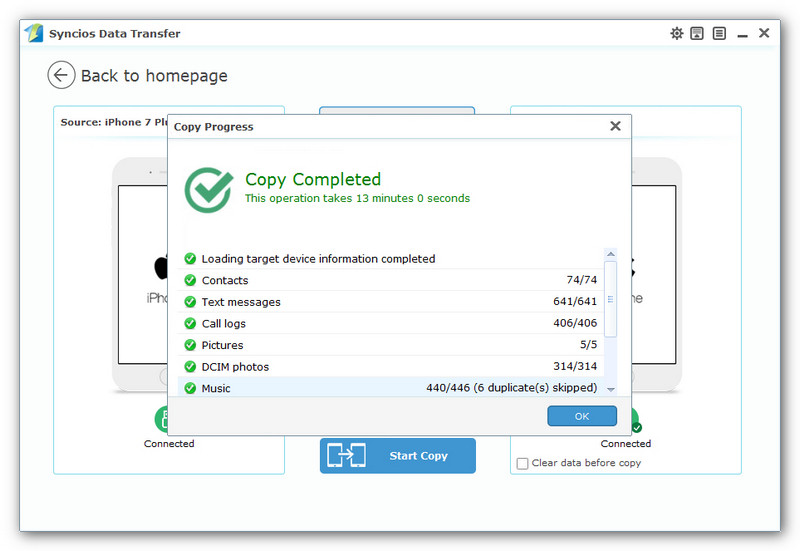
That it, all 3 methods are introduced to you and you can simply choose your preferable one depends on your own situation. Moreover, the handy data transfer tool is also able to restore data from iCloud or iTunes to iOS devices. You can simply try it out. Of course, if you have any problems when transferring data from iPad to iPhone X, leave a comment below, we will try our best to help you fix it.