Syncios Data Transfer
iPod to iPad Transfer, Transfer Music from iPod to iPad
It is common that you buy a new iPad and would like to transfer files in your iPod to the new iPad. So how to transfer iPod music to iPad? How to transfer iPod photos to iPad? You may also wonder how to transfer files from iPod to iPad without iTunes. At this moment, the free Syncios iPod to iPad Transfer would be your best choice.
Sure, with the help of Syncios Data Transfer software, you are allowed to transfer iPod music, video, photo, apps, notes, bookmarks, contacts to iPad with a few clicks.
1. How to Transfer Data from iPod to iPad with Syncios Data Transfer Directly
Using this iPod to iPad Transfer Tool is the fastest and best way for you to transfer the data from iPod to iPad directly in just one click.
Note: Please make sure that iTunes is previously installed before you start this iPod to iPad Transfer Tool. But you don’t need to run iTunes.
Step 1: Launch iPod to iPad Transfer tool and connect iPod and iPad to your computer.
First, please run the iPod to iPad Transfer tool, and then the main screen will appear, on which you can see three main functional icons of this tool, Transfer, Backup and Restore. Choose Transfer mode.
You need to connect your devices to your computer first. Connect your iPod and iPad to your computer via two USB cables. For the first time you connect your iPod and iPad it will take some time for the program to detect your iPod and iPad. Once detected, your devices will be shown in Source and Target position. Please make sure your iPod is in the Source (left) position and iPad is in the Target (right) position. If not, you can click "flip icon" on the middle to change the position. Click on Next.
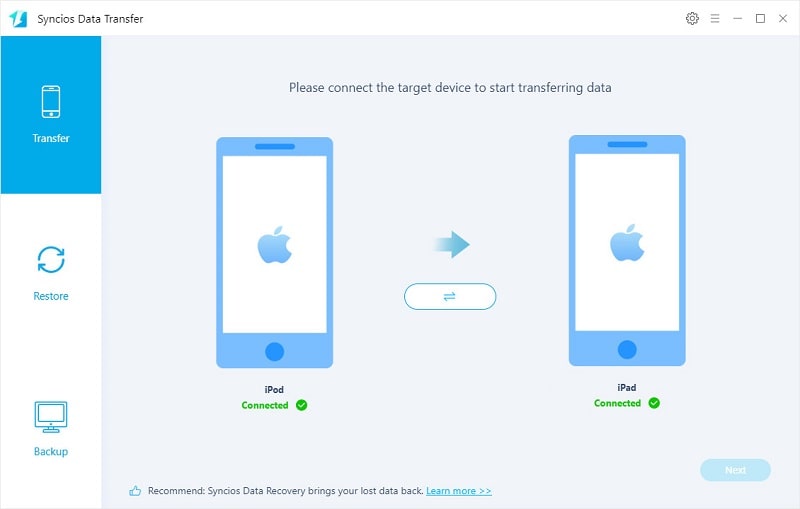
Step 2: Select the contents you would like to transfer from your iPod to iPad.
You can easily choose the contents from contacts, music, videos, photos, bookmarks, apps and more of your iPod to transfer to your iPad.
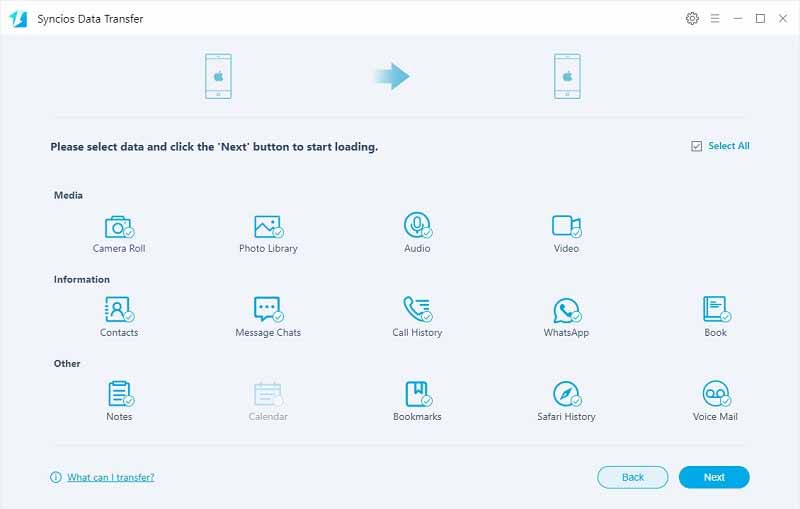
Step 3: Let’s start to copy iPod data to iPad
Once you select the files, hit the Next button to start iPod to iPad Transfer. Make sure that the iPod and iPad are kept connecting to the computer during the transferring process. You may need to wait for some time until the process finishes.
Note: Transfer from iPod to iPad directly won't delete current data in the target iPhone.
2. How to Transfer Data from iPod to iPad from iTunes Backup
Make sure that you have already backed up your iPod data with iTunes. Then we will assist you transfer the data to your iPad in just one click.
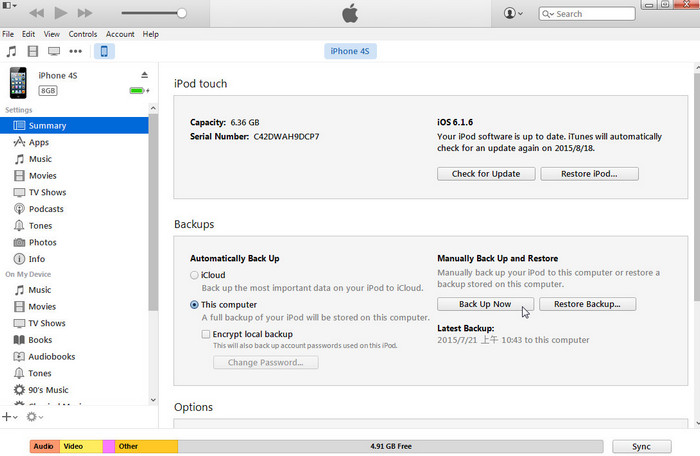
Step 1: Connect your iPad to your computer via USB cables and launch the Syncios iPod to iPad Transfer. The program will recognize your iPad device. Click Restore icon on the initial interface of the program.
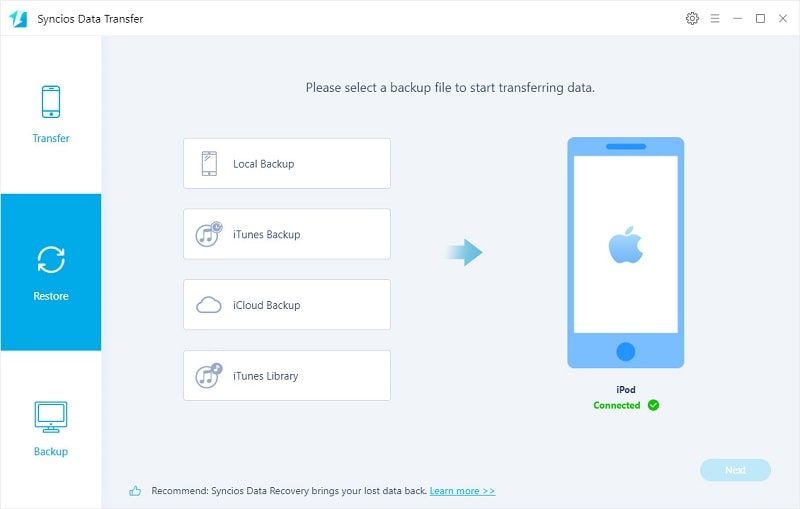
Step 2: Select iTunes backup then Syncios will load all saved iTunes backups from your computer. Choose one of the recent backup files. Click on Next.
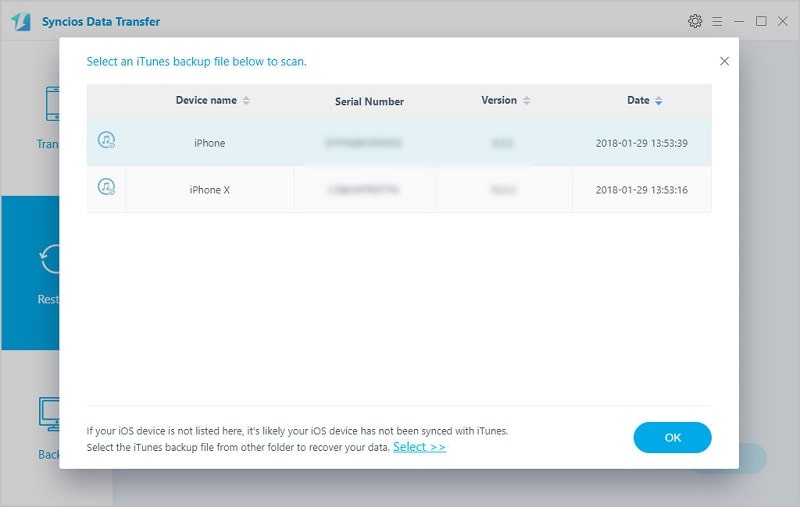
Step 3: Just tick all the files you want, such as music, photos, contacts, videos, etc. Then click Next button to load the selected data and click it again to start the transfer. You will see the copy process pop-up window showing the transferring details. Please be patient to wait for the transfer, depending on the file size you chose to transfer.
3. How to Transfer Data from iPod to iPad from Syncios Data Transfer Backup Folder
We can also help you export your data to your iPad in just one click if you have backed up your iPod data to your computer with Syncios iPod to iPad Data Transfer.
Step 1: Connect iPad to computer with USB cable. Hit the Restore button to export iPod backed up files from your computer to your iPad. Select Local Backup. Then the program will list all backup files, and you just need to select one of them. Click on Next.
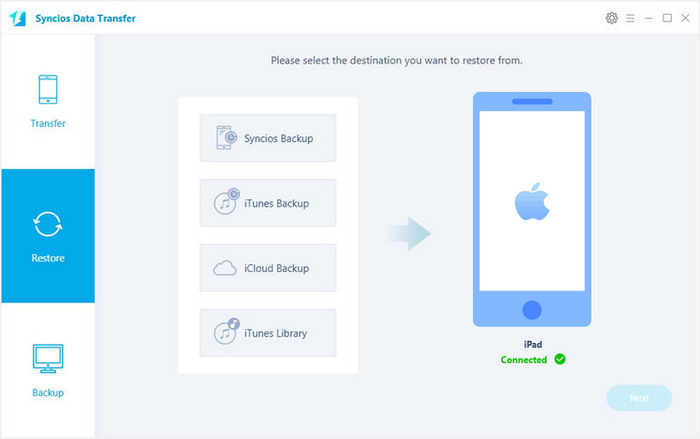
Step 2: Select contents you would like to transfer to iPad from the iPod backed up folder. You can easily transfer iPod backed up contact, music, video, call history, SMS, DCIM, note, photo, bookmark and app to iPad.
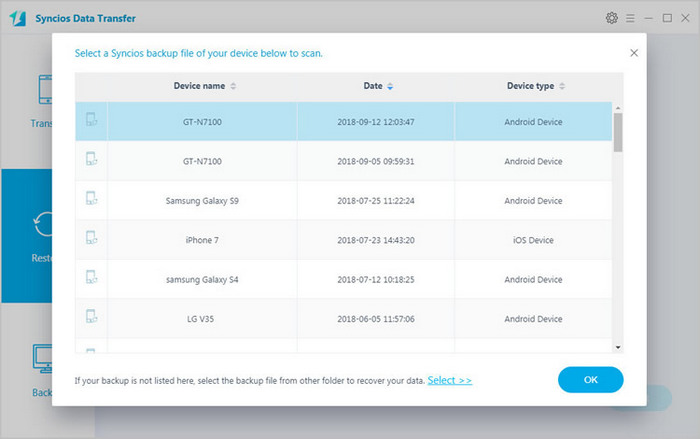
Step 3: Click Next to load the selected data then click it again to start transferring from iPod backup folder to iPad. Please wait for a moment until the process finishes.
Note:Transfer from iPod to iPad won't delete current data in the iPad.
Supported Files to Transfer from iPod to iPad |
|||
| iPod to iPad Transfer | Contacts, Messages, Video, DCIM, Pictures, Music, Call logs, Apps, Bookmarks, Ebook, Notes, Calendars, WhatsApp, Safari History, Voice mail | ||
|---|---|---|---|
Supported Apple Devices and iOS Versions |
|||
| iPhone | iPhone 11, iPhone SE, iPhone XR, iPhone XS, iPhone XS Max, iPhone X, iPhone 8, iPhone 7, iPhone 6S Plus, iPhone 6S, iPhone 6, iPhone 5S, iPhone 5C, iPhone 5, iPhone 4S, iPhone 4, iPhone 3GS | ||
|---|---|---|---|
| iPad | iPad Pro, iPad mini 4, iPad mini 3, iPad mini 2, iPad mini, iPad Air, iPad Air 2, iPad with Retina display, The New iPad, iPad 2, iPad | ||
| iPod | iPod touch 1-7 | ||
| iOS | iOS 5.0 above | ||


