How to Transfer Everything from Old iPhone to New iPhone 6 or 6 Plus Easily
Planning on get the new released iPhone 6 (Plus) or iPhone 6S (Plus)? Do you want to move everything from the old one to the new one? No sweat, we'll walk you through the two absolute easiest and most pain free methods to migrate everything from that old iPhone to the brand spankin new iPhone 6 or 6 plus. Transferring everything from iPhones is a lot like migrating iPads, so if you've done that before you'll be in familiar territory. If this is all completely new to you, don't worry because it's very easy.

Solution 1: Transfer Data from Old iPhone to New iPhone with iCloud
This is by far the easiest method and it doesn't require a PC or Mac, but it relies on having iCloud set up on the original device. If you don't have iCloud set up or you have a slower internet connection, jump to the iTunes method below instead.
- Back up the old iPhone manually with iCloud by opening "Settings, tap "iCloud", navigate to bottom and tap on "Storage & Backup", then tap "Back Up Now"
- Boot the iPhone 6 or 6+ and walk through the easy setup, choose either "Restore from iCloud Backup".
- Wait until the new iPhone restores from your old iPhone backup, this can take a while depending on the size of your backup, how much stuff you have on the iPhones, and the speed of your internet connection
- When finished, your new iPhone will have everything from the old iPhone and you're ready to go!
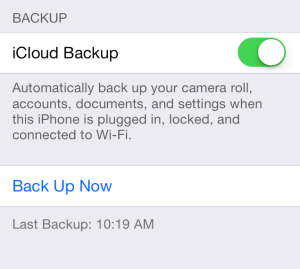
Is that easy or what? If you don't have iCloud or your internet connection is slower, the iTunes method below is also quite easy.
Solution 2: Migrating an Old iPhone to New iPhone with iTunes
Don't have iCloud setup? Or maybe you don't have enough iCloud storage to backup to it? No big deal, you can use iTunes to perform the migration. You'll need a Mac or PC though, so it's not quite as automated as the aforementioned iCloud method, but it's still extremely simple and it may even be faster for some users who have slower broadband connections.
- Back up the older iPhone with iTunes by connecting it to the Mac/PC via USB, launching iTunes, then right-click on the iPhone in the iTunes sidebar and choose Back Up
- Wait for the backup to finish, then disconnect the old iPhone from the computer
- Now turn on the new iPhone, and at the "Set Up iPhone" screen, select "Restore from iTunes Backup", tap Next, then connect the new iPhone to the computer
- Select the most recent backup you just made from the restore menu in iTunes, then click "Continue".
- Wait, and when the transfer is finished the iPhone will reboot itself and everything from the old iPhone will be on the new one and ready to go.
Solution 3: Transfer Files from Old iPhone to New iPhone 6 in 1 Click with Syncios Phone Transfer
What you need:
Syncios Phone to Phone Data Transfer
Step 1: Run Syncios Phone to Phone Data Transfer
Download the Syncios iPhone Transfer on the computer. Install this program and start it on your computer.
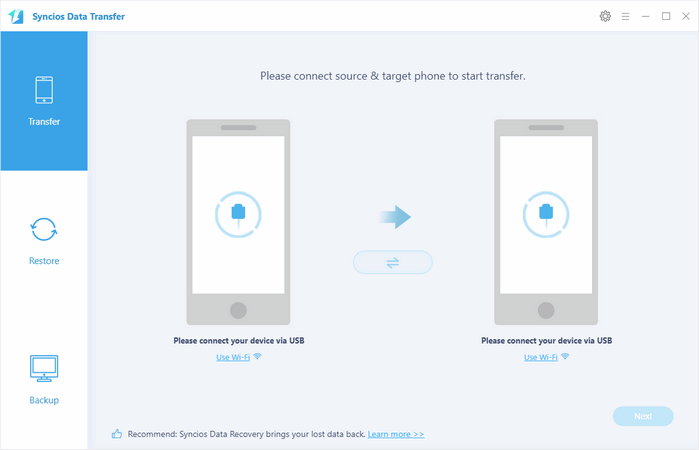
Step 2: Connect Two iPhones to Computer
Plug in both your old iPhone and iPhone 6 or 6 plus to computer with Apple USB cables that came with them. The two iPhone will be quickly detected and displayed on the transfer window. You can swap positions by click the "Flip" icon in the middle. Make sure iPhone 6 or iPhone 16 Plus displayed in "Target phone" position. As you see, Syncios lets you transfer contacts, messages, call logs, music, video, whatsapp, photos, bookmarks and ebooks to new iPhone 6. Click on Next.
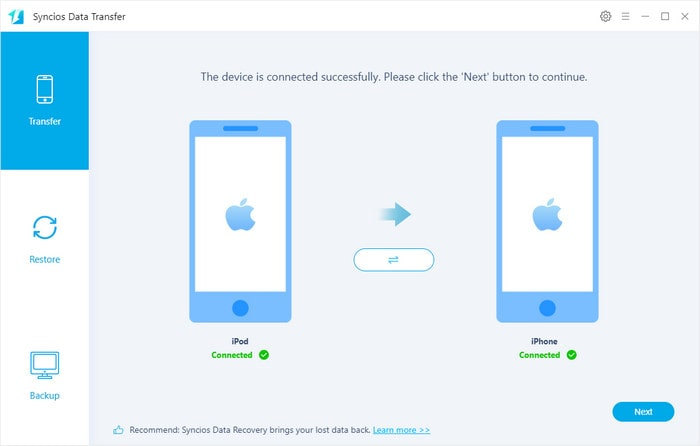
Step 3: Start the old iPhone to iPhone 16 Data Transfer
Select contents you need and click on Next to load the selected data. And start the data transfer by clicking on Next too. Data in your old iPhone will be transferred to new iPhone automatically, you can check the transfer process in the interface. Depends on the file types you selected, the transfer process may take you several minutes. When it's finished, the data on your old iPhone will be transferred to your new iPhone 6 plus.
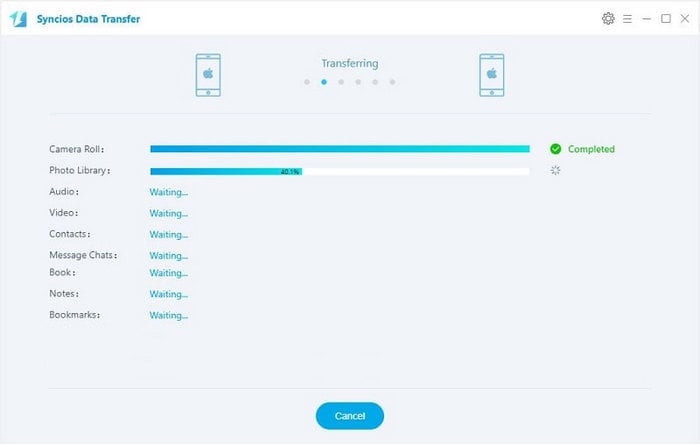
Note: If you have backed up your old iPhone devices with iTunes or iCloud, you can also use this iPhone transfer tool to easily restore your iTunes backup and iCloud backup to your iPhone.
Supported Phone Devices and iOS Versions
| iPhone | iPhone 12, iPhone 12 mini, iPhone 12 Pro, iPhone 12 Pro Max, iPhone 11, iPhone 11 Pro, iPhone 11 Pro Max, iPhone XR, iPhone XS, iPhone XS Max, iPhone X, iPhone 8(Plus), iPhone 7(Plus), iPhone SE, iPhone 6 (Plus), iPhone 6S (Plus), iPhone 5S, iPhone 5C, iPhone 5, iPhone 4S, iPhone 4, iPhone 3GS |
| Android | Samsung, HTC, LG, Sony, Google, Huawei, Motorola, ZTE, and more Android models. |
| iPad | iPad mini, iPad with Retina display, The New iPad, iPad 2, iPad, iPad mini 3, iPad Air 2 |
| iPod | iPod touch 7, iPod touch 6, iPod touch 5, iPod touch 4, iPod touch 3 |
| iOS | iOS 9 - the latest iOS |
Extra Tips: How to Download Music to iPod?

Audicable is a professional music converter which can help you not only recording music as common MP3, but also convert M4A/M4B/AA/AAX audiobooks and M4P music to MP3, WAV, FLAC, or AAC and more formats. It can be used as an all-in-one audio, music and audiobook converter.
We would be grateful to receive any feedback from you. If you have any inquiry or suggestion about Syncios, let us know in comments.
Syncios Location Changer
One-click to spoof iPhone location and simulate GPS movement. Learn more >>
Syncios Passcode Unlocker
Remove iPhone passcode, Face ID, Apple ID, Screen Time passcode. Learn more >>
Syncios D-Savior
Recover all types of data from HDDs, USB drives, SD cards, SSDs, etc. Learn more >>
Related Channels
Unlock Phones
- Turn Off Screen Time on iPhone/Mac
- Turn Off Screen Lock on iPhone in Seconds
- Unlock iPhone without Passcode Instantly
- Change Screen Time Passcode Without Code
- Unlock iPhone without Apple ID
- How to Unlock Disabled iPhone
- How to Remove Screen Lock on iPhone
- [Solved] Forgot Screen Time Passcode
- 14 Ways to Solve Face ID Not Working
Data Recovery
- SD Card Recovery: Recover Data from SD Card
- How to Remove Recycle Bin from Desktop
- Recover Deleted/Unsaved/Overwritten Excel
- Windows 10/11 Startup Folder
- How to Format SD Card to FAT32
- Recover Deleted Files from USB Flash Drive
- Stop Windows from Upgrading to Windows 11
- 10 Best Data Recovery Software for Windows
- 9 Methods to Recover Deleted Chrome History
- How to Recover Deleted Photos



