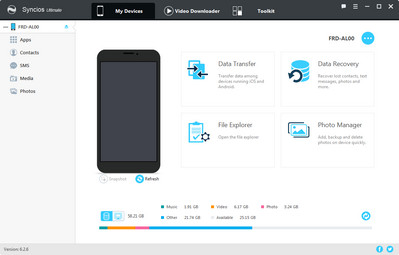![]() One management tool for all smartphones to transfer files between PC & iOS/Android devices.
One management tool for all smartphones to transfer files between PC & iOS/Android devices.
You would have experienced many Errors from iTunes while Restoring from custom firmware on your iPhone, iPad, iPod or iPod Touch such as iTunes error 29, 16xx error, which really make us feel fret. Well, no worries, this article will show you how to fix iTunes errors 1604.
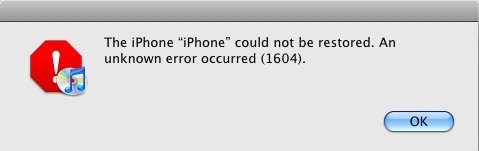
You can also find the solutions on how to fix iTunes 53 error in our previous guide.
To solve this problem, please be sure the newest version of iTunes has been installed on your computer.
Other available USB troubleshooting steps: you can find more troubleshooting steps from Apple support official website: troubleshooting USB connections, device not recognized properly, computer won’t recognize a FireWire or USB device.
If the issue is not resolved by USB isolation troubleshooting, and another computer is not available, try these steps to resolve the issue:
1. Connect the device to iTunes, confirm that the device is in Recovery Mode. If it’s not in Recovery Mode, put it into Recovery Mode.
2. Restore and wait for error 1604.
3. When prompted, click OK.
4. Close and reopen iTunes while iPhone remains connected.
5. iPhone should now be recognized in Recovery Mode again.
6. Try to restore again.
iTunes could be a little bit trickier when backup and restoring iPhone, iPad, iPod data. Luckily, there is an third-party tool yncios Mobile Phone Manager that makes iphone backup and restore much easier, which lets you transfer music, videos, photos, contacts, messages, apps, etc between iPhone/iPad/iPod and computer within one click. With Syncios, you can also backup & restore everything on your iPhone, iPad, iPod easily whenever you need, manage iTunes library, playlist, make ringtone, download Youtube video to iOS devices freely.