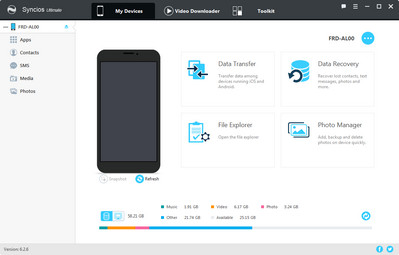![]() One management tool for all smartphones to transfer files between PC & iOS/Android devices.
One management tool for all smartphones to transfer files between PC & iOS/Android devices.
An iPhone Error 56, also called iTunes Error 56, usually happens when Apple users update or restore their iOS devices with iTunes. When this error appears, you might get the message from iTunes, saying that "iPhone (iOS device) cannot be updated. An unknown error occurred 56" or "Software Update Failed: An error occurred while downloading iOS 9.3.2". And your iPhone might stuck on the screen with an iTunes logo and it does not respond to any of your gestures on the screen. Anyway, having the iPhone Error 56 is always bothersome, but there are also solutions to fix the iPhone Error. Just read on to learn the way on how to fix iPhone Error 56.
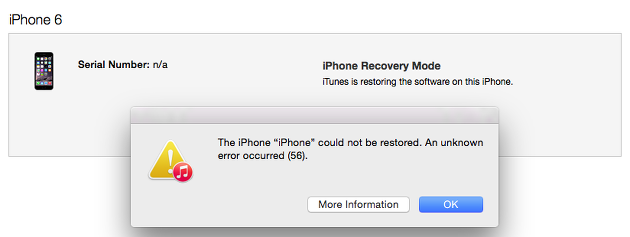
One of the first things you can try is to change the USB port where the cable connects. You’d be surprised at how randomly this fixes all hiccups when trying to upgrade/update the firmware. The USB cable could be faulty, if you happen to use a cable that did not come with your device. Make sure that the USB cable is certified and authentic - best if it was from Apple. Here are the steps to ensure the USB cable connection is okay.
Step 1 : Ensure the original USB cable is used. You could also try a standard Apple USB cable.
Step 2 : Check the cable connection from the iPhone to the computer or vice versa. Ensure there are no loose connections and all cables are properly plugged in.
Step 3 : Unplug the cable that connects to your iPhone from the USB port on your computer, and then reconnect it. Do the same from your iOS device.
Step 4 : Ensure the USB cable is directly connected to the port on the phone. If necessary, try to remove any third-party battery packs or cases.

It is always advisable to all the users that the iTunes must be of latest version that helps avoiding these kinds of glitches. Hence, make sure that you’ve the recent version and if you don’t have it, install now and come out of the trouble. To install, follow the instructions below.
Step 1 : Open iTunes.
Step 2 : From the menu bar at the top of the iTunes window, choose Help > Check for Updates.
Step 3 : Follow the prompts to install the latest version.
Step 4 : Or you can directly download the latest version from here.
Step 1 : Open the App Store on your Mac.
Step 2 : Click Updates at the top of the window.
Step 3 : If any macOS or iTunes updates are available, click Install.
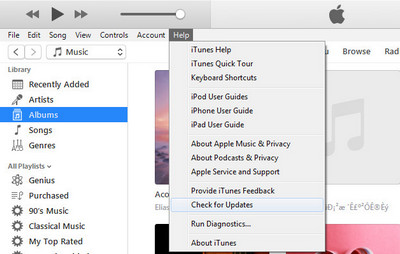
If the above solution did not work, then a security software on your computer is perhaps blocking communication to Apple’s servers. iTunes needs to access to lots of network servers to complete the sync and upgrade job, and these network directories may mark iTunes as virus software. A bit of investigation is needed, so please follow carefully.
Step 1 : Go into your anti-virus software and check if iTunes is blocked or not included in the exceptions list.
Step 2 : Go into your firewall program or for Windows users, Windows Firewall. Be sure that iTunes is on the exempted list.
Step 3 : Close virtualization apps if you have them. This is especially noted to block USB communications if they are outdated.
Step 4 : In conjunction with your software being an update, include and ensure the security software are as well.

This video all about Error 56, most commonly this issue occurred due to physical damaging of U5301RF ic by dropping your iPhone. All we need to replace U5301RF ic for fixing Error 56. After replacing U5301RF ic you have to restore the phone again.
Step 1 : Check that you have the latest version of iTunes on your Mac or PC.
Step 2 : If you want to save the information on your iPhone, iPad, or iPod, make a backup.
Step 3 : Go to Settings > [your name] > iCloud, then turn off Find My iPhone.
Step 1 : Open iTunes on your Mac or PC.
Step 2 : Connect your iPhone, iPad, or iPod to your computer with the cable that came with your device.
Step 3 : If a message asks for your device passcode or to Trust This Computer, follow the onscreen steps.
Step 4 : Select your iPhone, iPad, or iPod when it appears in iTunes.
Step 5 : In the Summary panel, click Restore [device].
Step 6 : Click Restore again to confirm. Then iTunes erases your device and installs the latest iOS or iPod software.
Step 7 : After your device restores to factory settings, it restarts. Now you can set it up as new.
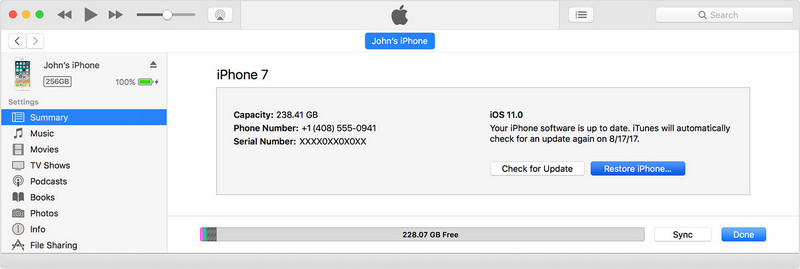
iTunes could be kind of irritating while doing iPhone/iPad/iPod data transfer and backing up/ restoring data. Fortunately, there is an third-party tool, like Syncios Mobile Manager , which hepls you transfer music, videos, photos, contacts, messages, apps, etc between iPhone/iPad/iPod and computer easily. With this utility mobile assistant, you are able to backup & restore everything on your iPhone with only one click, manage iTunes library, playlist, make ringtone, download Youtube video to iOS devices freely.