How to Recover Deleted Contacts from iTunes Backup ?
Q: "Just lost my iPhone last week, I am planning to buy a new iPhone 6s. but wonder if I can get my old iPhone backup files on my iTunes? If the answer is positive, is there any tips that I can restore my lost contacts from iTunes backup? "
-- A User from Forums
Many reasons can get your iPhone contacts lost, such as delete unintentionally, iOS ( particularly iOS 9, 9.1 ) upgrade failure, phone damage or even iPhone get lost like the above user. Generally, if you have created backup via iTunes before, you can easily restore your lost iPhone contacts from the iTunes backup.
This guide will show you two simple ways to restore contacts from iTunes backup without overwriting. One is restoring contacts with iTunes; the other is with an iPhone Data Recovery.
Method 1: How to Restore Contacts from iTunes Backup via iTunes
Step 1Launch iTunes and connect your iPhone/iPad/iPod to the computer.
Step 2Right-click your iPhone, iPad, iPod under the Devices list and click "Restore Backup".
Step 3Select the latest backup entry appearing under the most recent date and click "Restore".
Note: Launch iTunes and connect your iPhone/iPad/iPod to the computer.
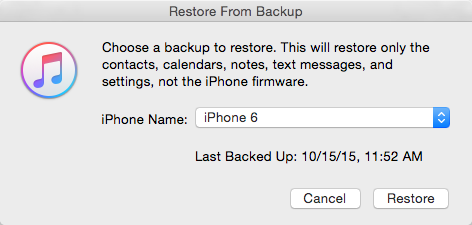
Method 2: Recover Contacts from iTunes Backup with Syncios Data Recovery (No Overwriting)
To avoid losing your existed contents on iPhone, Syncios Data Recovery will be your best helper to retrieve lost contacts from iTunes backup. You are also able to retrieve other types of iPhone data such photos, messages etc.
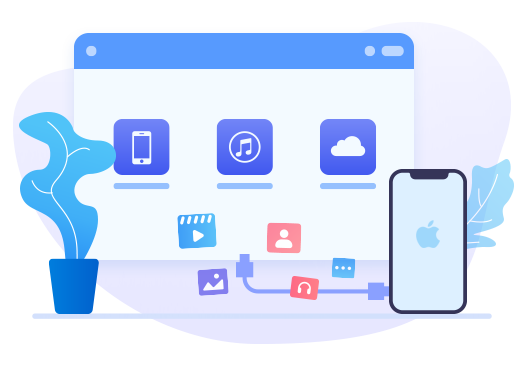
Syncios iTunes Data Recovery Highlights:
- Capable of retrieving photos, messages, contacts, as well as App data like WhatsApp conversations, iPhoto, Instagram etc.
- Selectively preview the files before you recover which is greatly time-saving.
- You can choose to extract found data to PC or put them back to device.
- 3 recovery modes to retrieve data from your iPhone/iPad/iPod, iTunes backup and iCloud backup.
Step-by-step Tutorial:
Step 1Run Syncios Data Recovery
If you have synced different iOS devices with iTunes before, more than one backup files will be listed in the primary window after you clicked Recover from iTunes Backup File. Choose "Trust" on iPhone. And on the start-up interface of Syncios, just choose the one for your iPhone and click "Start Scan". Then choose contents you need to load and click on Next. It will take you a few seconds to scan and load your iTune files. All contents from the iTunes backup file including contacts, messages, call history, notes, photos and videos will be displayed in detail. You can check and view them right now.
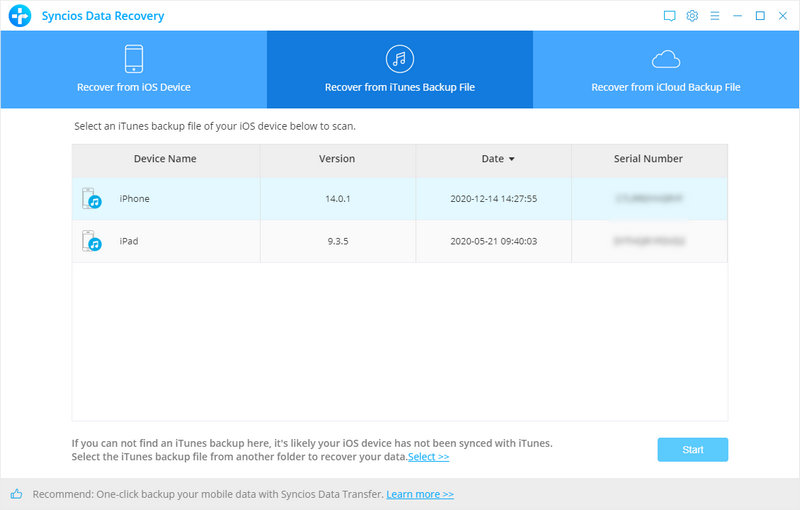
Step 2Extract and recover contacts from iTunes Backup file.
To bring back lost iPhone contacts, just check the Contacts box, then all contacts will be displayed, simply choose those contacts you'd like to recover, and press "Recover" button.
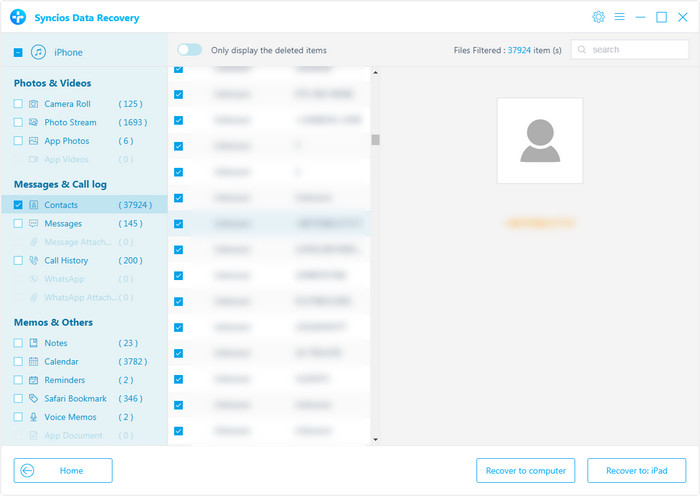
Now, you will get two options, "recover to computer" or "recover to device". Just check all files on iTunes backup and choose files you need then click on "Recover".
Supported Apple Devices and iOS Versions
| iPhone | iPhone 12, iPhone 12 mini, iPhone 12 Pro, iPhone 12 Pro Max, iPhone 11, iPhone 11 Pro, iPhone 11 Pro Max, iPhone XR, iPhone XS, iPhone XS Max, iPhone X, iPhone 8, iPhone 8 Plus, iPhone 7, iPhone 7 Plus, iPhone SE, iPhone 6s, iPhone 6s Plus, iPhone 6, iPhone 6 plus, iPhone 5S, iPhone 5C, iPhone 5, iPhone 4, iPhone 4s, iPhone 3GS |
| iPad | iPad Pro, iPad mini 4, iPad mini 3/2/1, iPad with Retina display, The New iPad, iPad 2, iPad |
| iPod | iPod touch 7, iPod touch 6, iPod touch 5, iPod touch 4, iPod touch 3, iPod Touch |
| iOS | iOS 5 - the latest iOS |
A tool helps you to recover deleted files from iOS device, iTunes backup and iCloud backup. You need to have a free scan and see what you can get from iOS device, iTunes backup and iCloud backup. Have something to say about this tutorial? Share your comments below! Need help with something else? Submit your question via online form, we will reply you within 24 hours.





