 >
Support >
>
Support >
How to Set Ringtone on iPhone/Android
Back to the old time, the only way to get custom ringtones on your phone was by purchasing them from your service provider. But luckily, you can now create your own ringtones for free and load them onto your device. Learn how to change the sound that you hear when you get a call, text, email, or other notification on your iPhone, iPad, iPod touch or any Android devices. What's more, a pratical software will be recommended to add any ringtone to your mobile.
Part 1: How to Set Ringtone on iPhone
Many users prefer to personalize their iPhones by selecting the audio or tune played for the phone's ringtone. While the iPhone comes standard with loads of top quality ringtones, you could additionally make your very own from essentially any sort of track utilizing ringtone applications or purchase them from Apple's ringtone store. While you have actually obtained the ringtone you wish to utilize loaded onto your phone.
1) How to change your iPhone ringtone
Step 1 Go to Settings > Sounds & Haptics.
Step 2 Under Sounds and Vibrations Patterns, tap the sound that you want to change.
Step 3 Tap a ringtone or alert tone to hear and set it as the new sound.
![]() If you don't have any ringtones on your iPhone, please check this tutorial to set any song as a custom ringtone for your iPhone.
If you don't have any ringtones on your iPhone, please check this tutorial to set any song as a custom ringtone for your iPhone.

2) How to set a ringtone or text tone for a contact
Step 1 Open the Contacts app and tap a person's name.
Step 2 In the upper-right corner of the person's contact card, tap Edit.
Step 3 Tap Ringtone or Text Tone, then choose a new sound.
![]() If you don't have any text tone on your iPhone, please check this tutorial to make a ringtone and set custom ringtone for your contact.
If you don't have any text tone on your iPhone, please check this tutorial to make a ringtone and set custom ringtone for your contact.

Part 2: How to Set Ringtone on Android
It is easy to set a ringtone on Android phone. The ringtone is one of the most fundamental and typical means of personalizing your phone to far better match you. Just follow the steps you can change your ringtones.
1) How to change your Android phone ringtone
First, follow our guide to transfer music to your android phone. Once your music file is downloaded onto your device, to set a music file as a ringtone:
Step 1 Tap "Settings", then tap "Sounds and vibration".
Step 2 Tap "Ringtone". Tap "SIM 1" or "SIM 2".
Step 3 All the ringtones on your device will be displayed on-screen. To use your own music file, tap the + icon.
Step 4 Select the music file. If the file does not appear under the "Tracks" tab, tap "Folders", then locate the file. Tap "Done".

![]() If you don't have any ringtones on your Android phone, please check this tutorial to set any song as a custom ringtone for your Android phone.
If you don't have any ringtones on your Android phone, please check this tutorial to set any song as a custom ringtone for your Android phone.
2) How to set a ringtone or text tone for a contact
Please note: Depending on your device and operating system, your contacts will need to be saved to your mobile device, before a personal ringtone can be assigned.
Step 1 Tap the Phone app. Tap the contact.
Step 2 Tap the Info icon to edit the contact. Tap the contact's photo.
Step 3 Tap "View more", then tap "Ringtone".

Step 4 Select one of the ringtones already on your device, or tap + to search for a music file.
Step 5Tap "Sound picker". If this pop-up does not appear you can skip this step.
Step 6 Select the music file you wish to use, then tap "Done". Tap "Save".
![]() If you don't have any text tone on your Android phone, please check this tutorial to make a ringtone and set custom ringtone for your contact.
If you don't have any text tone on your Android phone, please check this tutorial to make a ringtone and set custom ringtone for your contact.

The steps above show you how to set custom ringtone on iPhone or Android phone. If you are tired of the system ringtones and want to set your favorite songs as ringtone on your phone, here we highly recommend Syncios Mobile Manager. That is a tool with Ringtone Maker function built in Syncios Mobile Manager, which is more secure, easier to customize song as ringtone, including messages notification sound. You can take any song from computer or your phone to the music track and tailor it into both messages notification sound and phone ringtone.
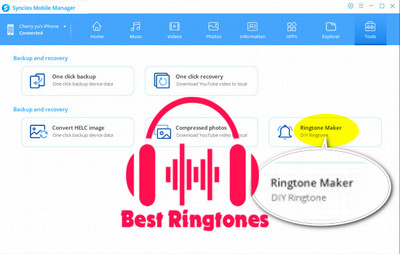
Syncios Mobile Manager
- Support to transfer, edit, backup, manage, view mobile data such as contacts, apps, photos, music, ringtone, videos, SMS messages, eBooks and more.
- Handy tools: HEIC Converter and Photo Compression, Ringtone Maker.
- Fully compatible with latest Android and iOS devices.

