![]() One management tool for all smartphones to transfer files between PC & iOS/Android devices.
One management tool for all smartphones to transfer files between PC & iOS/Android devices.
HTC 10 is HTC’s latest flagship,which announces this company officially entered the 2016 Android arms race. Unlike previous flagships - HTC One M8 and HTC One M9, the new HTC 10 doesn't include the 'One' or 'M' series monikers. After Samsung and LG unleashed the best they have, HTC might be a bit late to the game, but it's coming back strong with the HTC 10. Recognizing the need to give up resting on its laurels and reinvent its landmark devices, the smartphone maker follows up the unabashed iPhone copycat that is the HTC A9 with a phone it can truly call its own. The HTC 10 features a bold all-metal design, premium-tier hardware, an uncompromising camera setup, and what seems to be a fast and de-cluttered user experience.
Got excited about your new devices? Don't get too complacent and jubilant! Backups are indispensable. Whether it's a backup of your HTC smartphone, your photo albums or your laptop PC, backups come in at just the right moment to save the day. There is nothing worse than losing everything on your phone or computer and realizing you never backed anything up. So here are a few methods for making an HTC 10 backup.

This method could is not cool and kind of old fashion. But the seemingly clumsy approach, sometimes, might be easier to help people achieve the goal .
Step 1 : Connect HTC to your computer. Your computer will recognize it just like any removable USB drive. (Learn more about debug HTC 10)
Step 2 : Go to the Notifications Bar on your HTC’s screen. Touch the very top of screen and lightly drag down. Tap “Turn on USB storage” on the handset.
Step 3 : Open your HTC’s storage drive on your computer. This is micro SD card’s drive. Open the microSD card and find the pictures, videos, music or e-books you need to backup to computer.
Step 4 : Drag and drop the contents you want to transfer from your HTC smartphone to your computer.
Note: However, this method will not allow you backup your messages, contacts, call logs, bookmarks, etc. To achieve this, go Method 3.
To Save the time and frustration of re-creating users' personalized HTC One experience, HTC designed a backup app to allow uses to do a daily backup to the cloud, so you can easily restore your content and settings next time. So, just turn on HTC Backup to do a daily backup of your phone over Wi-Fi.
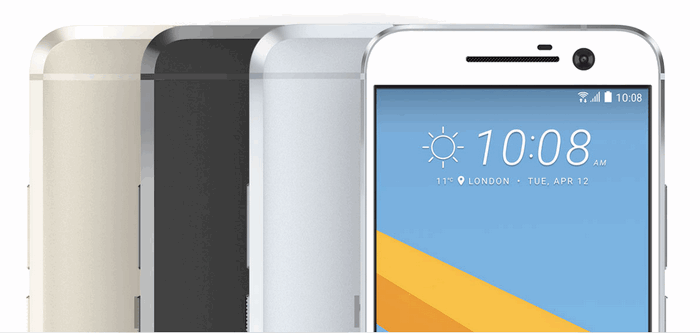
Here are the steps:
You'll see the most recent backup date and time under Backup history.
Syncios Data Transfer supports transferring all the important information and media files stored on your smart phone or any other Android devices to computer. The program will save any videos, images, contacts, apps, and even call logs stored on your phone or tablet in a folder on your PC without any quality loss.

Step 1 : Download and install HTC backup and restore tool on your Windows or Mac computer. Connect HTC 10 to computer with USB cable. Then, you will see the homepage of the program as picture showed above:
Step 2 : The following screen will allow you to select which items you would like to back up onto your computer, including: Contacts, SMS Messages, Photos, Videos, Apps, Music, Calendars, Bookmarks. Click Start Copy button in the middle bottom.
Tips: On the right side of the panel, you will also have the option to change or choose the location of the backup data. Select the [...] button that appears beneath the computer icon and select the location where you would like all data to be saved.
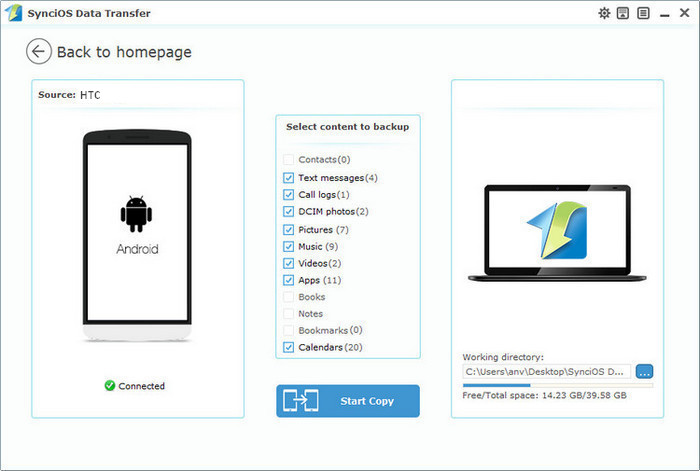
Step 3 :. When the extracting process is done, you will get the pop up message Copy Completed. Click OK, the backup folder will automatically open. When finished, safely disconnect the phone from the computer.
With Syncios Data Transfer, you are able to restore your previous HTC 10 backup files without any quality loss anytime and anywhere you wanted. To do this:
Step 1 : Launch Syncios Data Transfer. On the homepage, tag on Restore
Step 2 : You are enabled to select your previous backup files from the left panel . Check data you would like to move to your HTC 10 on the middle checkbox. Click Start button, all of your selected files will be restored to the target device.
Tips: This handy transfer tool also supports restoring or transferring your HTC 10 backup files to another smartphone or tablet, like iPhone, iPad, Samsung, HTC, Google, Huawei, LG, Moto, etc. It enables you to share data with your family and friends or switch to a new phone easier. Learn more >>
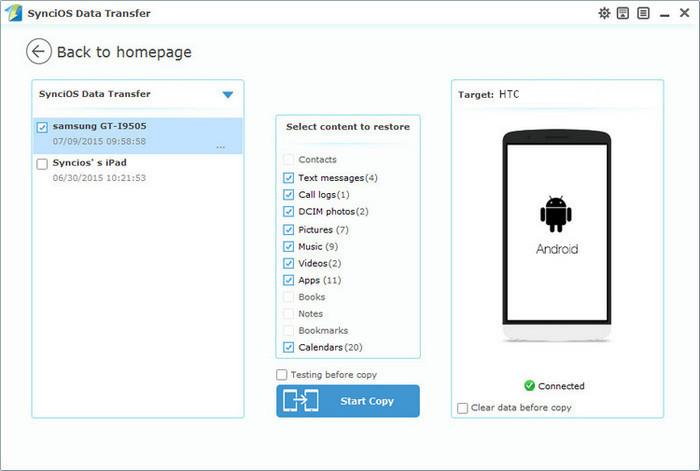

Related Articles