![]() One management tool for all smartphones to transfer files between PC & iOS/Android devices.
One management tool for all smartphones to transfer files between PC & iOS/Android devices.

V10 is one of LG’s new line of extra-premium handsets in 2015 and packed with nearly all of the luxuries found in high-end flagships and then some. V10 is an excellent phone, and it doesn't cost as much as the other high-end, large-screen dual-display Samsung Galaxy S6 Edge+. Despite price, let's take a quick look at its features.
Design and build
Displays
|
Software and other features
|
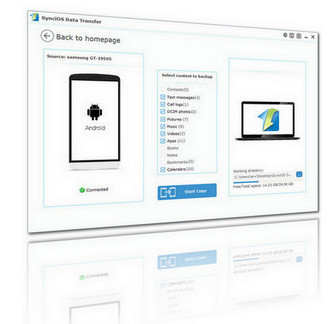
After knowing these Specs of your LG V10, you must get excited about your new devices. But what if you save too much contacts to your mobilr phone? Or you have taken too much photos with your device? Regardless of these data will take up too much space and make your phone running slow, what if they are lost one day?
Syncios Data Transfer backs up and restores to and from your computer all the important information and media files stored on your smart phone or any other Android devices. The program will save in a folder on your PC any videos, images, contacts, apps, and even call logs stored on your phone or tablet without any quality loss.
1. Download and install LG backup and restore tool on your Windows or Mac computer. Connect LG V10 to computer with USB cable. Then, you will see the homepage of the program as picture showed below:

2. The following screen will allow you to select which items you would like to back up onto your computer, including: Photos, Videos, Apps, Music, Calendars, Bookmarks, Contacts, SMS Messages. Click Start Copy button in the middle bottom.
Tips: On the right side of the pane, you will also have the option to change or choose the location of the backup data. Select the [...] button that appears beneath the computer icon and select the location where you would like all data to be saved.
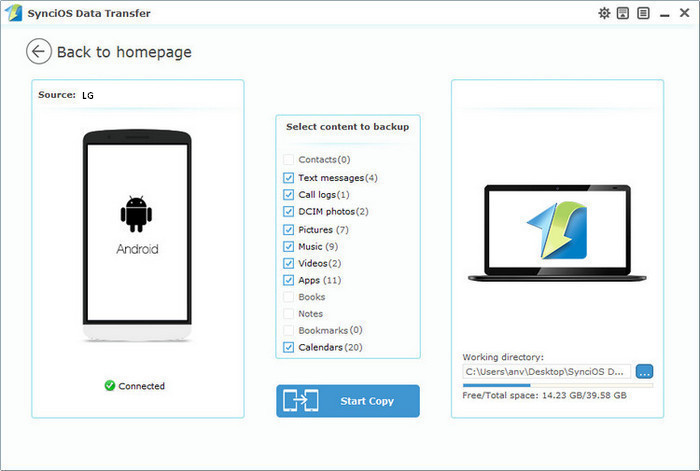
3. When the extracting process is done, you will get the pop up message Copy Completed. Click OK, the backup folder will automatically open. When finished, safely disconnect the phone from the computer.
With Syncios Data Transfer, you are able to restore your previous LG V10 backup files without any quality loss anytime and anywhere you wanted. To do this:
1. Launch Syncios Data Transfer. On the homepage, tag on Restore
2. You are enabled to select your previous backup files from the left panel . Check data you would like to move to your LG V10 on the middle checkbox. Click Start button, all of your selected files will be restored to the target device.
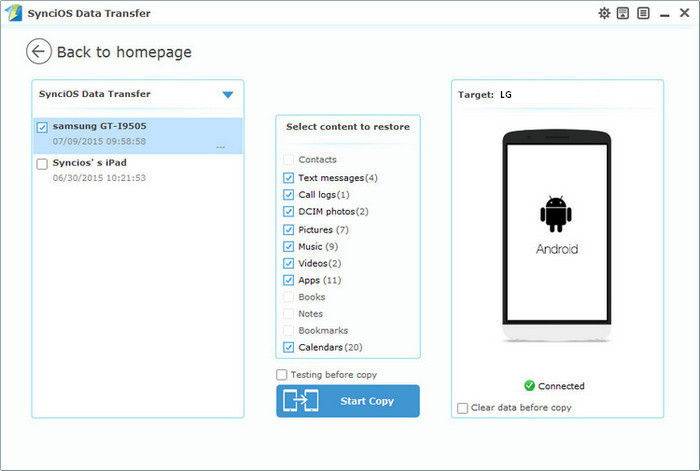
Tips: Syncios supports restoring or transferring your LG V10 backup files to another smarttphone or tablet, like iPhone, iPad, Samsung, HTC, Google, Huawei, LG, Moto, etc. It enables you to share data with your family and friends or switch to a new phone easier. Learn more >>
Related Articles