![]() One management tool for all smartphones to transfer files between PC & iOS/Android devices.
One management tool for all smartphones to transfer files between PC & iOS/Android devices.
How to Backup and Restore Motorola Moto X Series
Motorola unveiled its latest version of Moto X series——Moto X Pure Edition (or Style as its globally known) in 2015. Even though it strays pretty far from the original Moto X's philosophy, you really can't go wrong with the Moto X Pure Edition. The winning combination of high-end specs, great build quality, useful software features and an impressive camera make up for the Moto X's few shortcomings. Battery life isn't the greatest and we've experienced a small amount of performance hiccups. But if you can get past that, the new Moto X is probably the phone for you. And this article will show you how to backup and restore Moto X Pure Edition or other Moto X series phone.

Moto X series user - Take seriously the data lost
It seems like every week we hear about a Android data lost because of smartphone damaged, stolen or accidently reset. If you lost your phone and some ne'er-do-well picks it up, they can get access to pretty much anything they want in a matter of minutes. Your home address is right in the Maps app. Your bank accounts have apps on your home screen. For your data security consideration, you should wipe your phone data at the first time. Regularly backup can save you from a disaster. You should never try your luck when you have anything valuable on your Motorola.
How do make a full backup or restoring of your Motorola phone?
Google drive is OK. Go to the app marketplace, search and download the app named Google Drive, which was developed by Google Inc and was designed to backup info and from what you have on your Android devices. Once downloaded and installed then go into your pictures, tap the menu key, tap share, then share to Drive. This will upload your pictures online where they will be nice and safe.
However, What it does is actually allows you to backup only 5GB worth of information onto Google’s online server. I don’t know about you but free is always in my price range. 5GB could not be enough space for us! We got thousands of pictures and videos with our families and friends, hunders of contacts with friends and business partner, lots of Ebooks and songs, etc.
Syncios Data Transfer musit be the Android backup and restoring tool you are looking for - unlimited backup. Give you a wonderful experience while backing up and restoring Motorola Moto X phone data. This types of professional Moto X backup and restore tool supports backing up and restoring almost any kinds of data to PC or from Motorola devices on one click, including: contacts, text messages, Call logs, music, apps, photos, Ebooks, videos, etc. With this convenient iOS& Android backup and restoring tool, you are able to backup your phone data to PC or directly transfer data between two devices on one click.
Syncios offer both Windows Version and Mac Version for Moto X users to do the backup and restore. Please dowmload a suitable version according to your computer’s operation system.
Download
Win Version
Download
Mac Version
Part 1: How to Backup Moto X Data to Computer
Step 1. Launch Syncios Program and Connect Your Moto X to PC.
Connect your Motorola device to your computer and launch the Syncios Data Transfer. And you now can see the primary window of Android backup app. Importantly,connecting devices is required. Click the Backup button. Then it would display the the backup list.
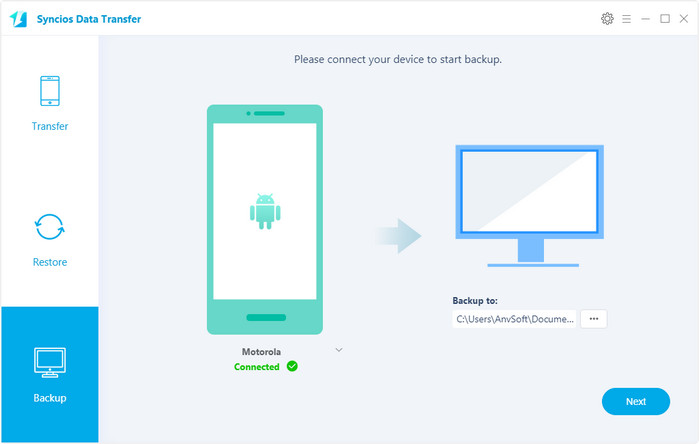
Step 2. Select data to backup.
The following screen will allow you to select which items you would like to back up onto your computer. On the right side of the panel, you will also have the option to change or choose the location of the backup data. Select the [...] button that appears beneath the computer icon and select the location where you would like all data to be saved.
All of the available backup data would be checked automatically. After making sure your data are chosen, click Next button in the middle bottom. During this time, make sure your phone is not disconnected from the computer.
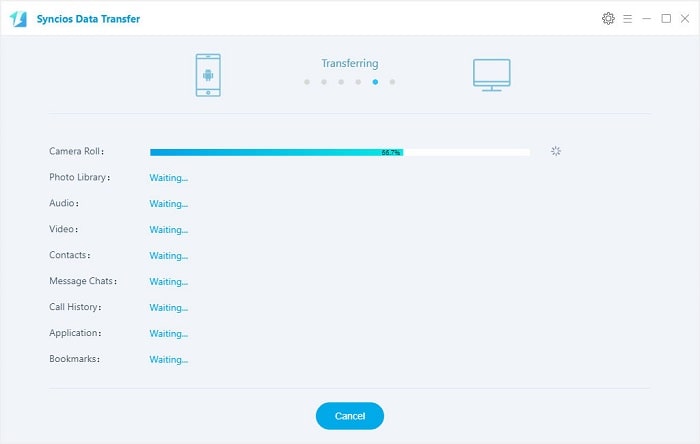
Step 3.View the backup data on your computer freely
When the extracting process is done, you will get the pop up message Copy Completed. Click OK, the backup folder will automatically open.
Part 2: Restore Moto X from Backup File
Step 1. Launch Syncios and connect your device.
After backup completed, go to the homepage of Syncios and you will see the Restore option. Simply connect your Motorola device, then click Syncios Backup. If you would like to move Moto X backup files to your new iOS device, please connect your iPhone, iPad or iTouch and click the restore button.
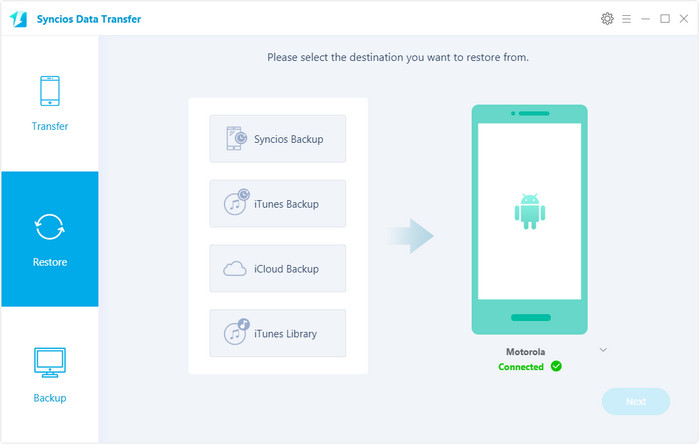
Step 2. Restore your Moto X.
Now you can select your previous backup files from the left panel . Check data you would like to move to your Moto X on the middle checkbox. Click Next button, all of your selected files will be restored to the target device.
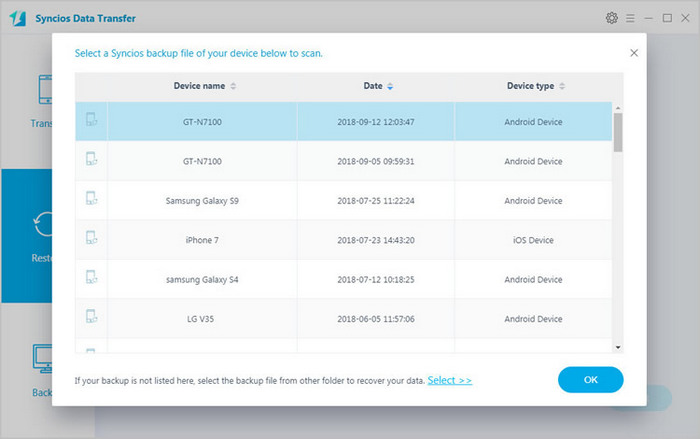
The most important thing that you should do before resetting your Motorola phone is to make sure that the important information on the phone has been backed up. Fortunately, with the powerful Motorola transfer, you can fulfill the backup task so easily and quickly. There is no need to worry about lost phone data any more. Just now, download Syncios Android backup and restore tool!
Download
Win Version
Download
Mac Version
Supported Apple/Android Devices and iOS/Android Versions
| iPhone | iPhone XR, iPhone XS, iPhone XS Max, iPhone X, iPhone 8, iPhone 7, iPhone SE, iPhone 6s, iPhone 6s Plus, iPhone 6, iPhone 6 plus, iPhone 5S, iPhone 5C, iPhone 5, iPhone 4, iPhone 4s, iPhone 3GS |
| iPad | iPad, iPad 2, The New iPad, iPad mini, iPad with Retina display, iPad mini with Retina display, iPad Air, iPad mini 2, iPad Air 2, iPad mini 3, iPad mini 4, iPad Pro |
| iPod | iPod touch 5, iPod touch 4, iPod touch 3, iPod Touch 2 |
| iOS | iOS 5 - iOS 14 |
| Android | All Android phones and tables, Android 3.0 - Android 11 |
Related Articles