![]() One management tool for all smartphones to transfer files between PC & iOS/Android devices.
One management tool for all smartphones to transfer files between PC & iOS/Android devices.
![]() > Android > How to Backup and Restore OPPO R11
> Android > How to Backup and Restore OPPO R11
Oppo R11 is the newest OPPO flagship phone which was came out on June 10, 2017. The Oppo R11 joins a growing list of phones to feature a dual-camera setup with wide-angle and telephoto lens, while it also packs a high-res selfie camera. With an Oppo R11 you can photo at everywhere anytime. This article is going to tell you how to backup and restore your Oppo R11. Syncios Data Transfer can not only backup and retrieve your photo but also other contents like contacts, messages, video, songs, call logs, apps, bookmarks and more.
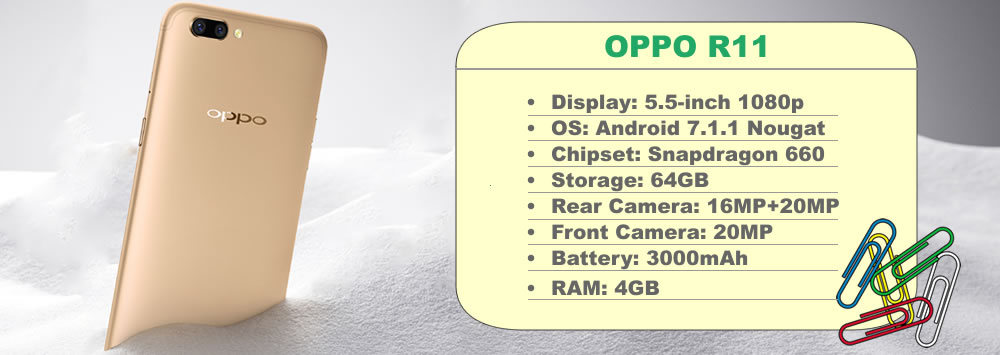

| Backup Oppo R11: | |
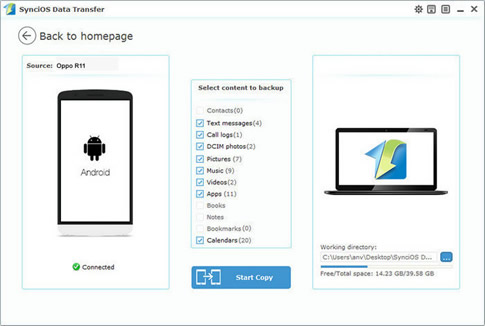
|
 Tutorial
Tutorial
1. Select 'Backup to PC' option and connect Oppo R11 to computer through USB cable or using Wi-Fi are feasible. (USB detection problem) 2. Once the system finish to synchronize your Oppo R11, the content of your phone which are available to backup will show in the option box. 3. Choose the content you want and also select your saving path. Click 'Start Copy' at last and wait till complete. |
| Restore Oppo R11: | |
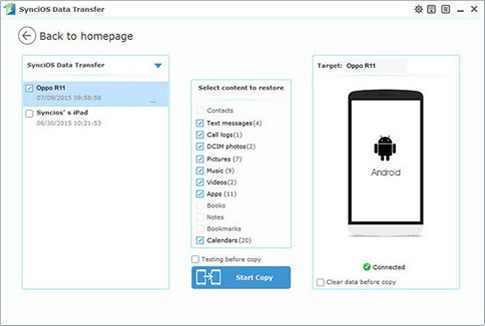
|
 Tutorial
Tutorial
1. Select 'Restore from PC' option and connect Oppo R11 to computer through USB cable or using Wi-Fi are feasible. (USB detection problem) 2. Once the system finish to synchronize your Oppo R11, the backup file you have made before will show on the left panel. 3. Select the backup file you want, then click 'Start Copy' wait till complete. |
| Contacts | Messages | Video | DCIM |
Photos |
Audio | Call logs | Apps | Bookmarks | Calendar | |
|---|---|---|---|---|---|---|---|---|---|---|
| Android to Android |
|
|
|
|
|
|
|
|
|
|
| Android to iOS |
|
|
|
|
|
|
|
|
||
| iOS to Android |
|
|
|
|
|
|
|
|
||
| iTunes/iCloud Backup to Android |
|
|
|
|
Samsung |
HTC |
Xiaomi |
Sony |
Oppo |
Lenovo |
Motorola |
Huawei |
Nubia |
Meizu |
Vivo |
LG |
Supported OS: Android 3.0 - Android 11
Supported Files: contacts, messages, apps, music, videos, photos.