![]() One management tool for all smartphones to transfer files between PC & iOS/Android devices.
One management tool for all smartphones to transfer files between PC & iOS/Android devices.
Samsung Galaxy S25 just unveiled on 23 August 2017 which is the first dual-camera phone of Samsung. What if we lost our phone by accident or our phone is out of storage? The only way we can do is blame ourselves or delete the data to spare some space? It's better for you to backup your phone in advanced just in case you need to restore back one day. Syncios must be your best assistant! Get ready to know it?
3 Tutorial of backup and restore Samsung Galaxy S25:
 Turotial 1. Backup and Restore by using Syncios Manager
Turotial 1. Backup and Restore by using Syncios Manager Turotial 2. Backup and Restore by using Syncios Data Transfer
Turotial 2. Backup and Restore by using Syncios Data Transfer Turotial 3. Syncios Data Transfer restore in other 3 ways -- iCloud backups / iTunes backups / iTunes library
Turotial 3. Syncios Data Transfer restore in other 3 ways -- iCloud backups / iTunes backups / iTunes library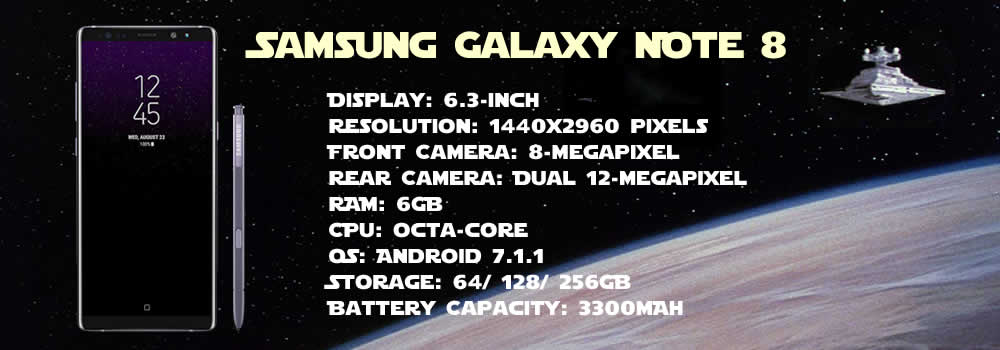
 Tutorial 1: Backup and Restore by using Syncios Manager
Tutorial 1: Backup and Restore by using Syncios Manager
What you need to prepare in advance is installed Syncios Manager and Syncios Ultimate both on your Samsung Galaxy S25 and your computer. After installation, connect your Samsung Galaxy S25 via USB cable and start to run (Android detection tutorial). The basic contents of your Samsung Galaxy S25 will appear after Syncios Manager have finished your data synchronization.
 Tutorial 2: Backup and Restore by using Syncios Data Transfer
Tutorial 2: Backup and Restore by using Syncios Data Transfer
For the first step to start your 'One click' backup and restore, you should install Syncios Manager and Syncios Data Transfer both on your Samsung Galaxy S25 and your computer. After installation, four main functions will appear on the screen, select the willing function you want then connect your Samsung Galaxy S25 via USB cable (Android detection tutorials) or using Wi-Fi(Your phone and computer must access to the same network) and start to run.
 Tutorial 3: Syncios Data Transfer restore in other 3 ways
Tutorial 3: Syncios Data Transfer restore in other 3 ways
Syncios Data Transfer can not only restore the backups made by itself but also can restore your backups from iCloud and iTunes. Detailed tutorial is showing below. We will present the recovering tutorial forms in the order of iCloud backup file, iTunes backup file and iTunes playlist/music.
Samsung |
HTC |
Xiaomi |
Sony |
Oppo |
Lenovo |
Motorola |
Huawei |
Nubia |
Meizu |
Vivo |
LG |
Supported OS: Android 3.0 and above
Supported Files: contacts, messages, apps, music, videos, photos.