![]() One management tool for all smartphones to transfer files between PC & iOS/Android devices.
One management tool for all smartphones to transfer files between PC & iOS/Android devices.
Xiaomi Mi Note2 is designed for those smartphone enthusiasts. It is called the most stunning one of the Xiaomi family. Not only be configured with a popular curved screen, even coverd by the 3D glass on the back. After its launch, xiaomi has attracted the attention of countless users.
In this article, we will recommend a efficient way to backup and restore Xiaomi Mi Note2 data.

| Xiaomi Mi Note2 | |||
|---|---|---|---|
Pros |
|
Cons |
|
Now you can see the primary window of syncios data transfer. Click the Backup button, the backup list will show up.
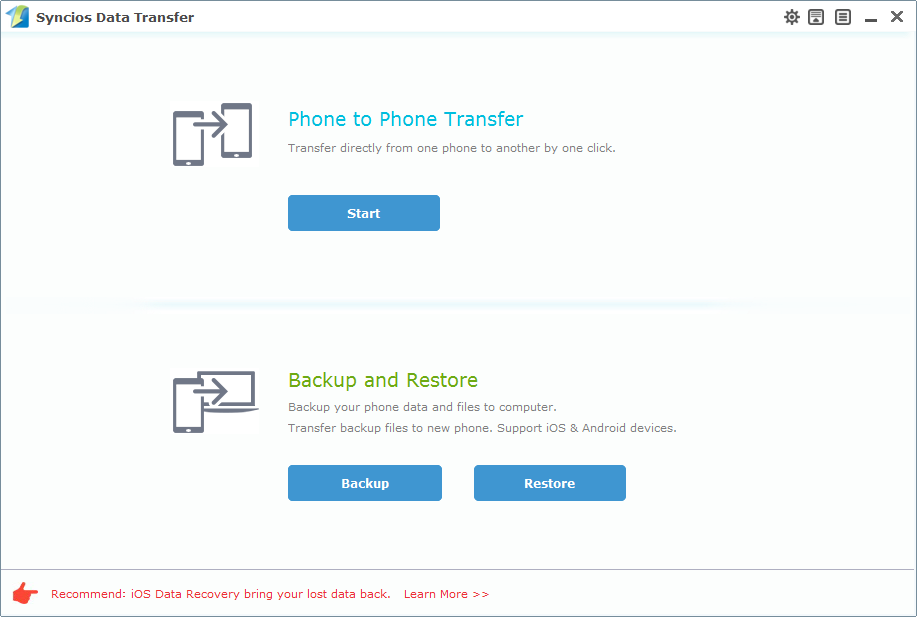
You can select the optional item to backup to your PC, and you can also choose the folder you want to put them into. Confirm your Xiaomi Mi Note2 in connecting to your PC normally, then click the start copy button to backup.
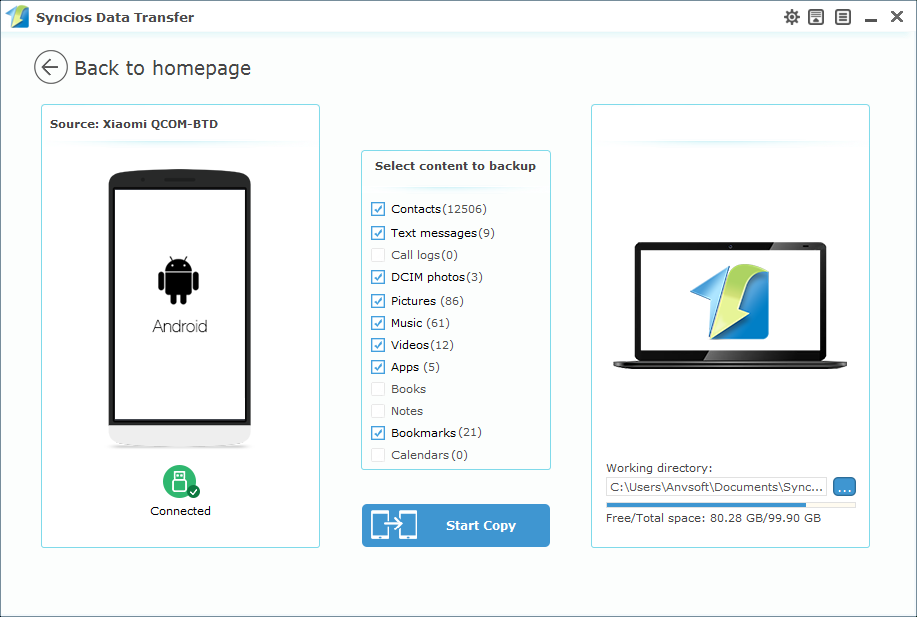
Once the extracting process is done, you will get the prompt Copy Completed. Click OK, the backup folder will automatically open. Then you can check it up to confirm if all your data transferred successfully.
Same as the image1 showing above, you can see the homepage, and click the Restore button.
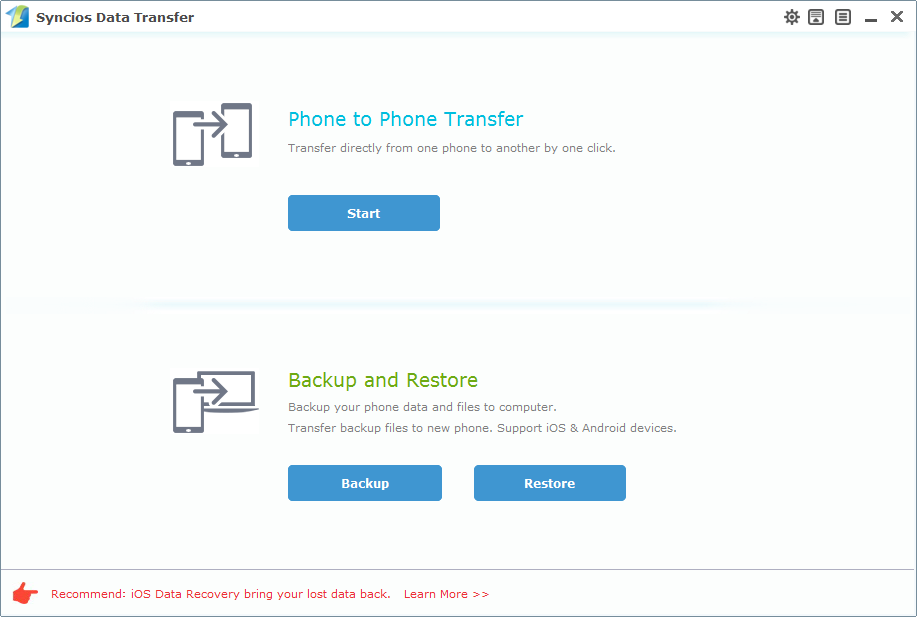
Then you can choose from the left list the previous folder you created, and choose the data you want to restore from the central list. Click Start Copy button, all of your selected files will be restored to the target device.
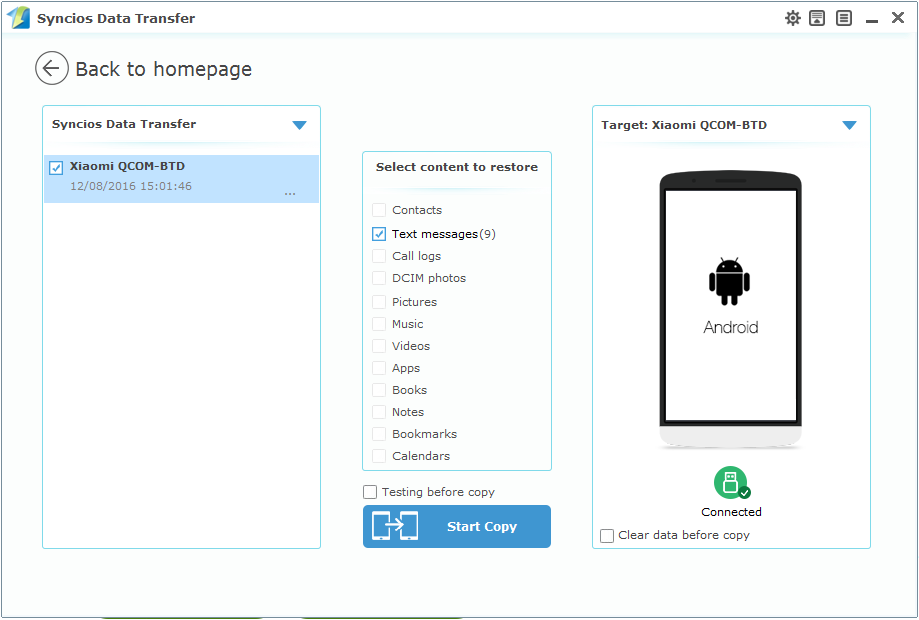
View your phone, and conifrm if the data transferred successfully.
With the Syncios Data Transfer, you can use your phone trustingly and will never concerned about losing important informations. Just download it and try.
Tips: In case of being informed that your phone can't connect to your PC. Please follow this article: How to Fix the Android Device Detection Problem