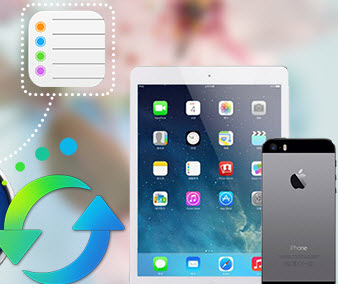How to Backup Your Phone Before upgrading to Android 6.0 Marshmallow?
Preparing your Android Phone Before Upgrading to Android 6.0 OS
1. Charge your phone
This is pretty basic and you have to ensure that your device is fully charged or at least 75% power charged. Thus, it’s not going to power down on you during the installation process. The download and installation process probably won’t wreck havoc on your battery life but you don’t want to run the risk of having your device die during the installation process. If your phone switched off during update process then you will have a nice brick (dead phone)
2. Don't forget your Google ID
When you get Android 6.0 fired up, you will need to have the ID information handy, including your user name and password. A Google ID is necessary when linking your device up to essential services.
3. Backup your important files or data
Updating to Android Marshmallow OS will delete all data from your phone like – message, contacts, calendar, apps, music , videos, etc. So it is necessary for you to make backup on sd card or on pc or on online backup service before upgrading operating system. There’s always a chance, albeit a small one, that something could get ruined during the transition from Android 5.0 to Android 6.0
How to Backup Android before System Upgrade
Method 1. Google Sync (wireless backup)
Google permission to store some of your information on its cloud servers. You can find it by pressing Menu and going to Settings > Privacy. Enabling the option will automatically back up your installed applications , your Wi-Fi settings, your wallpaper, people details, and even application data (including game saved and app settings).
All of those data can be synced to Google’s servers with two or three taps in your device settings, and restored when you finished upgrading your device. Please follow these steps:
- Navigate to your Android device, head to Settings
- Click on Accounts (tap Google)
- Select Google account ( If you haven't sign in before, please register and log into your Google account firstly.)
- Check data you want to backup to Google Cloud.
Limitations: Google does a excellent job while backing up your Android phone. But this isn't an end-all solution, even has some pretty significant limitations. Firstly, Google doesn't actually back up all of your apps, like iTunes, it will only back up apps whose developers have specifically enabled that capability. Secondly, It offers only 5GB for free backup. Google will charges you to backup more than 5GB data. In fact, we normally got more than 5 GB songs or photos on our phone.
Method 2: Backup your phone with 1-Click Android Backup & Restore Tool
There is full of backup solutions on cell phone market place, and Syncios Data Transfer is one of the best. It enable you to back up almost everything, such as applications, messages, videos, music, voice memos, notes, bookmarks, ebooks, contacts, photos, call logs etc.
That being said, Syncios Android Backup Executor is the most convenient and powerful backup tool for doing android data backup. It backs up all of your phone data to computer on one click, and restore back to your device anytime you want sately, without any quality loss.
How to backup everyting on your Android before upgrading to Android 6.0:
- Install and launch 1-Click Android Backup & Restore Tool on your PC.
- Connect your Phone to computer via USB cable. Click on "Backup" button.
- Select data to backup.
- Click on "Next".
After a few minutes, all of your phone data will be saved on your computer. It offers both Windwos and Mac version for different users. Simply download and give a try.
Download
Win Version
Download
Mac Version
Limitations: In order to protect users' privacy, it won't backup your Wifi password or account (including app ccount, Email account, facebook account, etc) .
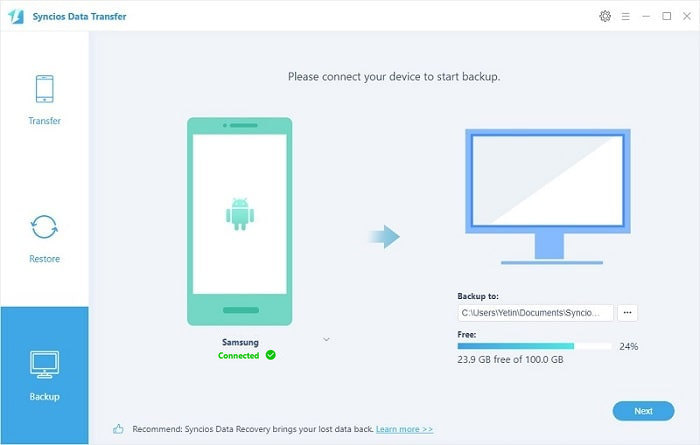
Supported Apple Devices and iOS Versions
| iPhone | iPhone XR, iPhone XS, iPhone XS Max, iPhone X, iPhone 8, iPhone 7, iPhone 7 Plus, iPhone SE, iPhone 6s, iPhone 6s Plus, iPhone 6, iPhone 6 plus, iPhone 5S, iPhone 5C, iPhone 5, iPhone 4S, iPhone 4, iPhone 3GS |
| iPad | iPad Pro; iPad mini 4;, iPad mini 3/2/1, iPad with Retina display, The New iPad, iPad 2, iPad |
| iPod | iPod touch 6, iPod touch 5, iPod touch 4, iPod touch 3, iPod Touch |
| iOS | iOS 5 - iOS 14 |
Have something to say about this tutorial? Share your comments below! Need help with something else? Submit your question via online form, we will reply you within 24 hours.