![]() One management tool for all smartphones to transfer files between PC & iOS/Android devices.
One management tool for all smartphones to transfer files between PC & iOS/Android devices.
I truly believe that many of you have been impressed by OPPO phones with its elegant apperance and powerful performance, for example, the new OPPO Find X8. However, when you get a new OPPO phone, do you really think your phone is safe enough to keep those significant data such as contacts, notes, photos, text messages? I'm afraid there’s no phone so tough that it can’t be broken, lost, water damaged, stolen, affected by malware or crushed under the wheels of a bus – and what happens to your data then? Data lost could cost a lot. So do the regular backup on your OPPO phone is necessary.
Read on, the following part is going to tell you the easiest way on how to backup your OPPO phone data on Mac.

If you would like to manage, edit, view, print the OPPO backup on Mac, Syncios OPPO Transfer must be your first choice, which is a great OPPO data manager to transfer, copy, view, print, backup and restore OPPO phone data on Macbook Air, Macbook Pro, iMac, Mac Mni.
Step 1 Download and launch the Data Transfer program on your Mac. Enable the USB debugging mode, then connect your OPPO device to Syncios, click on Back up.
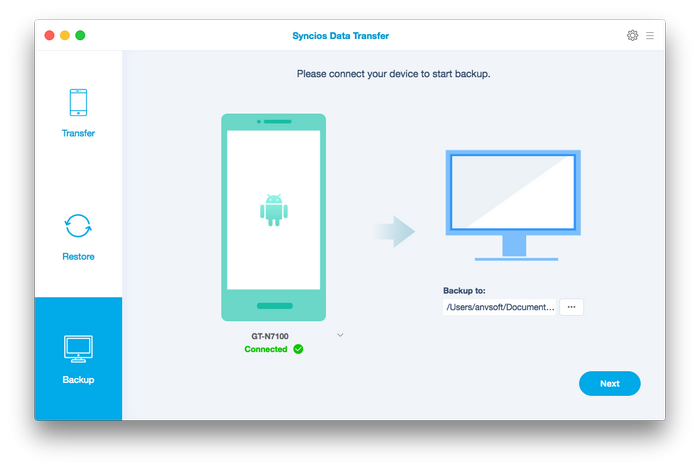
Step 2 Now you are able to select data to copy from the middle checkbox. It supports transferring contacts, text messages, call logs, apps, music, videos, bookmarks from OPPO to Mac. Click on Start Copy to begin synchronizing data.
Note: Any detection problem, please click here.

Step 3 The synchronizing process only takes few seconds. After a while, all of your OPPO contents will be saved on Mac. Also you can read on our previous article and learn on how to transfer data between old phone and new OPPO phone.
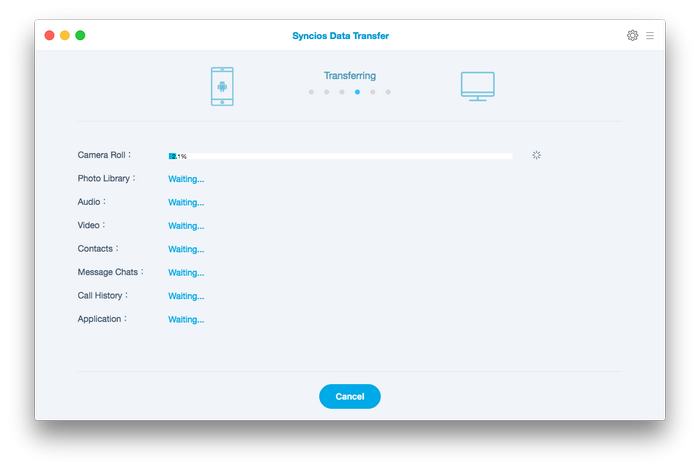
 Restore OPPO Phone Backup from Mac
Restore OPPO Phone Backup from MacThe program also allows you to restore backup files to your OPPO phone whenever you want. What's more, you are able to restore not only the OPPO backup files, but also iTunes backup and iPhone/iPad/iPod backup files to your OPPO phone. To restore music, contacts, apps, photos etc from Mac to OPPO, on the homepage, click on Restore, then select specified files you want to recover, and tap “Start Copy”.
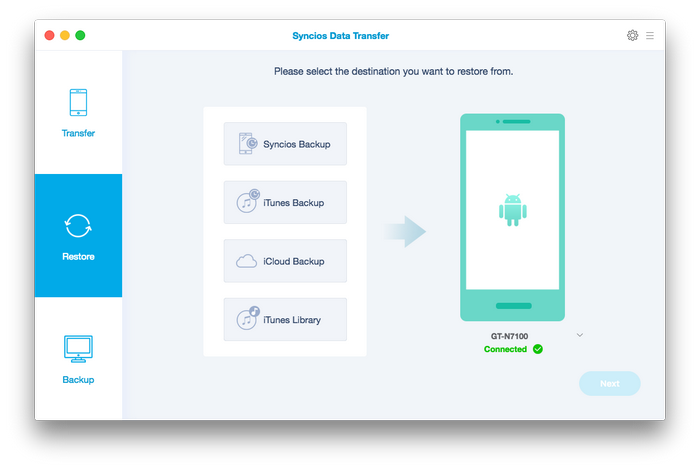
That's it! Let's download and check it out.
Free download Syncios Android-to-Mac Transfer Now!
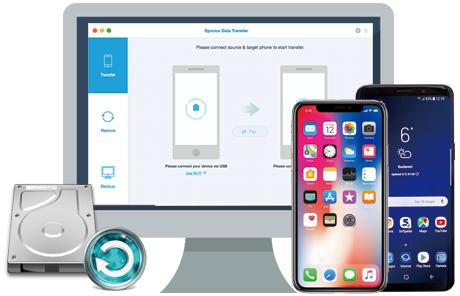
Related Articles