How to Transfer Data from Samsung to iPhone 16?
The launch of iPhone 8 and iPhone X creates a new purchasing trend for iOS device. You may ready to switch your old Samsung phone to a new iPhone 8. It's easy to change a new phone with enough money, but it's not easy to transfer all your old Samsung data to new iPhone 8. We'll are reluctant to lose friends' contacts, call logs, or favorite songs, videos, wonderful photos saved in old Samsung, thus here share you an happy experience to transfer data from Samsung to iPhone 16 without any quality loss.
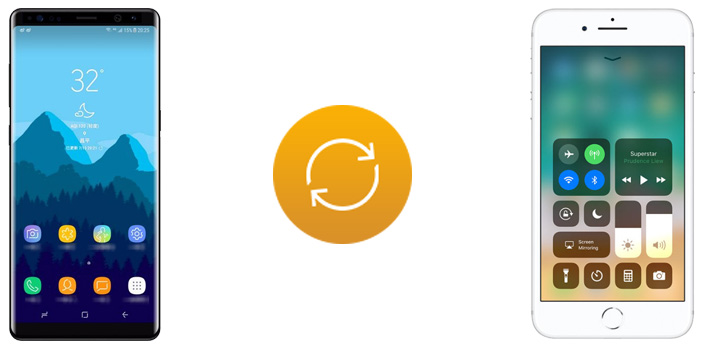
We all know you can transfer data from an Android to another Android or from an iOS to another iOS, however we are always in trouble when transfer data from an Android phone to an iPhone. To solve this problem, we need this handy and professional Mobile Phone Data Transfer , a comprehensive iOS & Android data transferring tool, which allows you to move all you data like messages, contacts, call logs, music, video, etc between iOS & Android devices with great convenience and safety. Both Windows version and Mac version are available, just install the compatible one according to your computer operating system.
Besides, before starting the transferring process, please make sure that iTunes has been installed on your computer to run this iPhone Data Transfer Tool properly, but you do not have to run iTunes while transferring.
Step 1: Launch Mobile Phone Data Transfer tool, connect your devices to PC
After installing, run the program and connect both your samsung phone and iPhone 8 to computer. Please check your phone screen and click on Allow or Trust to make sure Phone Data Transfer can detect your phone information. Then go to Phone to Phone Transfer module and click on Start to enter in.
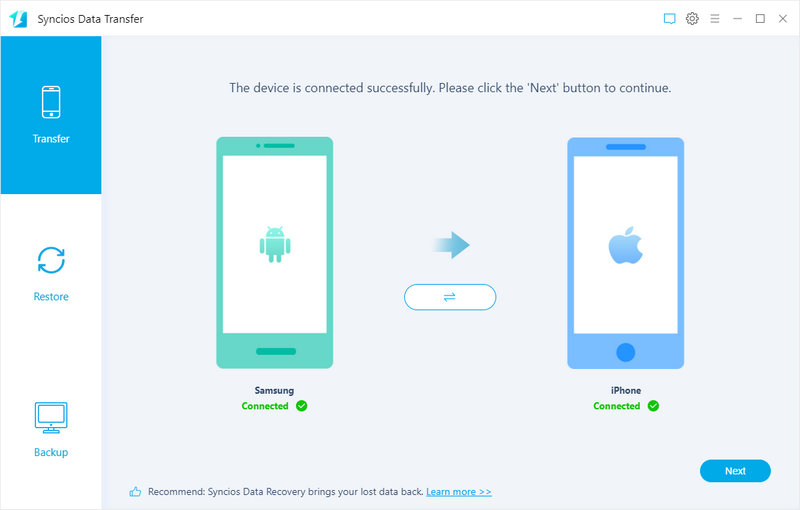
Step 2: Transfer Samsung Contents to iPhone 16
The software will show all your files in the window. Check items you would like to transfer from Samsung to iPhone 16. If you do not want to transfer the other items, please just uncheck them and click on Next. Please note that the source phone is on the left and the target phone is on the right. So if you would like to switch the place of Samsung and iPhone 8, just simply click the Flip button. After a while, the data will be transferred to your new iPhone 8.
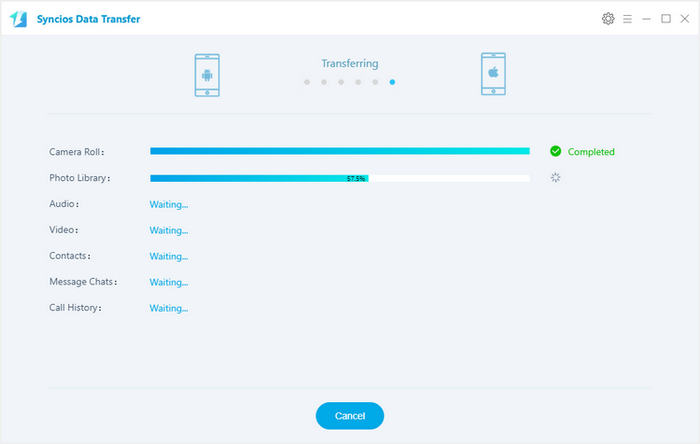
Step 3: Transfer Data from iPhone 8 to Samsung.
If you want to achieve data transfer from iPhone 8 to Samsung, it can work well too. Just make sure that iPhone 8 is on the left panel and Samsung is on the right panel and you can switch the position by Flip button. Then choose the items you'd like to transfer and click on Next.
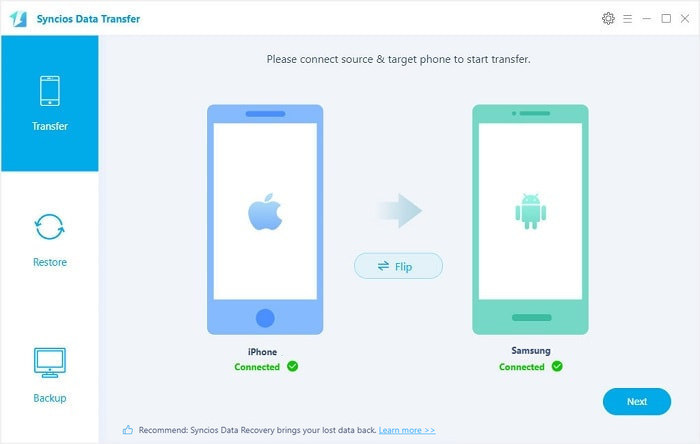
What’s else about Syncios Data Transfer?
a) We can Backup iPhone 8 Data to Computer in 1 Click, including contacts, sms, call logs, photos, videos, music, e-books and more. And we can restore iPhone from pc any time with Mobile Phone Data Transfer.
b) We can Retrieve Data from iTunes / iCloud Backup, which can help you to extract lost data from your iTunes backups to iPhone 16, recover mobile contents from your iCloud backups to iPhone 16.
Support all Android Phones and Tablets
Samsung |
HTC |
Xiaomi |
Sony |
Oppo |
Lenovo |
Motorola |
Huawei |
Nubia |
Meizu |
Vivo |
LG |
Supported Apple Devices and iOS Versions |
|||
| iPhone | iPhone 16/16 Pro, iPhone XR, iPhone XS, iPhone XS Max, iPhone X, iPhone 8, iPhone 8 Plus, iPhone 7, iPhone 7 Plus, iPhone 6s, iPhone 6s Plus, iPhone 6, iPhone 6 Plus, iPhone 5S, iPhone 5C, iPhone 5, iPhone 4S, iPhone 4, iPhone 3GS | ||
|---|---|---|---|
| iPad | iPad mini 4, iPad Pro, iPad mini, iPad mini 3, iPad mini 2, iPad Air, iPad Air 2, iPad Pro, The New iPad, iPad with Retina display, iPad mini with Retina display. | ||
| iPod | iPod touch ( 1 - 6 generation ) | ||
| iOS | iOS 5 and above | ||


