3 Best Ways to Transfer Data from Old Xiaomi to Xiaomi 10 ?
The Xiaomi Mi10 launch slated to happen on February 23 was cancelled due to coronavirus worries, which makes Mi fanatics wait anxiously. Actually it has already been launched in China at an online-only event. For those who chase for Xiaomi phones, Mi 10 is one not to be missed. Well so does this guide offering 3 solutions of data transfer from old Xiaomi to Xiaomi 10 for Mi users.
Method 1. One-click Transfer with Syncios Data Transfer
 Syncios Data Transfer
Syncios Data Transfer
Syncios Data Transfer is a professional iOS & Android synchronizing tool, which enables you to backup or transfer messages, contacts, call logs, music, video, audio and other files between iOS & Android devices and computer with only few clicks or directly phone-to-phone transfer.
- Backup phone data and restore in lossless quality.
- One click phone to phone transfer.
- Recover data from iTunes/iCloud backup to iOS/Android devices.
- Multiple brand phones supported: Apple, Samsung, HTC, Sony, MOTOROLA, LG, HUAWEI, ZTE, Xiaomi and more.
Step 1Download Syncios Data Transfer on your computer and run it. Connect both your old Xiaomi and Xiaomi 10 to the computer via USB cables. Follow the on-screen wizards to set up it. Make sure that the target device is on the right, otherwise you can click the arrow on the middle to make alteration. As you can find that the module of Transfer is selected by default, now you can enter Next to proceed.
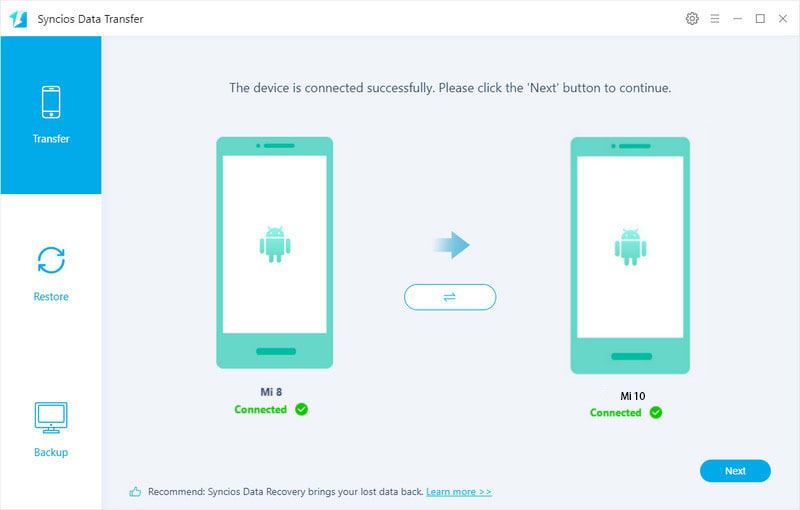
Note: For Android device detection problem, you can simply refer to here.
Step 2The categories that you can backup are listed on the interface which are selected by default as well. For one-click transfer data including Contacts, Messages, Videos, Photos and more from old Xiaomi to Xiaomi 10, you can simply tap on Next to get it done. Otherwise, you can uncheck Select All and then tick off the one that you want to transfer. Please do not disconnect your devices until you finish the transfer. The whole process will be attributed to the volume of data in your iPhone.
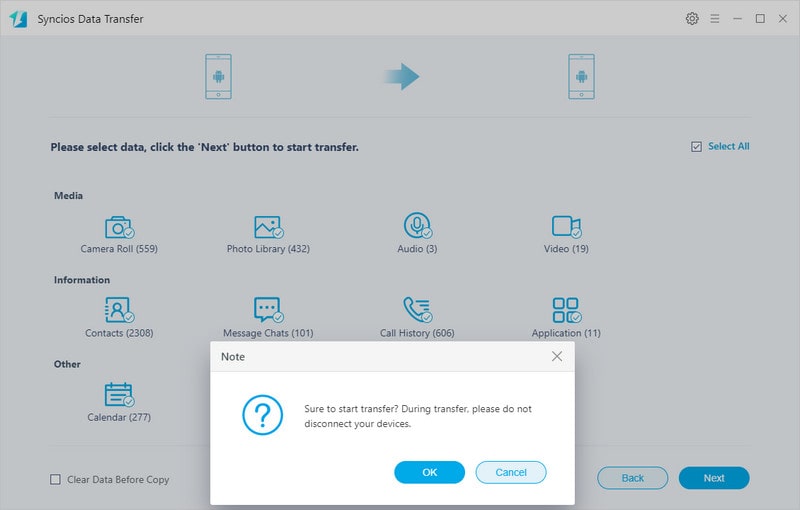
Method 2. Selectively Transfer with Syncios Ultimate
 Syncios Mobile Manager
Syncios Mobile Manager
Syncios Mobile Manager is an easy-to-use and powerful iOS & Android Mobile manager, which is well-designed for users who want to manage device contents on PC. It allows you to export contacts, apps, photos, music, ringtone, videos, SMS messages, eBooks and more.
- Support to transfer, edit, backup, manage, view mobile data.
- Download videos from 100+ video sharing sites.
- Handy tools: Audio converter, video converter, ringtone maker, etc.
Step 1Download Syncios Ultimate
Download Syncios Ultimate on your computer and run it. After your device is successfully detected, you will find Apps, Contacts, SMS, Media, Photos tabs on the left panel.
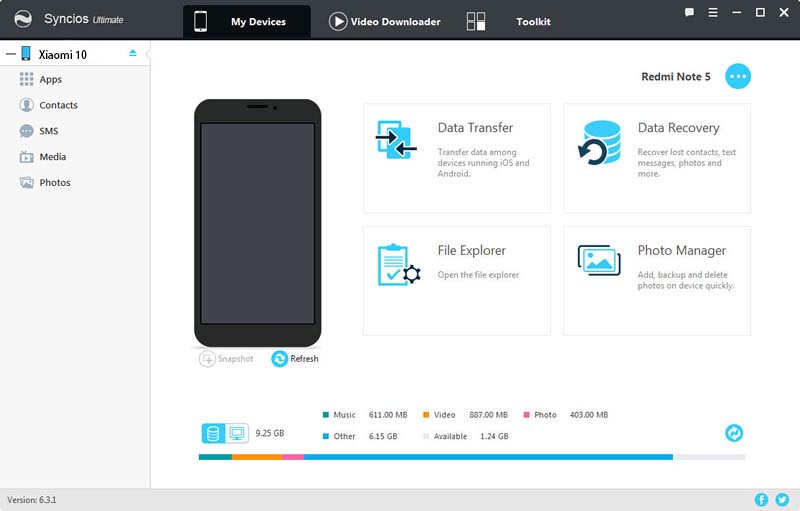
Step 2Export Data from Old Xiaomi to Computer
Connect your old Xiaomi to your computer via USB cable and follow the on- screen wizards to set up it. If you want to selectively transfer data from old Xiaomi to Xiaomi 10, you can simply have your desired data backed up to your computer firstly. For example, if you want to transfer your music from old Xiaomi to Xiaomi 10, simply go to Media, select the music you desire to sync and tap on Export button to transfer your music from device to computer.
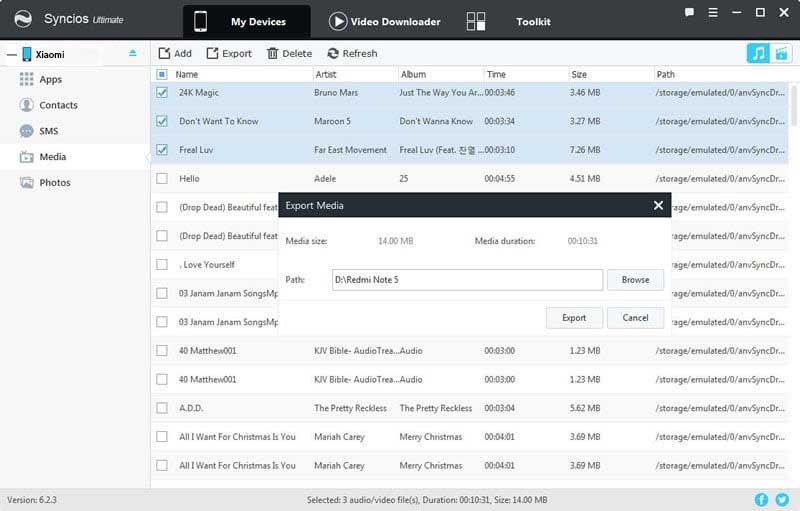
Step 3Add Data from Computer to Xiaomi 10
Now get your Xiaomi 10 connected to your computer via USB cable. Since we have backed up music of old Xiaomi to computer, simply go to Media >> Add which is available to 'Add files' or 'Add folder'. After you choose the music files you want and then click 'Open' or 'OK'. Wait for a while, and all the songs will be transferred to your Xiaomi 10.
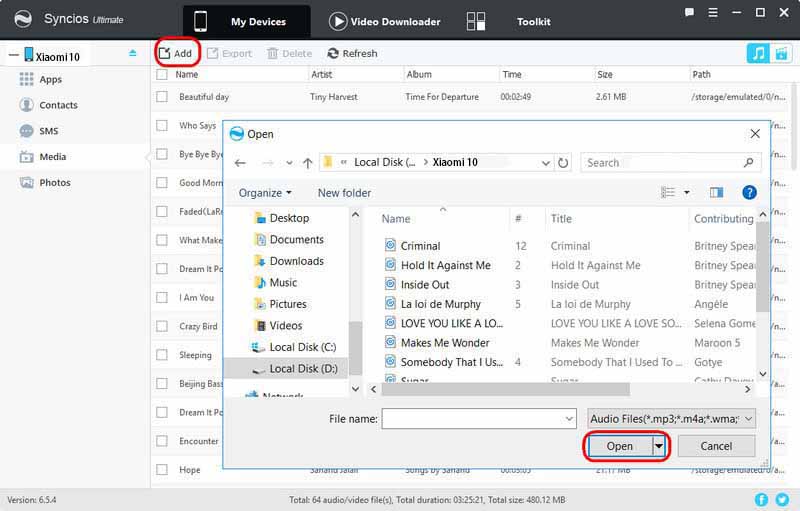
Note: For Android device detection problem, you can simply refer to here.
Method 3. Transfer with Mi Mover
It is quite convenient for Mi users to sync data between Xiaomi devices with Mi Mover built in devices. With this App, data like photos, videos, contacts, messages, and even data of popular apps can be transferred between Xiaomi phones. Simply follow the steps to get it done.
Step 1Go to your device’s 'Settings' > 'Additional Settings' > 'Mi Mover'. Make sure that the WiFi feature is enabled on both the phones in advance.
Step 2when you launch 'Mi Mover' on your target device and mark it as a receiver, it will display a QR code. Just scan the QR code with source device so that both the devices would be linked wirelessly.
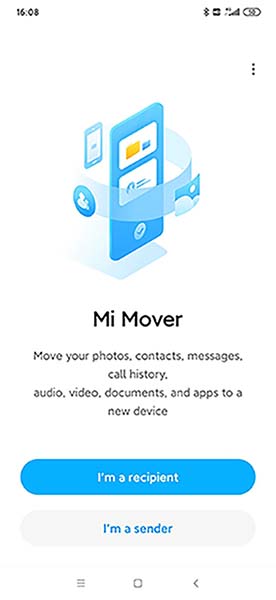
Step 3Once both the devices get connected wirelessly, you are able to select the data you want to move.
Summary
Above we introduced 3 methods of data transfer between Xiaomi devices which are one-click transfer with Syncios Data Transfer, selectively transfer with Syncios Ultimate as well as Wirelessly transfer with Mi Mover. If you desired a fast and convenient way to transfer, Syncios is absolutely a good choice for you.


