![]() One management tool for all smartphones to transfer files between PC & iOS/Android devices.
One management tool for all smartphones to transfer files between PC & iOS/Android devices.
After getting a new Xiaomi Mi Mix 2, the first thing we want to do is to transfer data from old phone to new Xiaomi Mi Mix 2. However, if we used iPhone before and now we want to transfer data from a iOS device to an Android device, it's complicated enough for us to give up. Thus, for removing your worries, we'll teach you how to transfer data from iPhone to Xiaomi Mi Mix 2 in details.

To Transfer Data from iPhone to Xiaomi Mi Mix 2:
Step 1. It's complicated to transfer iPhone data to another Andriod device, thus we need a phone tool to make this thing easier and quicker. Please download Syncios Data Transfer then start it. Syncios data transfer can transfer your data between iOS and Android phones with one click.
Download
Win Version
Download
Mac Version
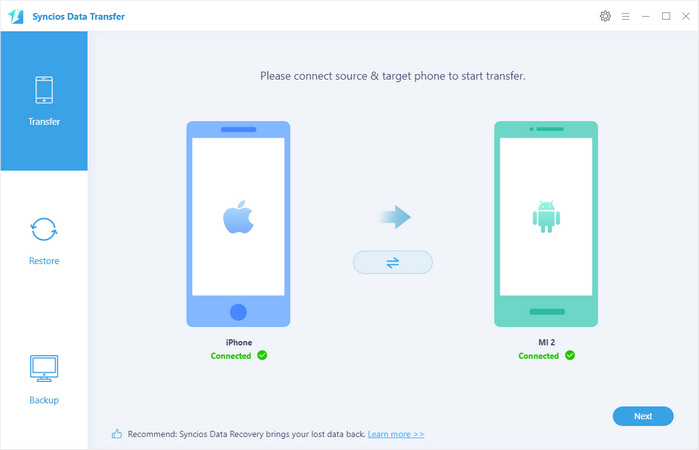
Step 2. Please connect your iPhone and Xiaomi Mi Mix 2 to pc. Please attention to choose “allow” or “trust” on both phones after being connected. You can transfer contents like contacts, messages, call logs, music, DCIM, photos, videos, bookmarks and more. Choose the item you’d like to transfer after data scanned. Then click on Next and wait for data transfer being completed.
Step 3. Enjoy all your favorite music, videos, contacts, photos and more without skipping a beat.
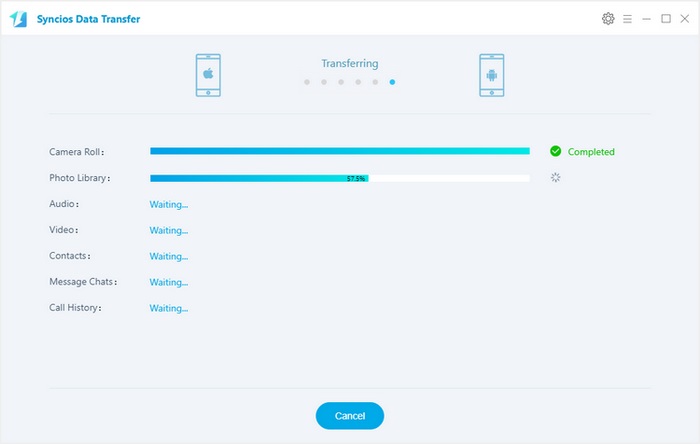
If you’ve done iTunes Backup before, you can transfer iPhone data from iTunes Backup to Xiaomi Mi Mix 2 directly without iPhone. If you haven’t done before, please follow here to do an iTunes backup before data transfer.
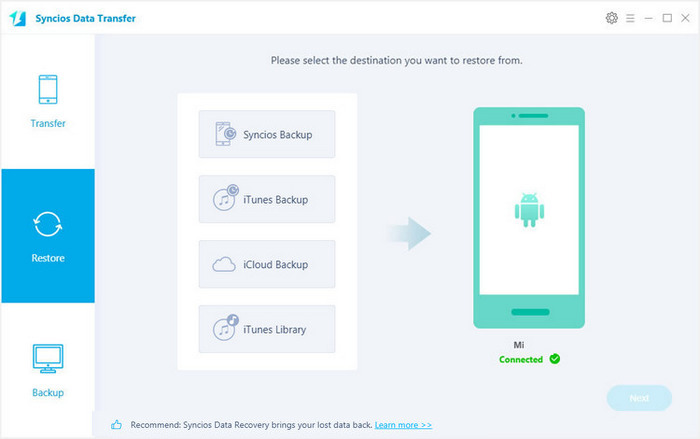
![]() After backing up iPhone data with iTunes, now you can start to transfer your iTunes backup file of iPhone to Xiaomi Mi Mix 2 easily.
After backing up iPhone data with iTunes, now you can start to transfer your iTunes backup file of iPhone to Xiaomi Mi Mix 2 easily.
Step 1. Click on Restore form iTunes Backup on the Syncios Data transfer homepage.
Step 2. Connect your Xiaomi Mi Mix 2 to PC. Choose iTunes backup file one the left panel. Then ticks items you’d like to transfer and click on Start Copy.
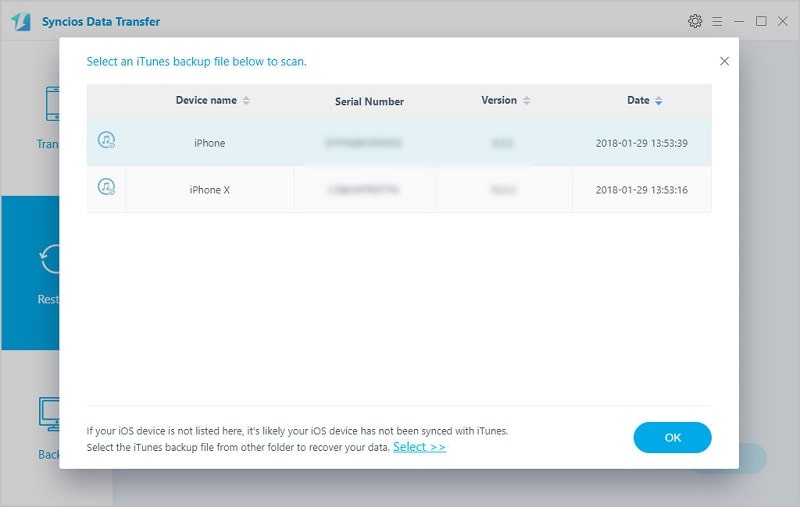
If you’ve done iCloud Backup before, you can retrieve iPhone data from iCloud Backup to Xiaomi Mi Mix 2 directly without iPhone. But if you haven’t done before or you’ve done it long time ago, please follow here to do an iCloud backup before data transfer.
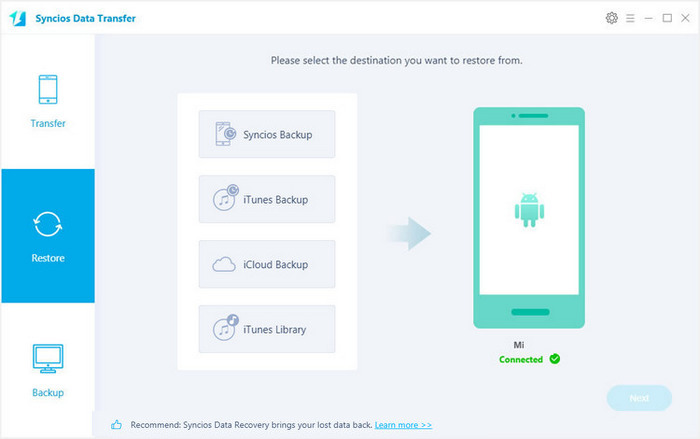
![]() After backing up iPhone data with iCloud, now you can start to transfer your iCloud backup file of iPhone to Xiaomi Mi Mix 2 easily.
After backing up iPhone data with iCloud, now you can start to transfer your iCloud backup file of iPhone to Xiaomi Mi Mix 2 easily.
Step 1. Click on Restore Phone from iCloud on the Syncios Data transfer homepage.
Step 2. Connect your Xiaomi Mi Mix 2 to PC. Click on Download more iCloud on the bottom of left panel. Then you’ll be required to enter into iCloud Apple ID when you download the iCloud backup at the first time.
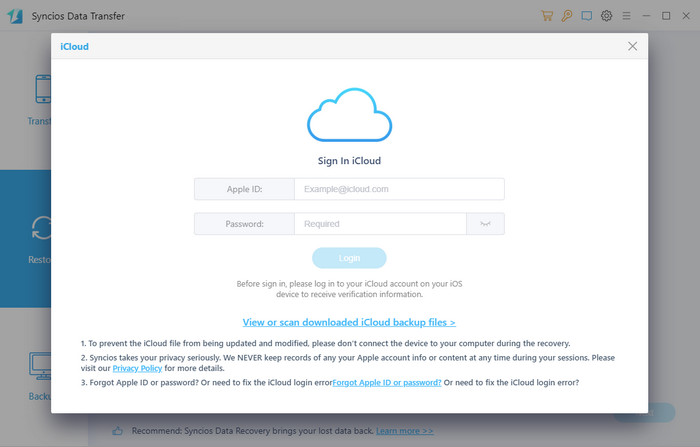
Step 3. After enter into the right Apple ID, choose a backup file and start Download. If there is an error when sign in iCloud, please follow here to fix it.

Step 4. Now iCloud backup file of iPhone has been downloaded. Just need to choose the items you’d like to transfer and click on Start Copy.