![]() One management tool for all smartphones to transfer files between PC & iOS/Android devices.
One management tool for all smartphones to transfer files between PC & iOS/Android devices.
For the first time in the history of the Pixel series of phones, the Pixel 4 will feature multiple rear-facing cameras. Among these, it is said that there will be a 12MP main sensor along with a 16MP telephoto camera. This telephoto lens, combined with the Google Camera app’s excellent Super Res Zoom feature that first premiered on the Pixel 3, should make for exceptional long-distance photos on the Pixel 4.
Ready to get a new Google Pixel 4 but frustrated by the hassle of data transfer? The alteration of smartphones being a troublemaker, Syncios is definitely a troubleshooter for you. Come and follow us to acquire 5 ways to transfer data from old Android/ iPhone to Google Pixel 4.
![]()
Designed for new Pixels users, Quick Switch Adapter enables you to switch your contacts, calendar, photos, videos, music, SMS messages, IMessages and more from Android/iPhone to Pixel 4. The adapter is compatible with most phones running Android 5.0 and up, as well as iOS 8 and up. Follow the steps below to comprehend how to switch data from mobile devices to Google Pixel 4 with Quick Switch Adapter.
Step 1 First of all, please connect your old iPhone or Android phone to your new Google Pixel 4 with the Quick Switch Adapter.
Step 2 : And then, simply sign into your Google Account on your Pixel 4 or just create a new Google Account.
Step 3 : After sign in your Google account on your Pixel 4, the contents you can move from old device to the new one will be displayed. Select what you desire to switch and tap on OK to confirm them to be copied to Pixel 4.
![]()
![]() Syncios Data Transfer
Syncios Data Transfer
Syncios Data Transfer is a professional iOS & Android synchronizing tool, which enables you to backup or transfer messages, contacts, call logs, music, video, audio and other files between iOS & Android devices and computer with only few clicks or directly phone-to-phone transfer.

If you want to one-click transfer your data from Android/ iOS to Pixel 4 without loss, Syncios Data Transfer is definitely a good choice. Here we simply take iPhone for example. Follow our steps below will get the job done.
Step 1 Download and install Syncios Data Transfer into your computer. Launch it and connect both of iPhone and Pixel 4 to computer via USB cable. Follow the on-screen wizard to turn on USB debugging mode to permit the detection of your devices. Make sure your target device of Pixel 4 is on the right, otherwise, you can click on the arrow in the middle of the interface to adjust it. Everything is ready here, simply enter Next to further your step.
![]()
If you encounter any problems during the detection, please refer to these below:
![]()
How to Fix the iOS Device Detection Problem?
![]()
How to Fix Android Device Detection Problem?
Step 2 You will notice that there are Camero Roll, Photo Library, Audio, Vido, Contacts and so on that are transferrable from your source device to your target device of Pixel 4. If you want to select certain categories, simple uncheck Select All and then choose what you want for all of the contents are ticked off by default. Now tap on Next to proceed.
![]()
Step 3 The duration of transferring process will simply depend on the size of your data, please wait patiently till they are completely transferred. After that, you can check in your Pixel 4.
![]() Free Syncios Mobile Manager
Free Syncios Mobile Manager
Free Syncios Mobile Manager is an easy-to-use and powerful iOS & Android Mobile manager, which is well-designed for users who want to manage device contents on PC. It allows you to export contacts, apps, photos, music, ringtone, videos, SMS messages, eBooks and more for free.
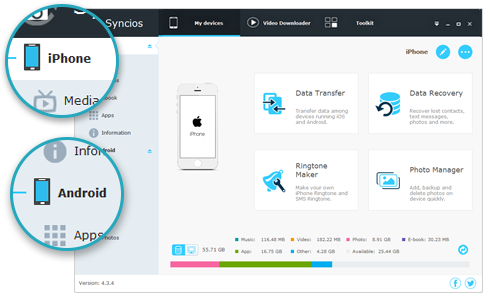
There may be circumstance that we just want to transfer certain data to new phone instead of batch processing. Syncios Manager can satisfy you with selectively data transfer, which is a management tool for all smartphones available to preview, manage, backup and restore your contents. Here we take SMS from Samsung for example to show you how to selectively transfer.
Step 1 Download and install Syncios Manager into your computer and run it. Launch it and connect both of Android device and Pixel 4 to computer via USB cable. Follow the on-screen wizard to turn on USB debugging mode to permit the detection of your devices.
Step 2 After both of your Android and Pixel 4 are successfully detected by Syncios, you will notice on the left panel that there are data category listed under the correspondent device. Syncios enables you to edit or delete them as you like.
Step 3 Now if we are going to sync certain SMS from Samsung to Pixel 4, You've got to copy them to your computer at first. Simply navigate to SMS under Samsung and select what you want and then choose a storage path to Backup to your computer.
![]()
Step 4 Now turn to SMS under Pixel 4 and then tap on Recover on the top menu. A pop-up window will appear and you can choose the backup file you previously did. Click on OK to transfer them to your Pixel 4.
![]()
For iOS users, they probably would like to backup their data with their iTunes. Follow the steps below to guide you how to transfer data from iTunes backup to your Pixel 4 effortlessly.
Step 1 Download and install Syncios Manager into your computer and run it. Launch it and connect your Pixel 4 to computer via USB cable. Follow the on-screen wizard to turn on USB debugging mode to permit the detection of your device if you haven’t done that before.
Step 2 After your Pixel 4 is detected successfully by Syncios, click on Toolkit>Phone Transfer>from iTunes backup.
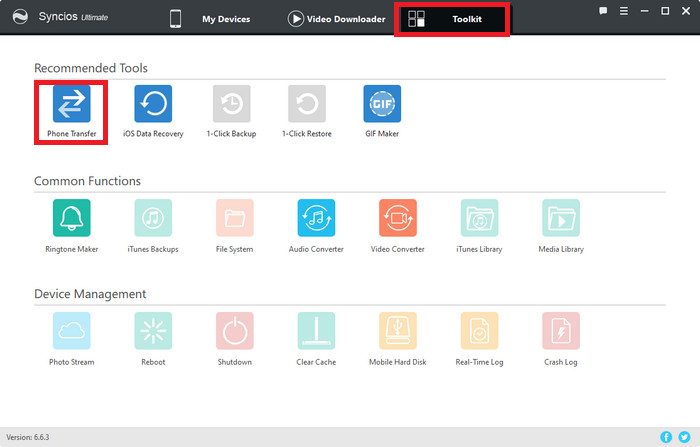
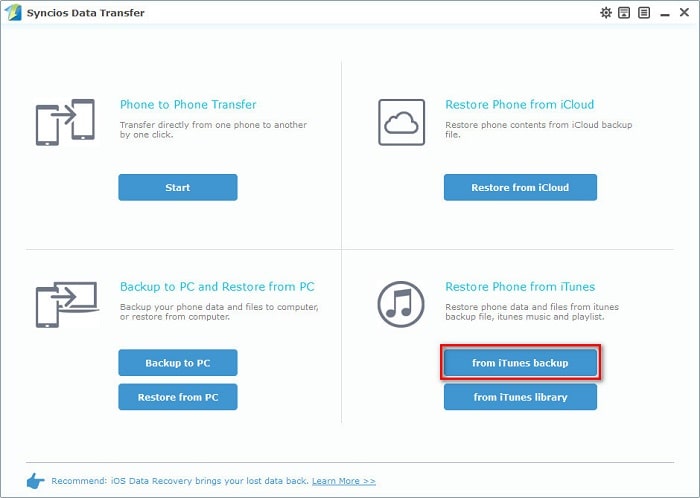
Step 3 Choose contents that you want to copy to Pixel 4 from iTunes backup. Click on Start Copy to confirm and your iTunes backup will be switched to Pixel 4 without quality loss. Go and check in your target device then.
![]()
It is also a good habit for iOS users to backup data with iCloud backup. But how to copy those data from iCloud backup to Google Pixel 4 with ease can be a question. Just follow us to get it.
Step 1 Download and install Syncios Manager into your computer and run it. Launch it and connect your Pixel 4 to computer via USB cable. Follow the on-screen wizard to turn on USB debugging mode to permit the detection of your device if you haven’t done that before.
Step 2 After your Pixel 4 is detected successfully by Syncios, click on Toolkit>Phone Transfer>from iCloud backup. Sign in you iCloud ID to further your step.
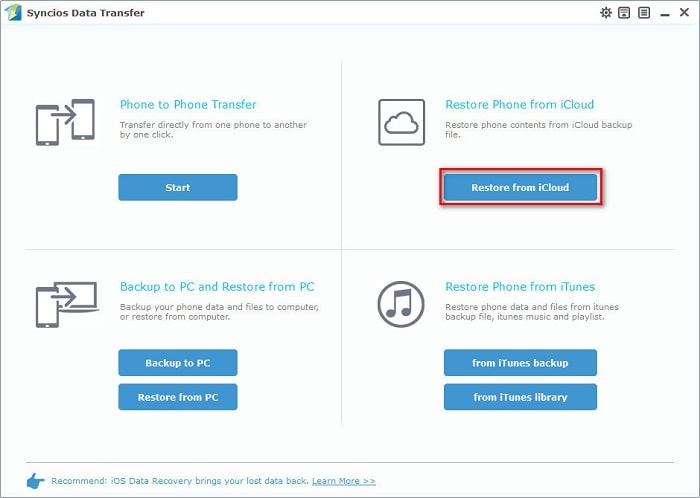
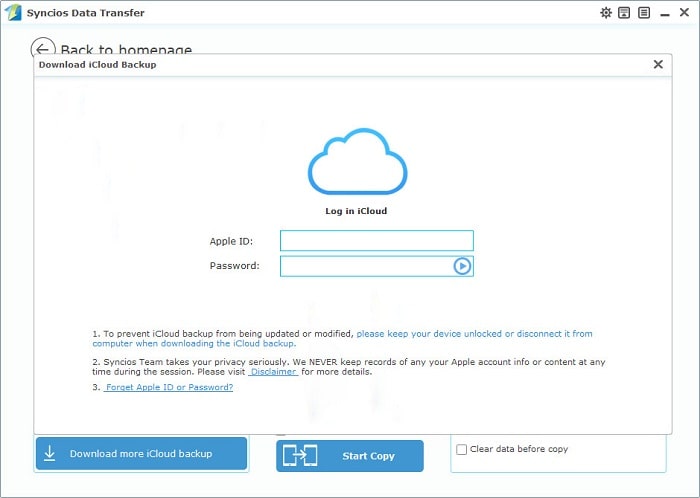
Step 3 Then choose contents you want and then click on Start Copy to start transfer those data to your Google Pixel 4. Please wait patiently till they are completely transferred and go to check in your target device.
![]()
Above we offer you 5 approaches to conduct data transfer to your newly bought Google Pixel 4 with Quick Switch Adapter, Syncios Data Transfer available for data transfer between phones, backup to computer and restoring from iTunes/ iCloud backup /iTunes Library as well as Syncios Manager which supports data management, backup, and restoring as well. Multiple methods is just for your better choice. Well, if you want to recover your data from idevice, iTunes backup file or iCloud backup file, simply refer to Syncios Data Recovery to realize it.