![]() One management tool for all smartphones to transfer files between PC & iOS/Android devices.
One management tool for all smartphones to transfer files between PC & iOS/Android devices.
The debut of OnePlus with its first handset was in 2014, followed up by last year's OnePlus 13 and the even more budget-friendly OnePlus X (which now have been discontinued in most parts of the world). With its third attempt, OnePlus finds its "flagship killer" at last, with its high-end specs but low price, which was truly to its 'Never Settle' mantra, brings a big surprise to both OnePlus fans and Android fans.
We all know the importance of private data, if something goes wrong with your smartphone or unfortunately get your phone lost or stolen, your data saved in the internal memory will gone permanently. Hence, it seems to be really unsafe by only saving your data in the mobile devices, we just need to synchronize the data from our cellphone to PC regularly. And recently, a new released game called Pokemon Go has become a hit, according to statistics, the game already installed on more than 5 percent of Android devices across the US, it was also reported that Pokemon Go has been installed on more Android devices than dating app Tinder and is now poised to overtake Twitter for active user base size. So how do we backup our Android app like Pokemon Go to our computer? Here I’ll take the "flagship killer" OnePlus 13 to show you how to backup apps to computer.
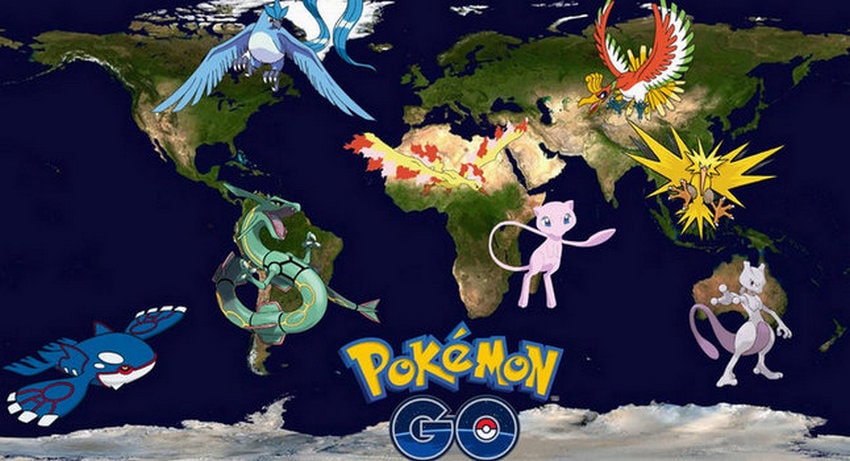
With method 1 we introduce this free Syncios Android Manager to you, this handy tool can manager you Oneplus beyond your imagination. Simply install it on your computer and manager your OnePlus 13 by following the steps below.
Connect your OnePlus 13 to your computer and launch the Syncios Android Manager. You will see the main screen shows connecting devices is required. After your phone is successfully detected, you can see Apps, Contact, SMS, Media, Photos listed on the left of the main panel. Simply download this handy tool on:
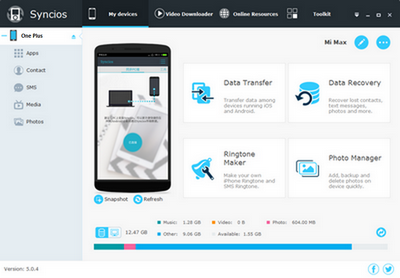
Click on the "Apps" button, you can choose apps to backup to PC simply by ticking off the apps on the list. Then click on the "Backup" button, and you would be asked to select a path, after that click "Backup". Before long, all your apps will be backed up successfully.
Note: This Android Manager can also help you easily transfer other files like contacts, photos, music, books, video from or to your OnePlus 13. Simply download and have a try.
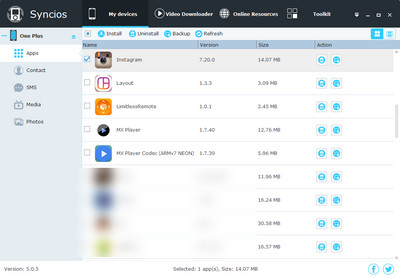
With method 2 , we sincerely recommed you Syncios Android Data Transfer, which allows you to directly backup all your apps. Actually, the One-Click Oneplus Data Transfer tool allows you to backup not only all your apps but also contacts, messages, call history, photos, videos, songs, bookmarks and so on safely and easily. Simply follow the steps below.
Connect your OnePlus 13 to your computer and launch the Syncios Android Data Transfer (Any detection problem, click here). You will see the main screen shows connecting devices is required.
Download
Win Version
Download
Mac Version
There are 3 modes: Phone to Phone Transfer, Phone to PC Backup, Pc to Mobile Restore. We select the "Backup" button under Backup and Restore mode. Then it will display the the backup list.
This phone to phone data transfer tool works on Windows and Mac OSX with good support for the latest version, you can choose the right version according to your computer OS.
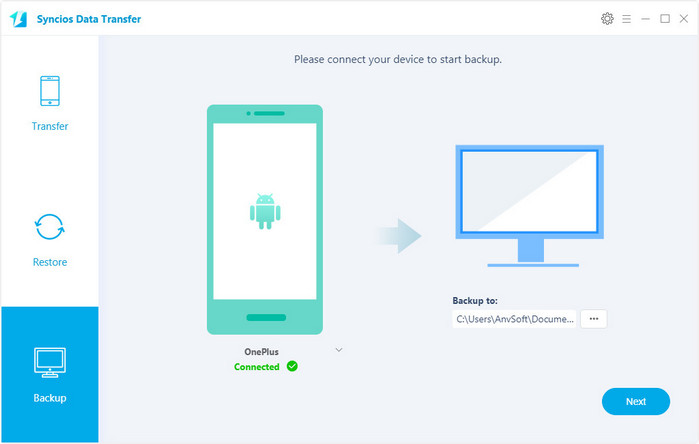
It will take a few minutes to load your data (depends on the size of your data). After that all of your files will be listed on the middle panel, simply check Apps and click "Start Copy" button after you have selected the path to save the backup. It will be just a second before the process of backup done.
Note: You can tick off other contents to backup from your oneplus to computer as well. Of course, you are able to restore the contents whenever you need to.
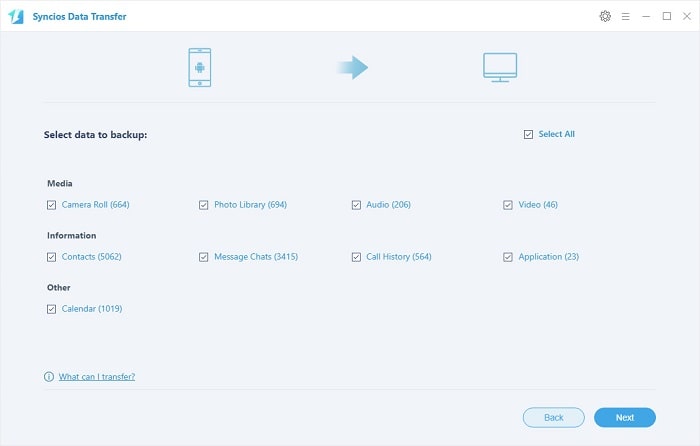

Samsung |
HTC |
Xiaomi |
Sony |
Oppo |
Lenovo |
Motorola |
Huawei |
Nubia |
Meizu |
Vivo |
LG |