![]() One management tool for all smartphones to transfer files between PC & iOS/Android devices.
One management tool for all smartphones to transfer files between PC & iOS/Android devices.
Messages is an essential part of our life with which we can contact our business partners, friends or beloved ones by simple taps. Messages are not only carrying words, but something more than that. The palpitating moment when you received your first "I Love U", some humoristic words which remind you of the old days with friends or just a simple "Yes" which made your career. If they are gone, it would certainly be a great loss and pity. So it's necessary for us to make backups for the messages regularly for safe-keeping. And this article will show you three simple ways to backup your Samsung Galaxy S25 messages seamlessly.
Frist, you need to install the free Samsung Manager program on your computer. Connect your Samsung Galaxy S25/S25 Ultra to computer via USB cable. If it is your first time connecting the phone to your PC, the program would install USB drivers for the Samsung Galaxy S25 on your PC automatically, and don't forget to enable the USB debugging mode.
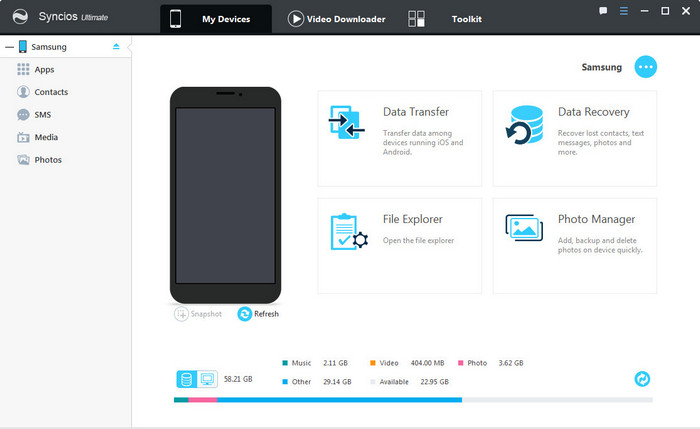
Once your device is recognized by Syncios program, you can see a list on the left panel which contains: Apps, Contacts, SMS, Media(Audio + Video) and Photos.
Choose SMS option. After your messages are loaded, choose the messages you want to sync to computer and click "Backup". Your messages will be saved as xml file on your computer.
Note: please keep your device unlocked, check if there is a pop-up asks whether allow Syncios to read your messages, click "Allow".
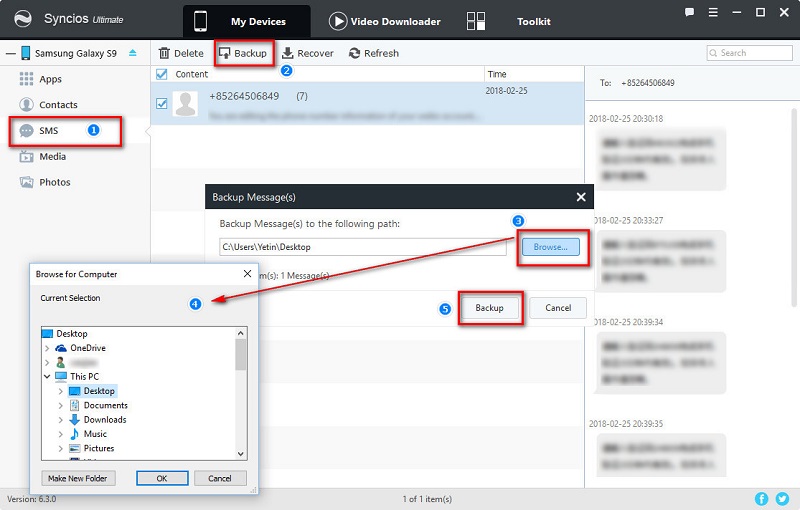
If you really want keep your messages, no matter for remarking the memories or lawsuit, printing them out could be a very good choice.
Find the message backup you made by Syncios Samsung Manager. You can check the backup path via Menu > Settings > Information > Information backup location.
Go to the backup folder(named by your device) > xxxx_xx_xx_xx_xx_xx(backup date) > SMS > backupinfo.xml. Open the backupinfo.xml with Microsoft Office Word.
You can see the Office button on the upper left corner, tap Office button, and choose "Print".
You can also directly choose your messages and click "Export", the messages will be saved as .html files, so you can easily preview them via browser and print them if you want.
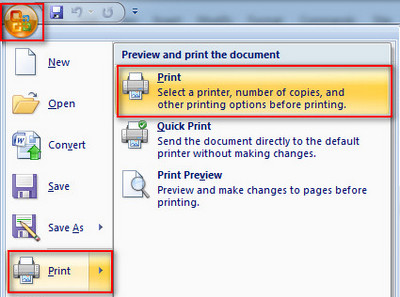
With this free mobile manager, you can preview and select data on your device to backup to computer, and restore the backup to your Samsung Galaxy S25 or other devices. However, it may take some time to backup your mobile contents one by one. So if you want to backup all your phone data, we offer a better option - Syncios Data Transfer to you.
The One-Click Data Transfer tool works for both Android & iOS devices. Follow these quick steps to transfer your data safely and easily, including contacts, messages, call history, photos, videos, songs, bookmarks and so on.
Download and install Syncios Mobile Transfer Program on your computer.
Coonect both of your devices to computer, and make sure they are recognized by Syncios. (Any questions, please follow FAQ Q3 below)
Click "Next" button under Phone to Phone Transfer module.
Download
Win Version Download
Mac Version
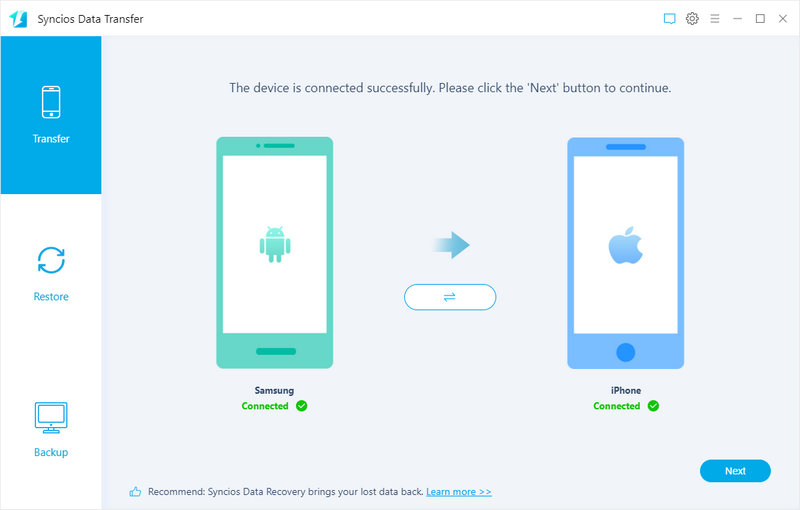
On the Backup window, you are allowed to select items you would like to back up onto your new device(including contacts, sms, call logs, DCIM, picures, music, video, apps, ebooks, notes, bookmarks and calendars).
Connect both of your devices to computer, you can click "Flip" to exchange the target and source devices. (Any detection problem, please see FAQ Q3)
By default, all contents you can backup are ticked. You can also just tick "Text messages", click "Next" button to transfer all your messages from Samsung Galaxy S25/S25 Ultra to new device.
Tips: This handy transfer tool also supports to recover iTunes backup and iCloud backup to your Samsung Galaxy S25/S25 Ultra device.
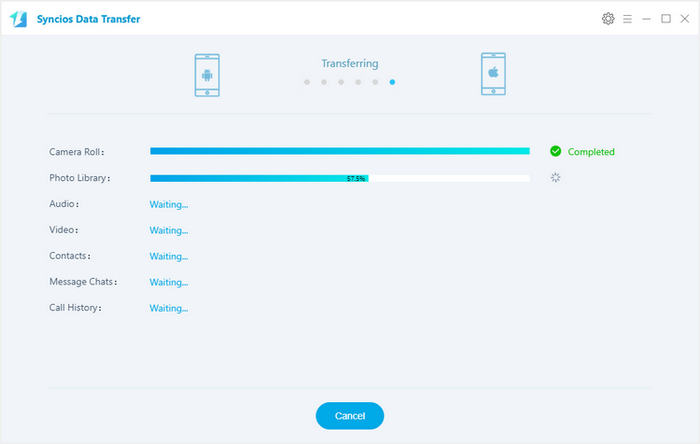
With the Samsung account, you can backup and restore your data in the same device. Moreover, you can syncronize in the several Samsung devices if you are using the same Samsung account for them. This feature is very useful when you want to keep the same data for all Samsung devices.
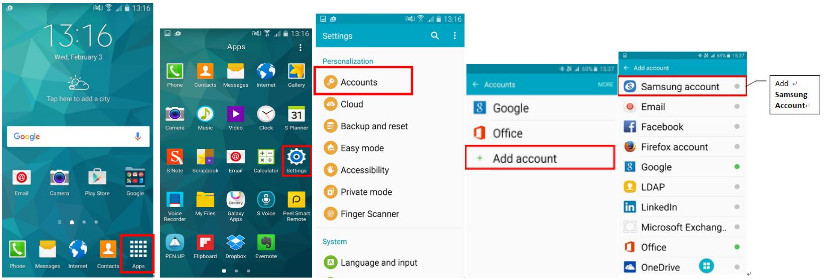
1. From the home screen, tap "Apps"
2. Tap "Settings"
3. You will see a list in the settings, scroll down and tap" Accounts" under Personalization
4. Add "Samsung Account" to the accounts
5. Tap the"Samsung Account" icon
6. Tap "Back up". You can tick the content that you want to back up, Tap "Back up now"
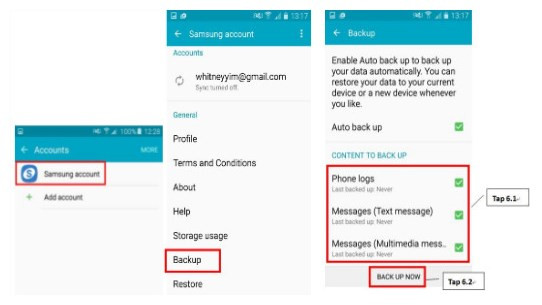
Yes, you can backup the contents on your Samsung device for totally free via this Syncios Manager.
However, the Ultimate version offers more advanced features. And Ultimate version adds Data Transfer feature, that means you can enjoy the awesome features of both programs via this Syncios Ultimate. Compare Ultimate and free version >>